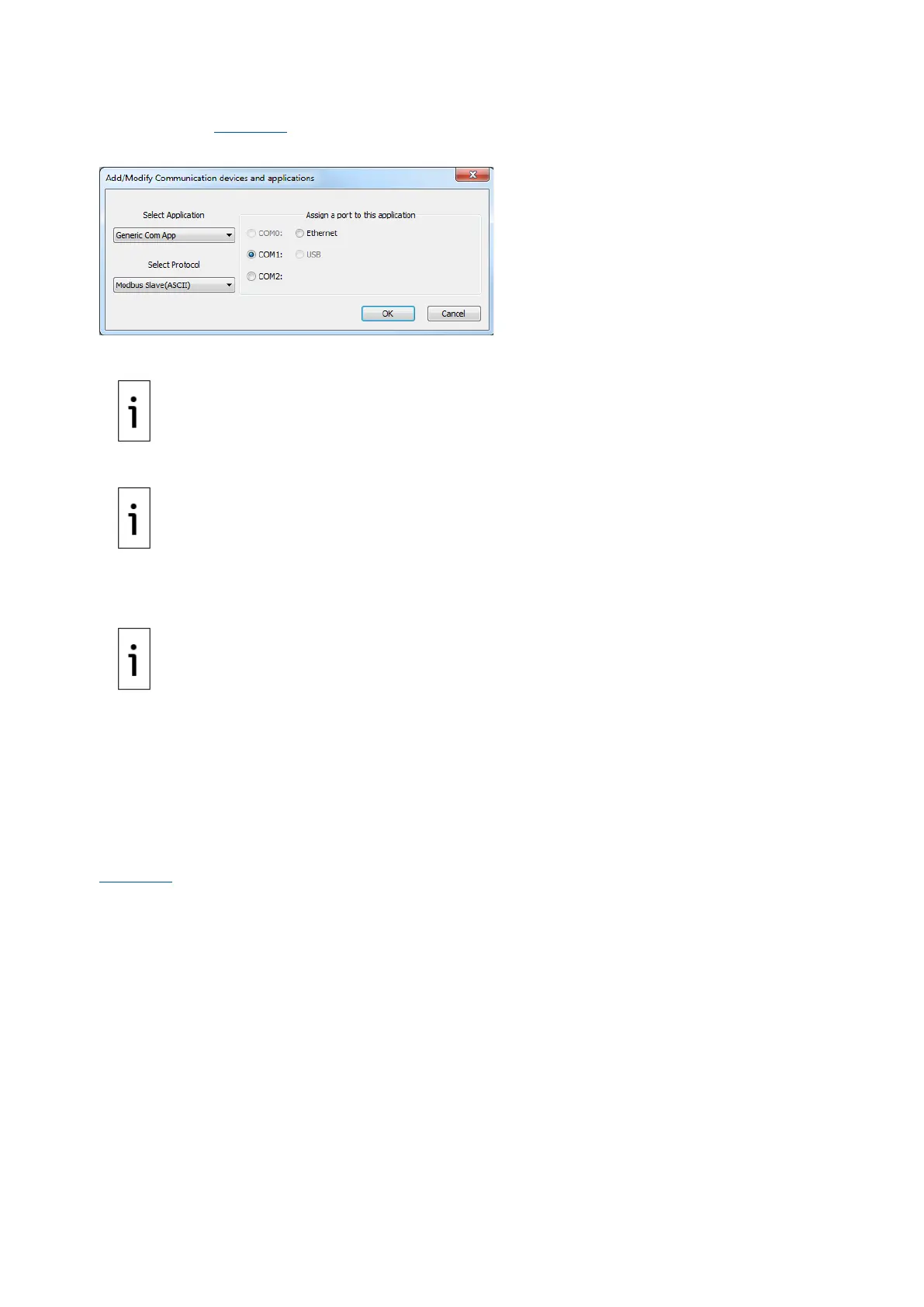26 | RMC-100 | 2105551MNAD
5. Click Add New Device/Application. The Add/Modify Communication device and applications box
displays (Figure 7-2
).
Figure 7-2: Add communication
6. Select the appropriate application from the Select Application drop-down list.
Some of the applications in the list are designed for specific ABB
products. If the external device is not an ABB product, select
Generic Com App.
7. Select the appropriate protocol from the Select Protocol drop-down list.
The protocol for radio or modem communication is Totalflow
.
8. Click OK. The port settings display.
9. Type a user-defined Port Description. Ensure the port description uniquely identifies the port.
10. Configure the Serial port settings to match the settings of the external device.
The Interface setting for a modem is RS-232 Modem.
If the protocol selected in the Add/Modify Communication device and a
pplication box is
®
, select the appropriate register format.
11. If configuring the interface as RS-485 or RS-422, select the Bus termination check box only if the
RMC is the last device on the RS-422 or RS-485 communication bus.
12. Change the default values for time outs and delays as needed. Consult the external device’s
specifications to determine appropriate settings.
13. Click Send changes to device. Verify that the new port name displays under Communications on
the navigation tree.
The LED lights on the top of the communication module show that data is being sent (TXD) and received
(RXD) when the external device begins communicating with the RMC. When the RMC is powered on, the
PWR LED light should be on.
Figure 7-3
provides a communication configuration example to connect an ABB Totalflow product, such
as a multivariable transmitter or XMV. The XMV Interface is chosen to support this type of connection.
