
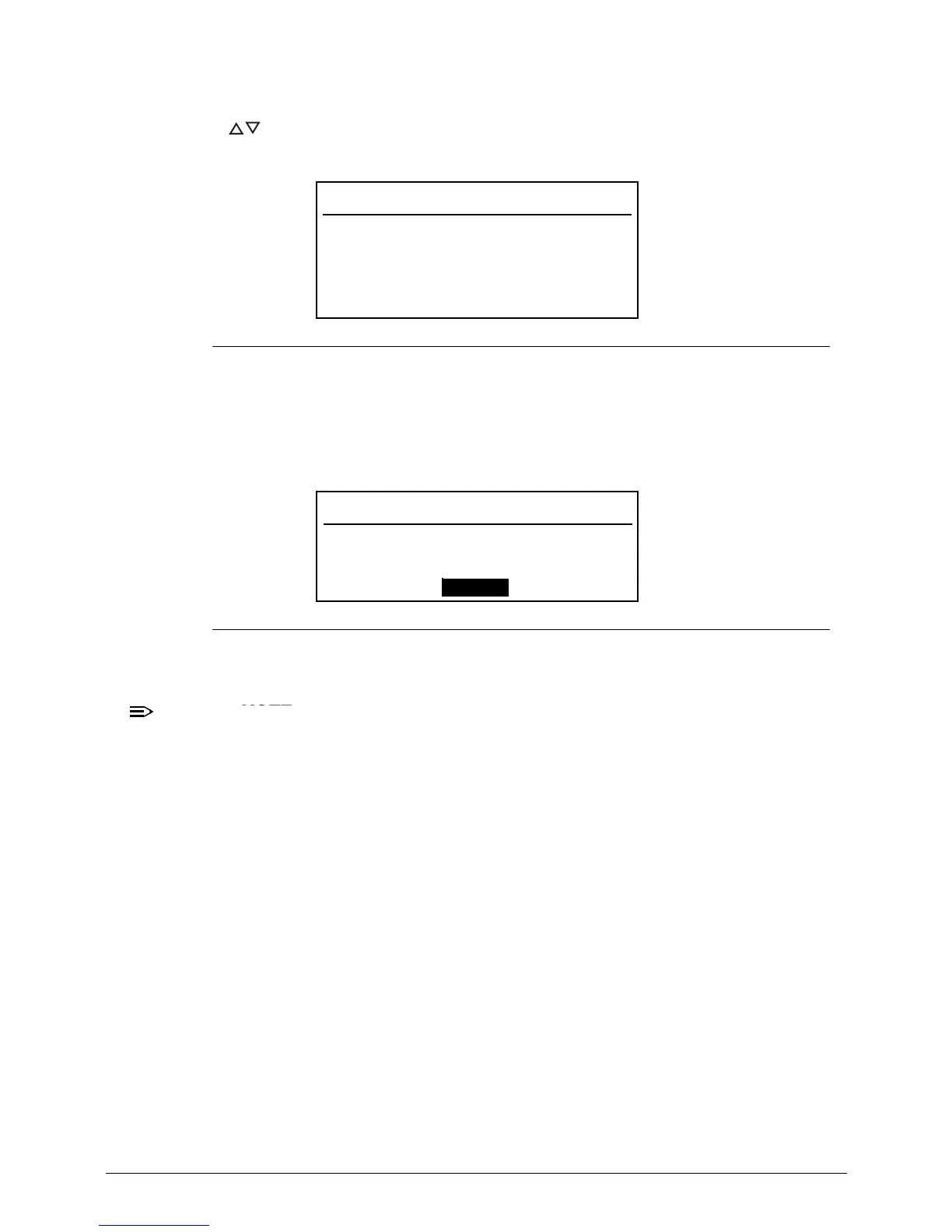 Loading...
Loading...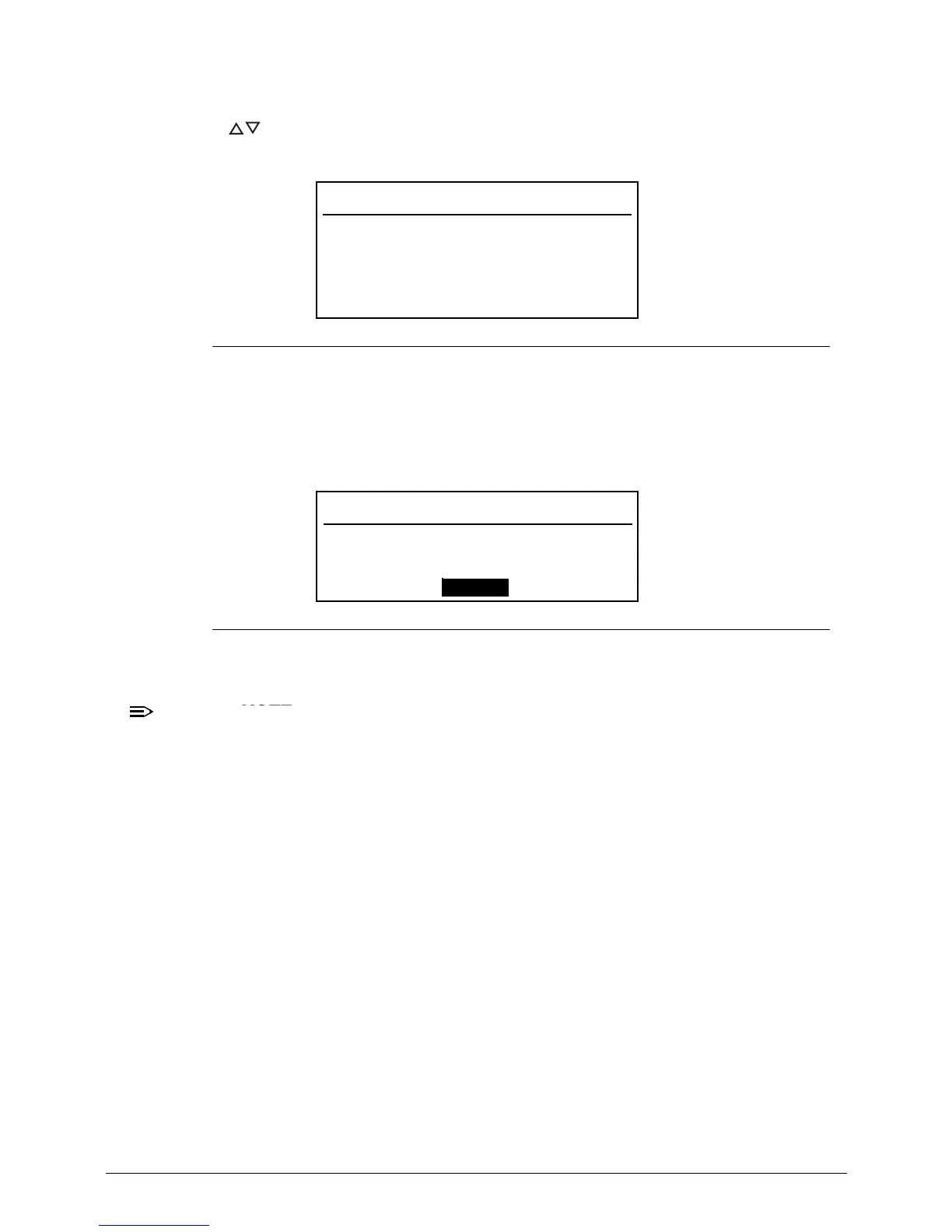
Do you have a question about the Acer Aspire V5-571 and is the answer not in the manual?
| Graphics | Intel HD Graphics 4000 |
|---|---|
| Operating System | Windows 8 |
| Processor | Intel Core i3/i5/i7 (depending on model) |
| RAM | 4GB DDR3 |
| Storage | 500GB HDD |
| Display | 15.6-inch HD (1366 x 768) |
| Battery | 4-cell Li-ion battery |
| Weight | 2.3 kg |
| Ports | 2 x USB 2.0, 1 x USB 3.0, HDMI, Ethernet |
| Wireless | 802.11b/g/n |
| Webcam | HD webcam |











