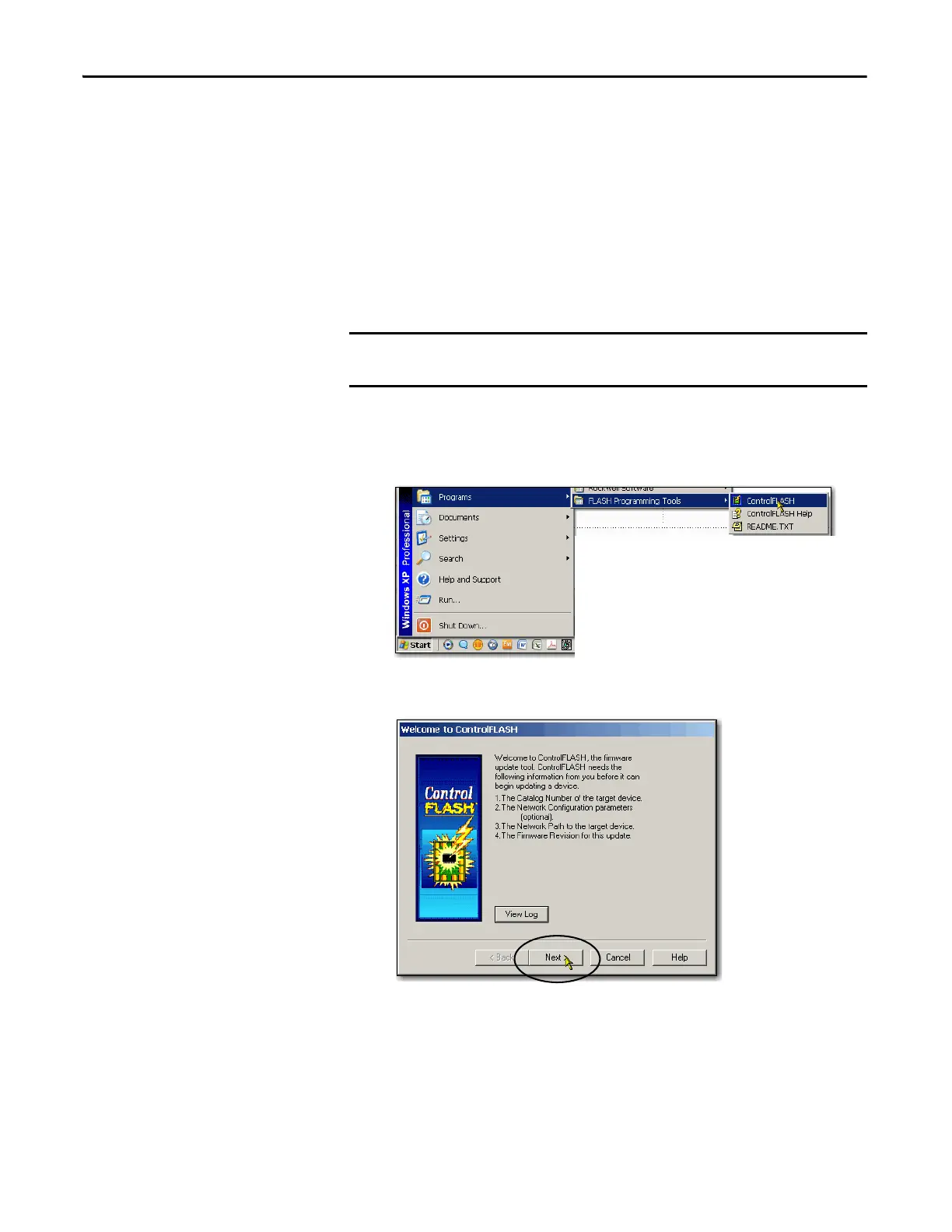104 Rockwell Automation Publication 1769-UM021G-EN-P - October 2015
Chapter 4 Complete Software Tasks Required at CompactLogix 5370 Controller Installation
Use the ControlFLASH Software to Load Firmware
You can use the ControlFLASH software to load firmware through a USB or
EtherNet/IP network connection. We recommend the following when you load
firmware via the ControlFLASH software:
• Use a USB connection to load the firmware.
• Remove the SD card, if one is installed in the controller.
Complete these steps to use the ControlFLASH software to load firmware.
1. Verify that a connection exists between your computer and the
CompactLogix 5370 controller.
2. Choose Start>Programs>FLASH Programming Tools>ControlFLASH.
3. When the Welcome dialog box appears, click Next.
These steps show a 1769-L36ERM controller. The same steps also apply to all
other CompactLogix 5370 controllers with slight variations in screens.
