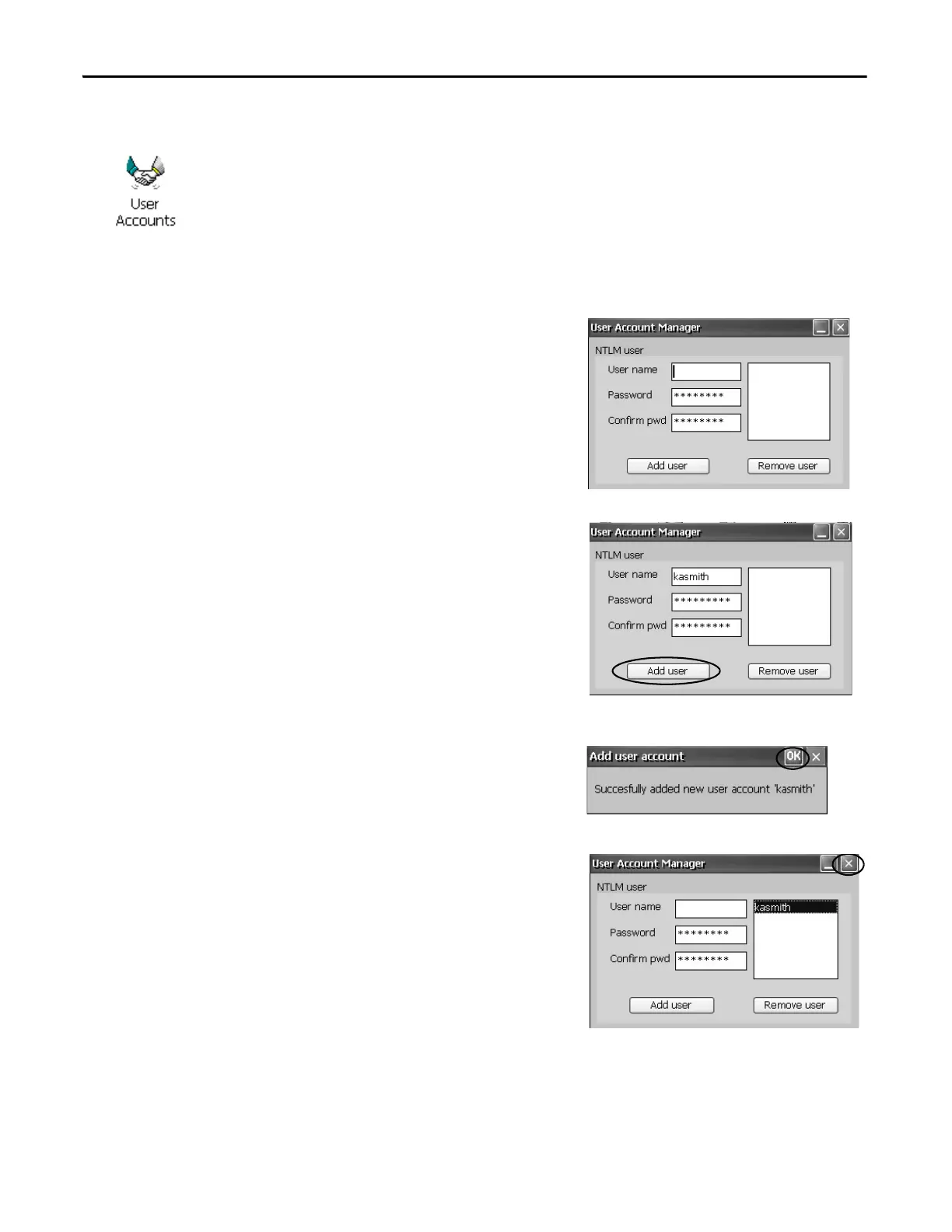102 Rockwell Automation Publication 2711P-UM006E-EN-P - January 2017
Chapter 4 Windows CE Operating System
User Accounts
The User Accounts application lets you set up NTLM user accounts that can be
used to authenticate client connections when using the FTP, web, and file servers.
A user account consists of a user name and password.
Follow these steps to add a user account.
1. Double-click the User
Accounts icon.
.
2. Click in the user name field
and type a name.
3. Click in the Password field
to clear the field and type a
password.
Asterisks display as you type
the password.
4. Re-enter the password in the
Confirm pwd field.
5. Click Add user.
6. Click OK to acknowledge
the new user account.
The new user name is added
to the user list.
7. Repeat steps 1…6 to add
additional user accounts.
8. When done, click X to close
the dialog box.
NTLM is the authentication protocol used on networks that run Windows
operating systems.
