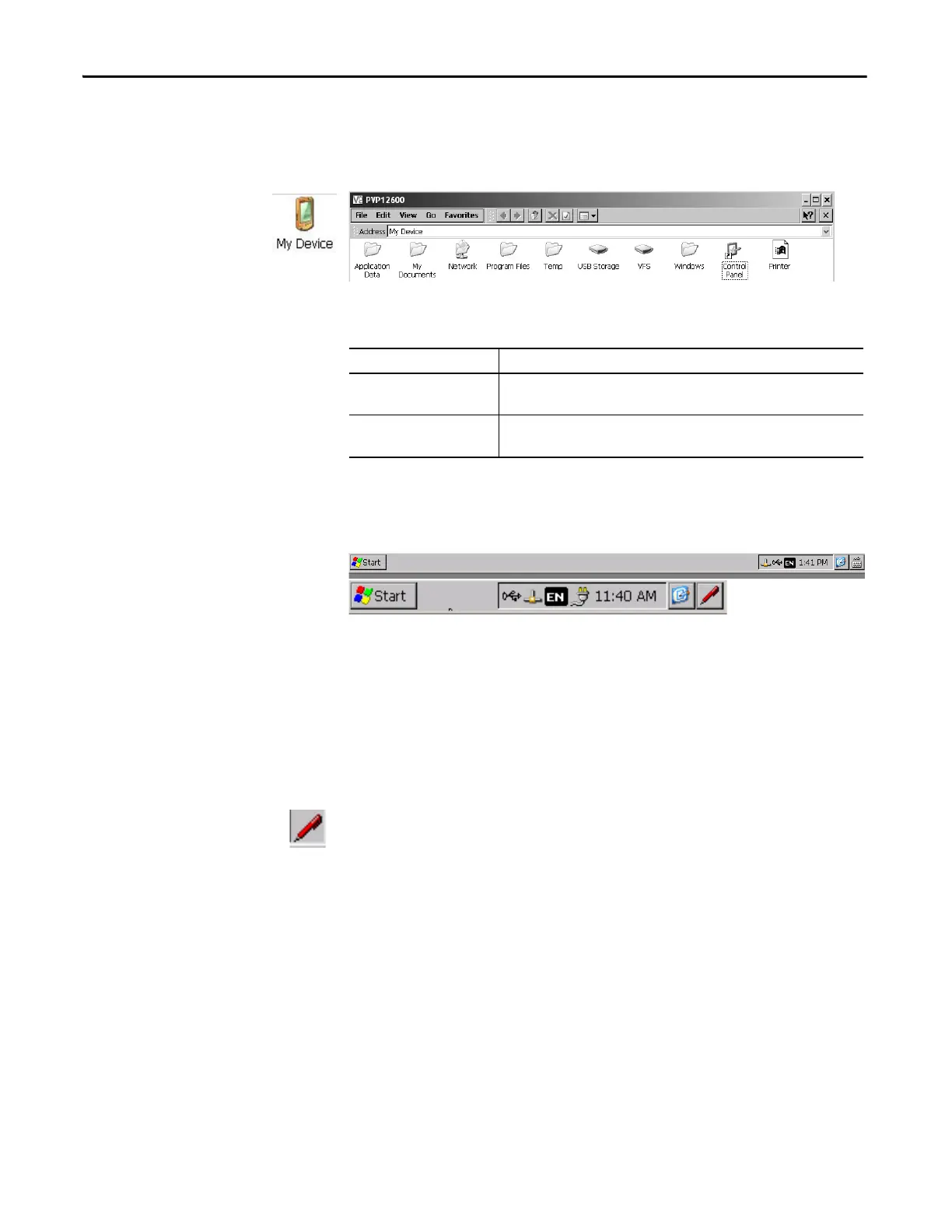88 Rockwell Automation Publication 2711P-UM006E-EN-P - January 2017
Chapter 4 Windows CE Operating System
Windows Explorer
From the desktop, you can access Windows Explorer in several ways:
• Open the My Device icon on the desktop.
• Choose Start>Programs>Window Explorer.
Besides the typical system folders, a few folders contain items specific to the
PanelView Plus 6 terminals.
Taskbar
The taskbar has icons to access the Start menu, terminal IP information, the
current language and time, input panels, and open programs.
You can turn the taskbar on or off by choosing Start>Settings>Taskbar and Start
Menu then checking or clearing the Auto Hide checkbox.
Input Panels
Different soft keyboards or input panels are available for entering data. You can
access these input panels from the taskbar:
• Keyboard and large keyboard
• CHT Chajei (Chinese)
• CHT Phonetic (Chinese)
• MS Kana (Japanese)
• MS Roma (Japanese)
• No IM - no input method selected (default)
Folder Content
Application Data Contains FactoryTalk View Machine Edition application files.
Path: \Application Data\Rockwell Software\RSViewME
VFS (Virtual File System) Contains firmware files and backup/restore files for the current system image.
Path: \VFS\Platform Firmware
On touch screen terminals, touch the bottom of the display to recover the
taskbar in Auto Hide mode.
You can hide the view of an input panel from the taskbar by choosing the
No IM option.
On PanelView Plus 6 - 700 to 1500 terminals, you can also access the input
panels from the control panel.
