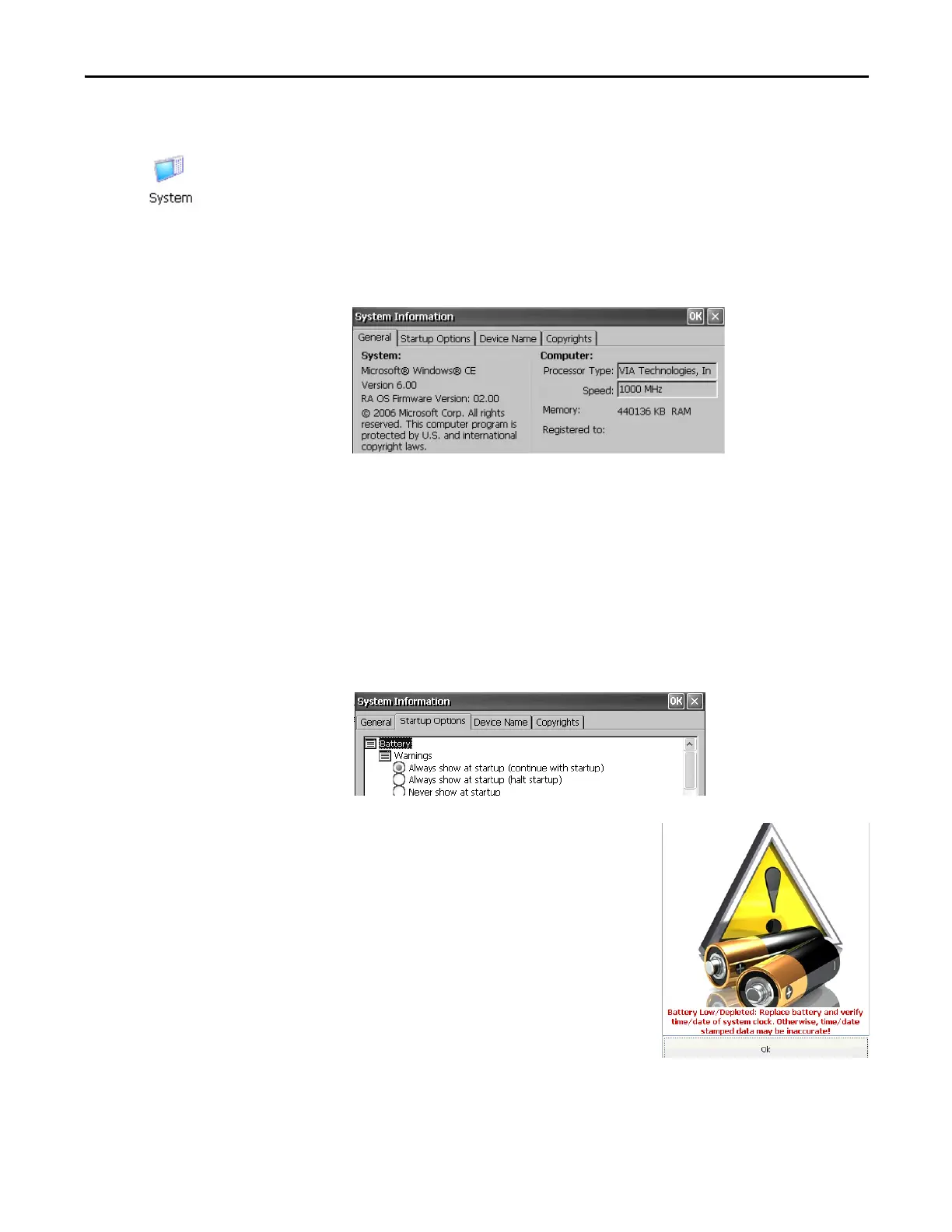Rockwell Automation Publication 2711P-UM006E-EN-P - January 2017 99
Windows CE Operating System Chapter 4
System Information
The System Information dialog provides tabs to let you view and set system-wide
properties for your terminal.
General Information
The General tab of the System Information dialog box shows the current version
of the Windows CE operating system, the processor type and speed, and RAM
memory on terminal.
Startup Options
The Startup Options tab in the System Information dialog box lets you set these
options at startup:
• Show or hide battery warning
• Launch the platform as open or closed system
• Disable or enable Safe mode request
• Show or hide system watchdog errors
Battery Warnings
If the battery is low, missing, or dead, a warning
displays each time the terminal starts up.
• The terminal can be operated without a
battery if it is not required that the time and
date be accurate.
• When replacing the battery, you can verify
the accuracy of the system date and time
from the control panel or the terminal
settings in FactoryTalk View ME Station
Configuration mode.
