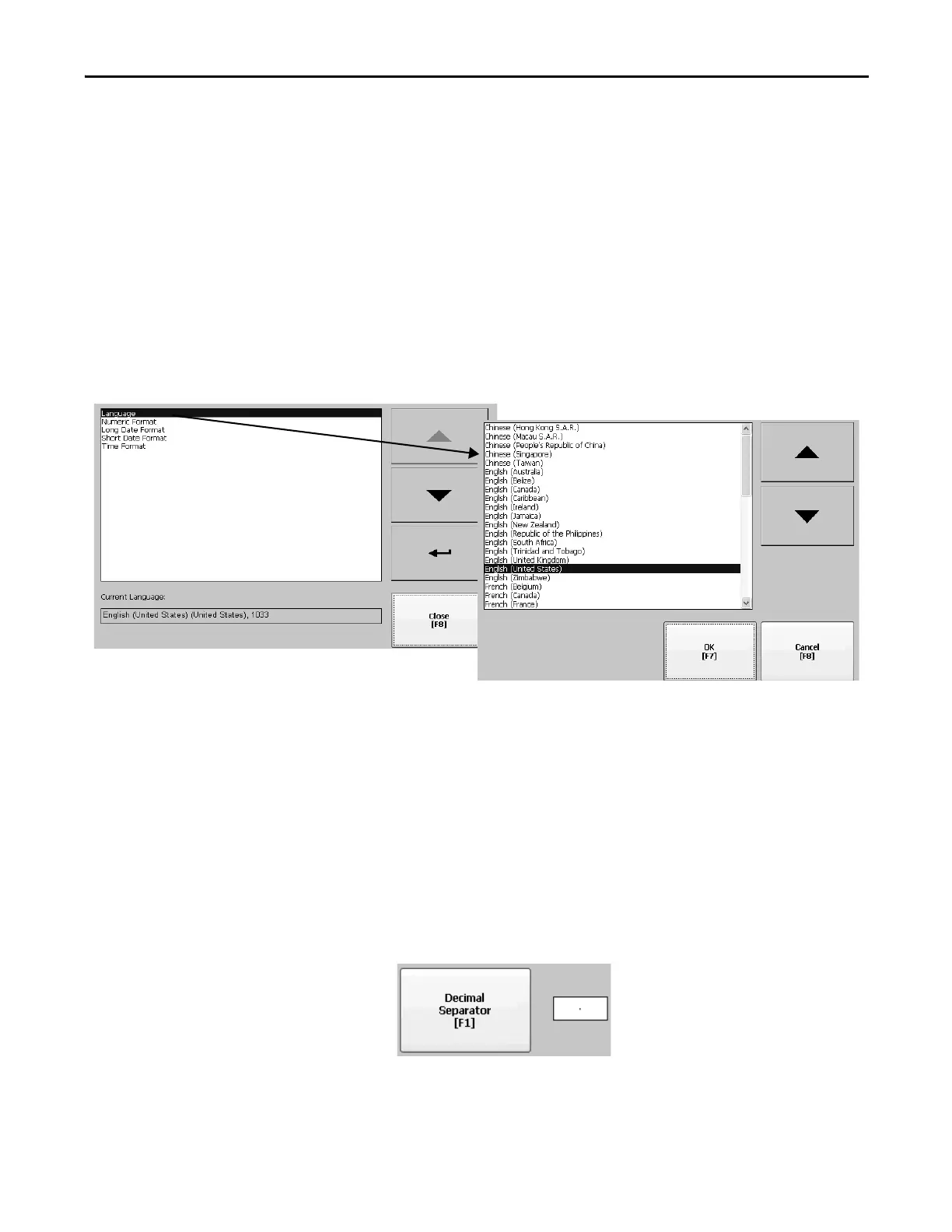Rockwell Automation Publication 2711P-UM006E-EN-P - January 2017 81
Configuration Mode Chapter 3
Regional Settings
You can adjust regional settings for a specific language installed on the terminal,
including the date, time and numeric formats. Regional settings are accessed by
pressing Terminal Settings>Time/Date/Regional Settings>Regional Settings.
The current language is shown at the bottom of the Regional Settings dialo box.
Select a Language
Before you can modify regional settings for a language, you need to select a
language installed on the terminal. Languages are installed as a part of the
operating system.
1. Press Terminal Settings>Time/Date/Regional Settings>Regional
Settings>Language.
2. Select a language by pressing the up and down cursor keys.
3. Press OK.
The selected language shows under Current Language on the Regional
Settings dialog.
Change the Decimal Separator for Numeric Formats
You can change the decimal separator used in numerics for the current language.
The default decimal separator is a period.
1. Press Terminal Settings>Time/Date/Regional Settings>Regional
Settings>Numeric Format.
The field shows the default decimal separator. The field accepts a separator
up to three characters.
2. Enter up to three characters for the new separator, then press OK.
