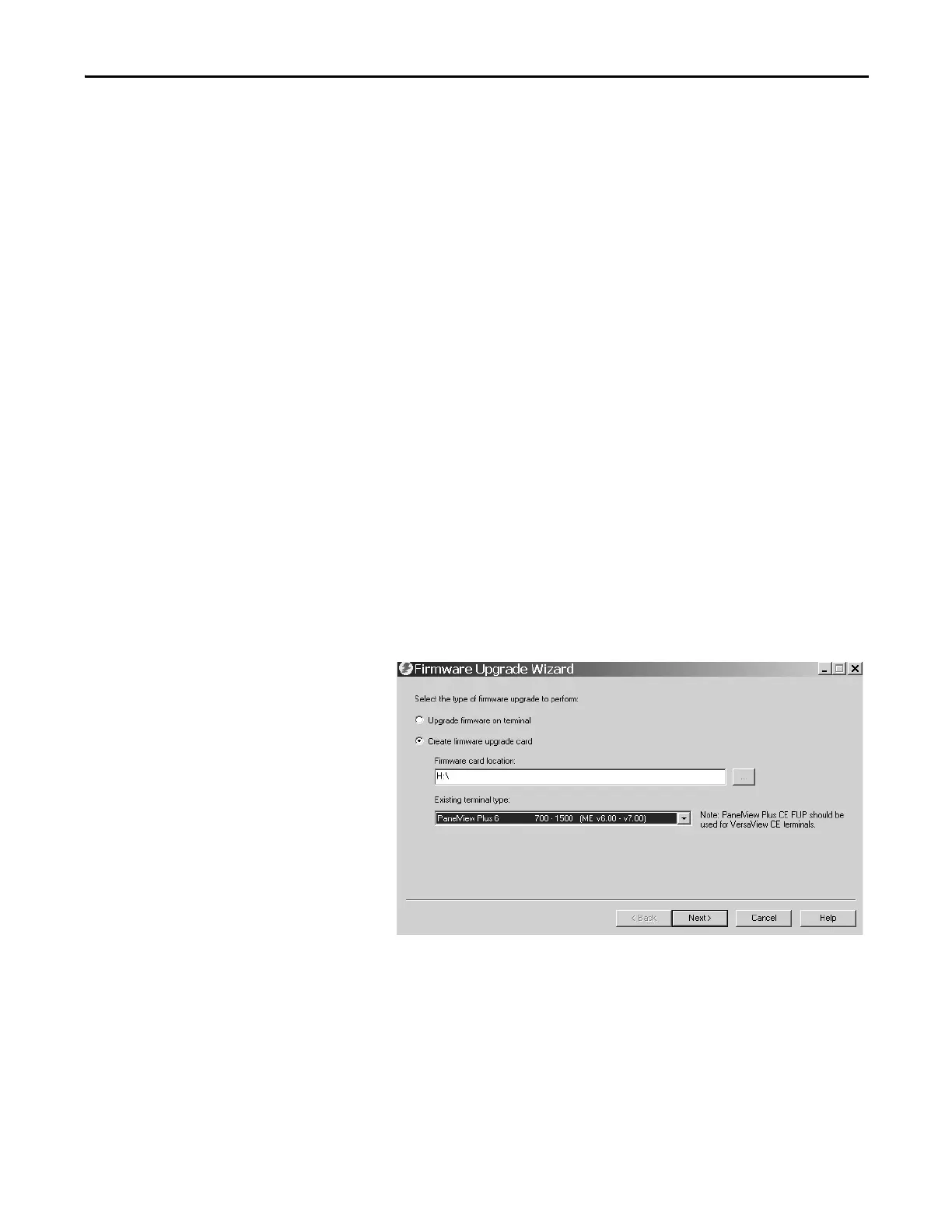Rockwell Automation Publication 2711P-UM006E-EN-P - January 2017 157
Firmware Upgrades Chapter 7
You can run the FUW from within FactoryTalk View Studio software or from
the Programs menu on your computer:
• In FactoryTalk View Studio software, from the Tools menu, choose
Firmware Upgrade Wizard.
• Choose Start>Programs>Rockwell Software>FactoryTalk
View>Tools>ME Firmware Upgrade Wizard.
Upgrade Terminal Firmware
from a Storage Device
Upgrading firmware from a storage device is a two-step process. First, you create a
firmware upgrade card with the required firmware files. Secondly, you load the
card in the target terminal to upgrade the firmware.
The firmware upgrade card can be a USB flash drive or an SD card.
Create a Firmware Upgrade Card
Follow these steps to copy firmware files to a USB flash drive or SD card.
1. Insert either a USB flash drive or an SD card into the appropriate slot on your computer.
2. Run the Firmware Upgrade Wizard:
• In FactoryTalk View Studio software, from the Tools menu, choose Firmware Upgrade Wizard.
• Choose Start>Programs>Rockwell Software>FactoryTalk View>Tools>ME Firmware Upgrade Wizard.
3. Follow these steps from the initial Firmware Upgrade Wizard dialog box.
a. Click Create firmware upgrade card.
b. Select the location of the firmware
card by browsing to the root
directory of the storage card loaded
in your computer for example E:\.
The firmware files are copied to this
location. You can also specify a folder
on the hard drive.
c. From the Existing terminal type
pull-down menu, select a version
v6.00-v7.00 PanelView Plus 6
terminal.
The example shows the firmware
upgrade is for a 700 - 1500
PanelView Plus 6 terminal.
d. Click Next.
