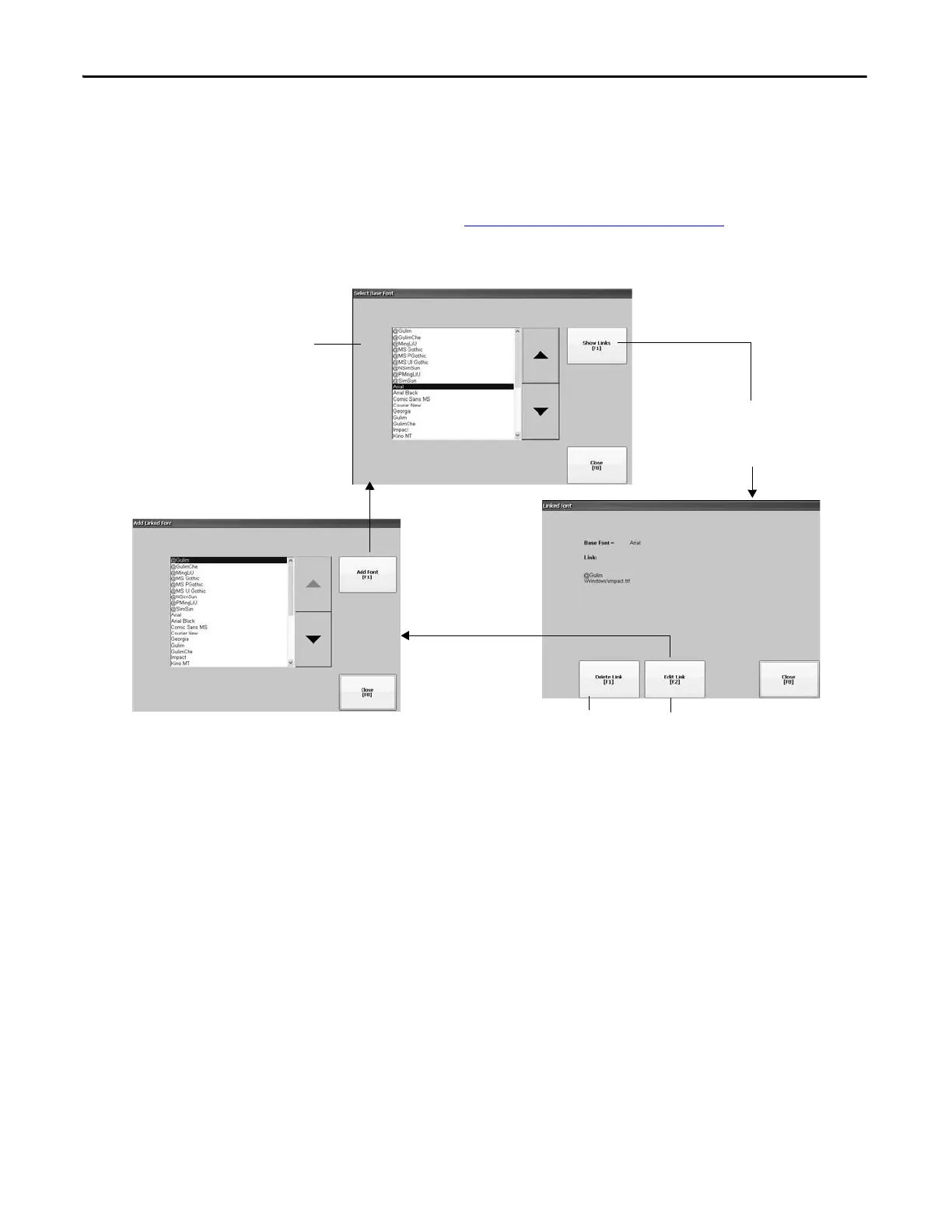84 Rockwell Automation Publication 2711P-UM006E-EN-P - January 2017
Chapter 3 Configuration Mode
Font Linking
Font linking lets you run a translated application on the terminal by linking a font
file to the base font (for example, linking a Chinese font file to the base font
Arial).
For more details on preinstalled terminal fonts and additional fonts available for
downloading, see Fonts Resident on Terminal
on page 177.
Press Terminal Settings>Font Linking to access this function.
List of fonts loaded on the
terminal.
Shows the location and name of the
font that is linked to the base font
used by the terminal. If a file is not
linked, the box is empty.
Deletes linked
font file (if any).
Edits the link by letting you add the linked file
to a font loaded on the terminal.
Shows all fonts loaded on the terminal except the base
font. Select the name of the font you are linking to the
base font. Press Add Fonts to link the font file for the
selected font to the base font. You return to the Linked
Fonts dialog box.
