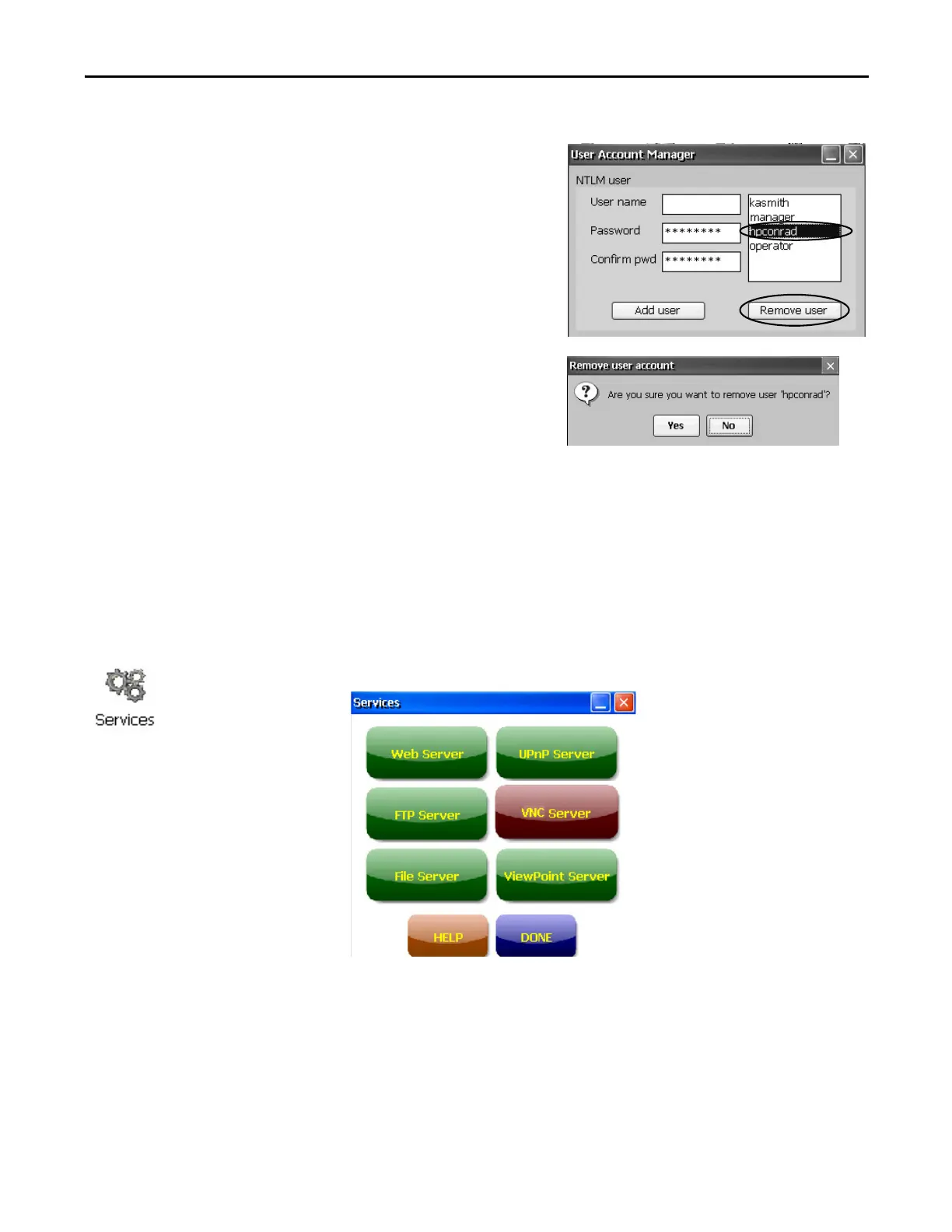Rockwell Automation Publication 2711P-UM006E-EN-P - January 2017 103
Windows CE Operating System Chapter 4
Follow these steps to remove a user account.
1. Select a name in the user
name list.
2. Click Remove user.
3. Click Yes to confirm the
removal of the selected
user account.
The user account is
permanently deleted
from the user account list.
4. Close the User Account Manager by clicking x.
Services
The Services application shows servers that are supported by the terminal and lets
you enable (start) or disable (stop) each server. The ViewPoint server is not
supported on the 400 and 600 terminals and appears red.
The buttons are color coded:
• Green indicates the server is currently running and automatically started at
system startup.
• Red indicates the server is not currently running.
• Gray indicates the server is not available on platform.
To enable or disable a server, press the corresponding button and the color
changes accordingly.
Users entered in authentication lists of FTP, web, or file server configurations
are removed when user accounts are deleted.
