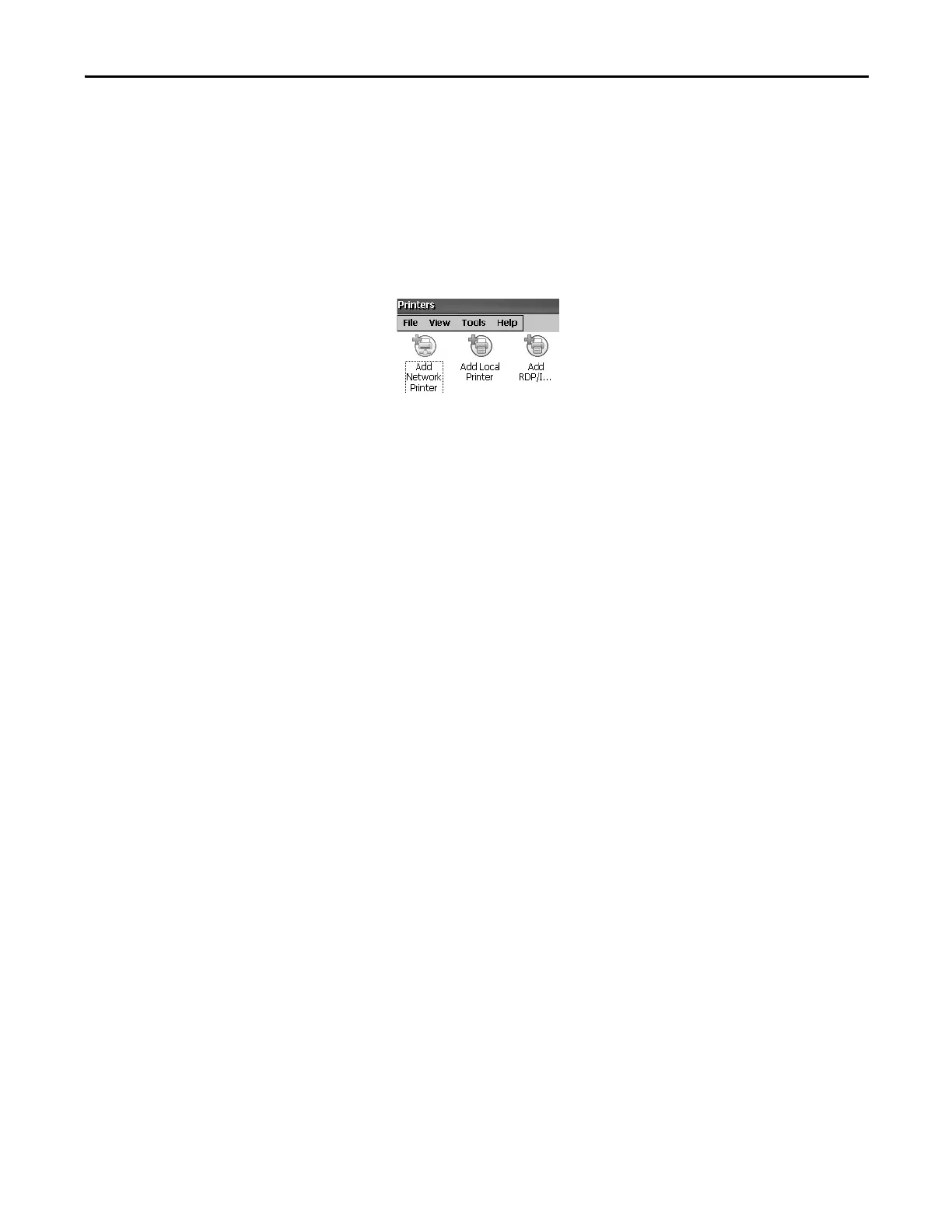Rockwell Automation Publication 2711P-UM006E-EN-P - January 2017 115
Windows CE Operating System Chapter 4
Manual Printer Installation
Follow these steps to manually set up a supported printer.
1. Connect the printer to the USB port.
2. Plug the power cord of the printer into an outlet and turn the printer on.
3. From the desktop control panel, open Printers.
4. Click Add Local Printer.
5. Follow the Add Local Printer Wizard instructions to configure the
printer:
a. Verify the connected printer appears on the USB printer port.
b. Select the manufacture and model of the JETCET printer.
c. Accept the default printer name or enter another.
d. Print a test page to verify the installed printer.
e. Specify whether you want the printer to be shared on the network.
