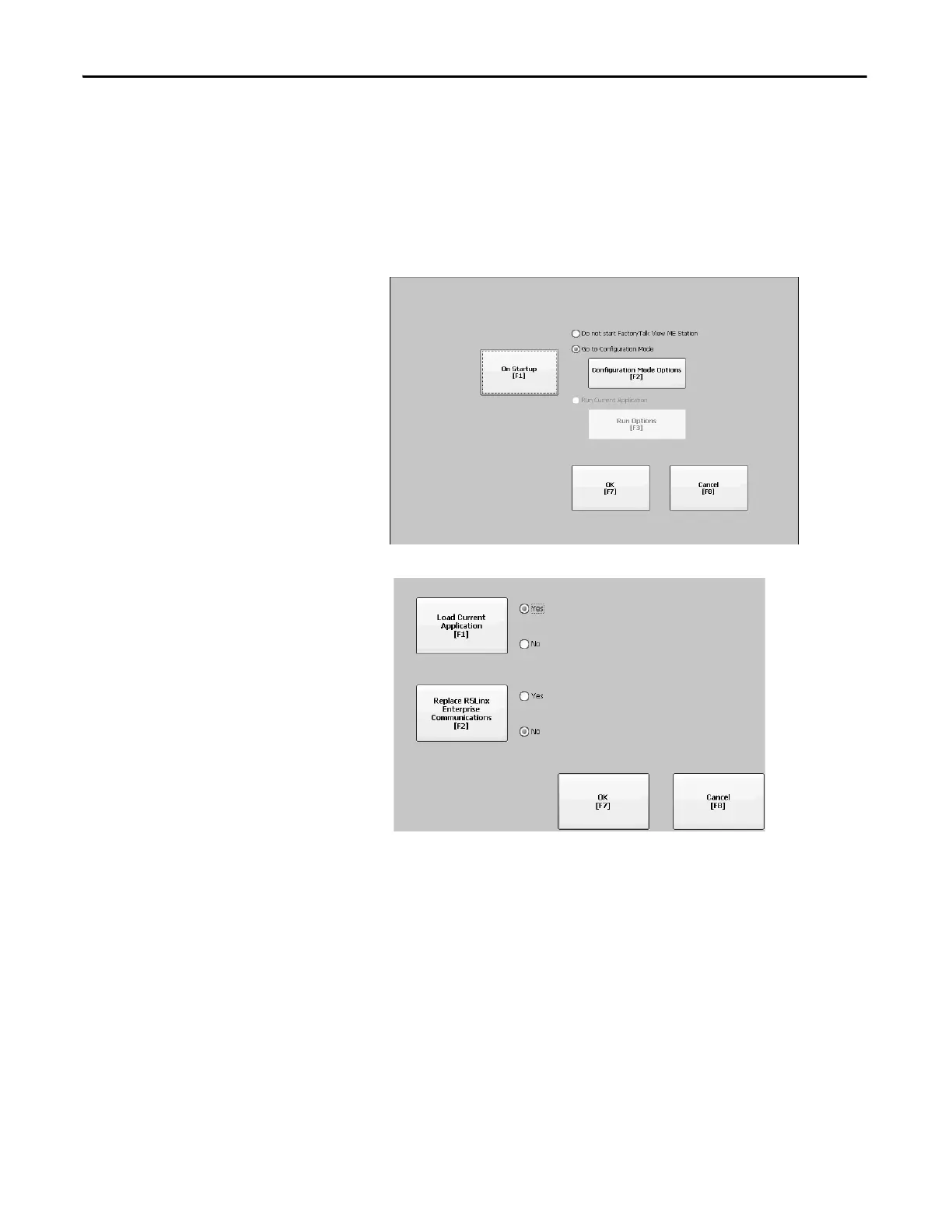52 Rockwell Automation Publication 2711P-UM006E-EN-P - January 2017
Chapter 3 Configuration Mode
Enter Configuration Mode on Startup
Follow these steps to automatically launch the FactoryTalk View ME Station
Configuration mode dialog box on startup.
1. Press Terminal Settings>Startup Options.
2. Press On Startup to select Go to Configuration Mode.
3. Press Configuration Mode Options.
4. Press Load Current Application to specify whether you want to load the
current application on startup.
5. Press Replace RSLinx Enterprise Communications to specify whether to
use the communication configuration of the current application or that of
the terminal on startup:
• Select No to use the RSLinx configuration of the terminal.
• Select Yes to use the configuration of the application. The terminal
configuration is replaced with the application settings. Any changes to
device addresses or driver properties in RSLinx communication are lost.
6. Press OK to return to the previous dialog box.
7. Press OK to return to Terminal Settings.
