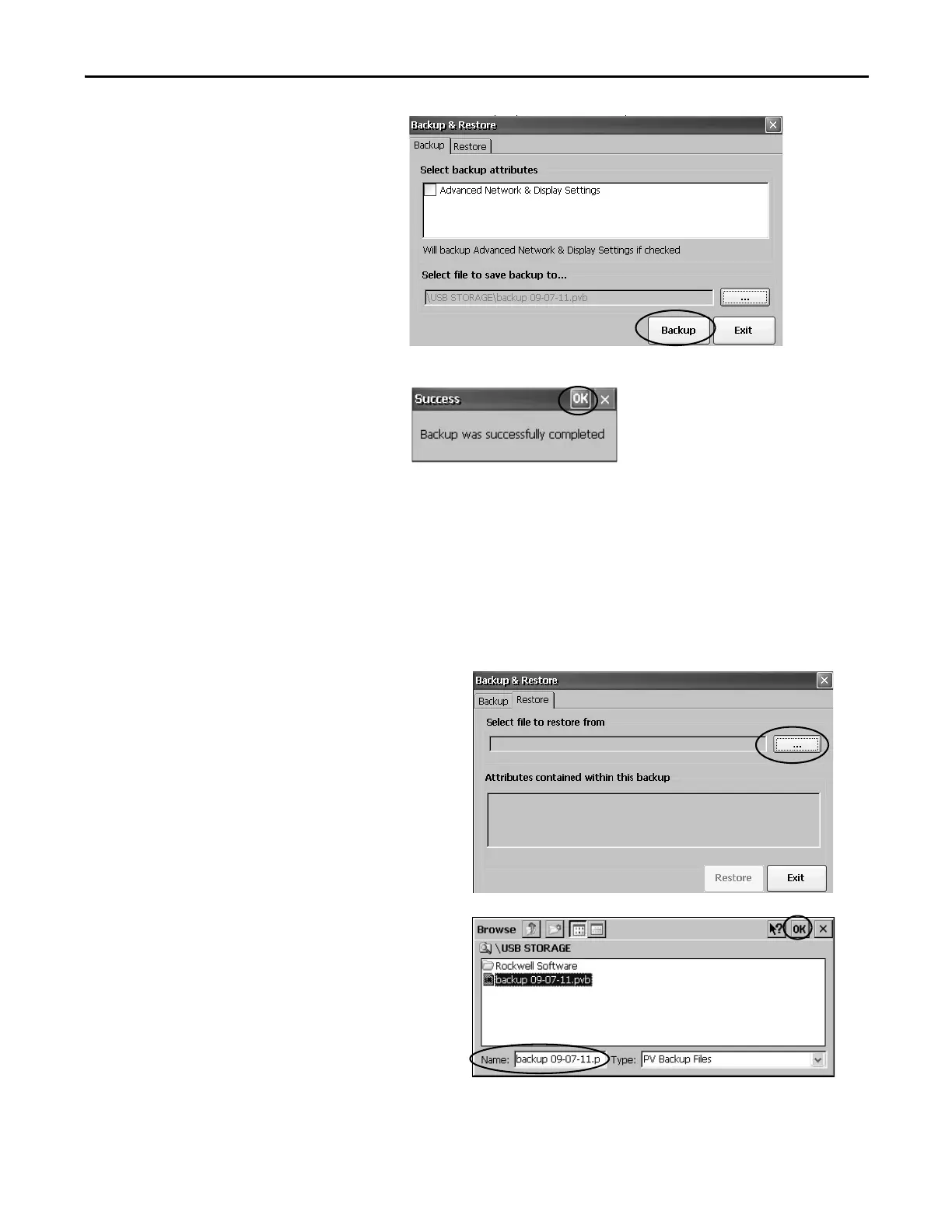Rockwell Automation Publication 2711P-UM006E-EN-P - January 2017 91
Windows CE Operating System Chapter 4
7. Click Backup to start the process.
A progress bar shows the status of the
backup.
The backup can take a few minutes. You
receive notification when the backup
completes successfully.
8. Click OK.
If the file exists, you are asked if you want
to overwrite the current file.
9. Click Exit to close the Backup & Restore dialog box.
.
Follow these steps to restore or clone a back-up image to a terminal from a USB flash drive or SD card.
1. Insert the USB flash drive or SD memory card into the appropriate slot on the target terminal.
2. In the control panel, double-click Backup & Restore.
3. Click the Restore tab.
4. Click the ... browse button to select the back-up file
to restore.
5. Select the location of the back-up file:
• USB Storage if using a USB flash drive
• Storage Card2 if using an SD card
• Target folder on terminal containing .pvb file
This example shows \USB Storage as the location.
6. Select the .pvb back-up file to restore.
7. Click OK.
You can verify that .pvb file was successfully created by double-clicking
My Device and selecting the target location for the backup.
