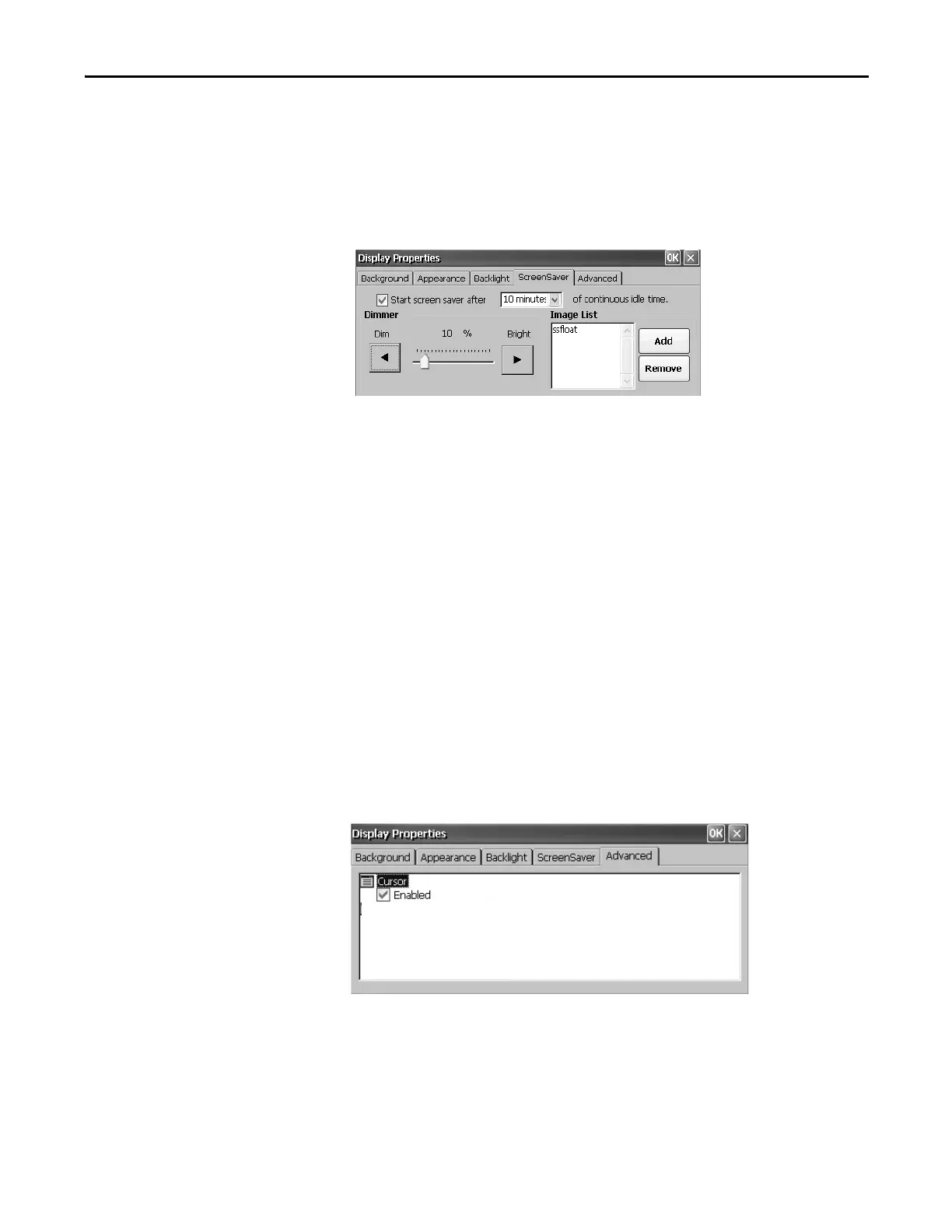Rockwell Automation Publication 2711P-UM006E-EN-P - January 2017 97
Windows CE Operating System Chapter 4
Screen Saver
The screen saver extends the lifetime of the display by dimming the backlight
when the terminal is idle. The screen saver activates and displays a moving bitmap
at a reduced brightness level after a continuous idle time. When the screen saver is
deactivated, the display brightness returns to its normal level.
The Screen Saver tab in Display Properties lets you perform these operations:
• Enable the screen saver by using a specified idle timeout. The default idle
time is 10 minutes.
When the screen saver is activated, the dimmer controls the backlight
intensity level. You set the brightness level of the dimmer in the range
0…100%. The default dimmer intensity is 10%. At 0%, the backlight is off
and the display is dark.
• Browse the system for a bitmap to be displayed by the screen saver at a
nonzero brightness level. The default screen saver is SSFloat.bmp. Click
Add or Remove to change the screen saver bitmap. The system recognizes
bitmaps stored in the \Windows folder.
• Disable the screen saver by clearing the Start screen saver checkbox.
Cursor
The Advanced tab in Display Properties lets you enable or disable the visible
cursor that you see on the display. The cursor is visible by default.
