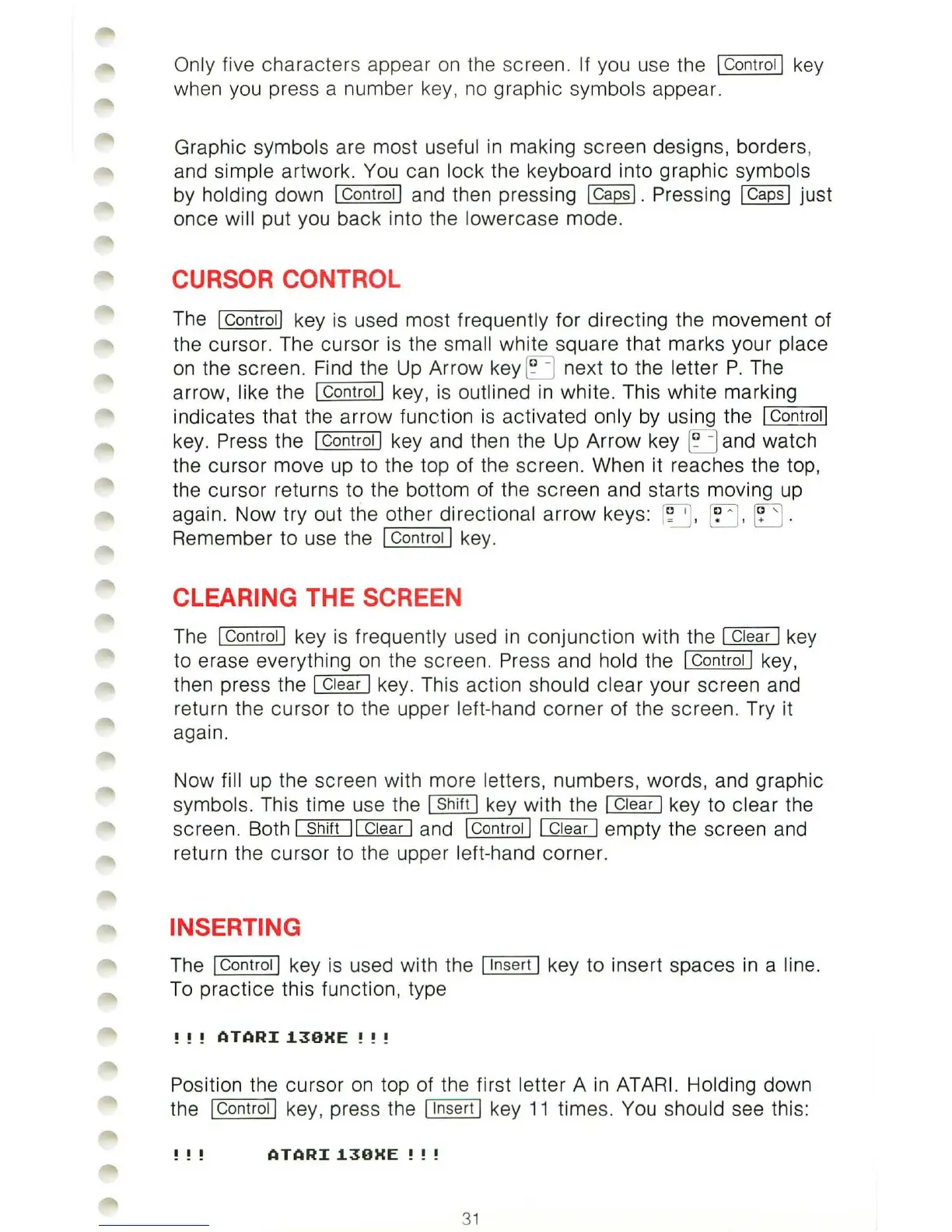Only five characters appear
on
the screen. If you use the 1
Ca
ntrall key
when you press a number key,
no
graphic symbols appear.
Graphic
symbols are most useful
in
making screen designs, borders,
and simple artwork. You can lock the keyboard into graphic symbols
by holding down I Cantrall and then pressing I Caps I. Pressing I Caps I just
once will put you back into the lowercase mode.
CURSOR CONTROL
The 1 Cantrall key is used most frequently for directing the movement of
the cursor. The cursor is the small white square that marks your place
on
the screen. Find the Up Arrow key
[J
next to the letter P. The
arrow, like the I Cantrall key,
is
outlined
in
white. This white marking
indicates that the arrow function
is
activated only by using the I Contrail
key. Press the I Cantrall key and then the Up Arrow key
[J
and watch
the cursor move up to the top of the screen. When it reaches the top,
the cursor returns to the bottom
of
the screen and starts moving up
again. Now
tryout
the other directional arrow keys:
r
~
,
[j
,
[J
.
Remember to use the I
Cantrall
key.
CLEARING THE SCREEN
The I Cantrall key is frequently used
in
conjunction with the
~
key
to erase everything
on
the screen. Press and hold the I
Cantrall
key,
then press the I Clear I key.
Thi
s action should clear your screen and
return the cursor to the upper
left-hand corner of the screen. Try it
again.
Now fill up the screen with more letters, numbers, words, and graphic
symbols. This time use the []Bill] key with the I Clear I key to clear the
screen. Both
[§5JIT]1
Clear I and
IControll1
Clear I empty the screen and
return the cursor to the upper
left-hand corner.
INSERTING
The I Cantrall key
is
used with the I Inse
rt
I key to insert spaces
in
a line.
To practice this function, type
!
!!
ATARI
1.30)(E
! ! !
Position the cursor
on
top of the first letter A
in
ATARI
. Holding down
the I Control I key, press the I
In
se
rt
I key
11
times. You should see this:
! ! !
ATARI
1.30)(E
! ! !
31