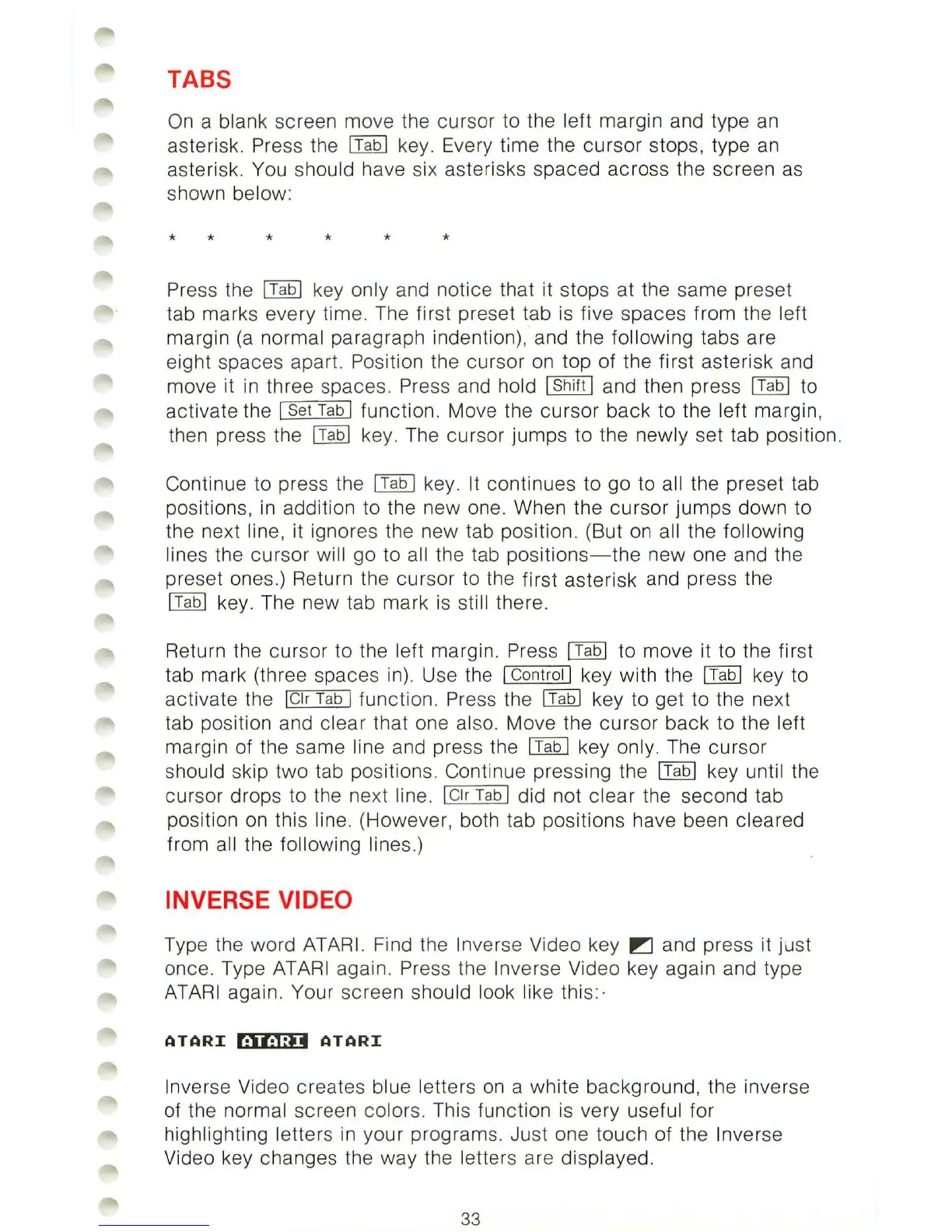TABS
On
a blank screen move the cursor to the left margin and type an
asterisk. Press the
ITabl
key. Every time the cursor stops, type
an
asterisk. You should have six asterisks spaced across the screen
as
shown below:
* * *
* * *
Pre
ss
the I Tab l key only and notice that it stops at the same preset
tab marks every time. The first preset tab
is
five spaces from the left
margin
(a
normal paragraph indention), and the following tabs are
eight spaces apart. Position the cursor
on
top of the
fi
rst asterisk and
move it
in
three spaces. Press and hold I Shift I and then press
IT
abl
to
activate the
I Set Tab I function. Move the cursor back to the left margin,
then press the
lTabl
key. The cursor jumps to the newly set tab position.
Continue to press the
I Tab I key. It continues to go to
al
l the preset tab
positions,
in
addition to the new one. When the cursor jumps down to
the next
line, it ignores the new tab position. (But
on
al
l the following
lines
the cursor will go to all the tab
positions-the
new one and the
preset ones.) Return the cursor to the first asterisk and press the
IT
ab l key. The new tab mark
is
still there.
Return the cursor to the left margin. Press
ITabl
to move it to the first
tab mark (three spaces in). Use the
I Control I key with the
lTabl
key to
activate the
IClr Tab I function. Press the I Tab I key to get to the
ne
xt
tab position and clear that one
also. Move the cursor back to the left
margin of the same line and press the
lTab
I key only. The cursor
should skip two tab positions. Continue pressing the
IT
ab l key until the
cursor drops to the next
line. IClr Tab I did not clear the second tab
position
on
this line. (However, both tab positions have been cleared
from all the following lines.)
INVERSE VIDEO
Type the word ATARI . Find the
In
verse Video key
~
and press it just
once. Type
ATARI again. Press the Inverse Video key again and type
AT
AR
I again. Your screen should look like this: ·
ATARI
r·U·lin
ATARI
In
verse Video creates blue letters
on
a white background, the inverse
of the
normal screen colors. This function
is
very useful for
high
li
ghting letters in your programs. Just one touch of the
In
verse
Video key changes
th
e way the letters are displayed.
33