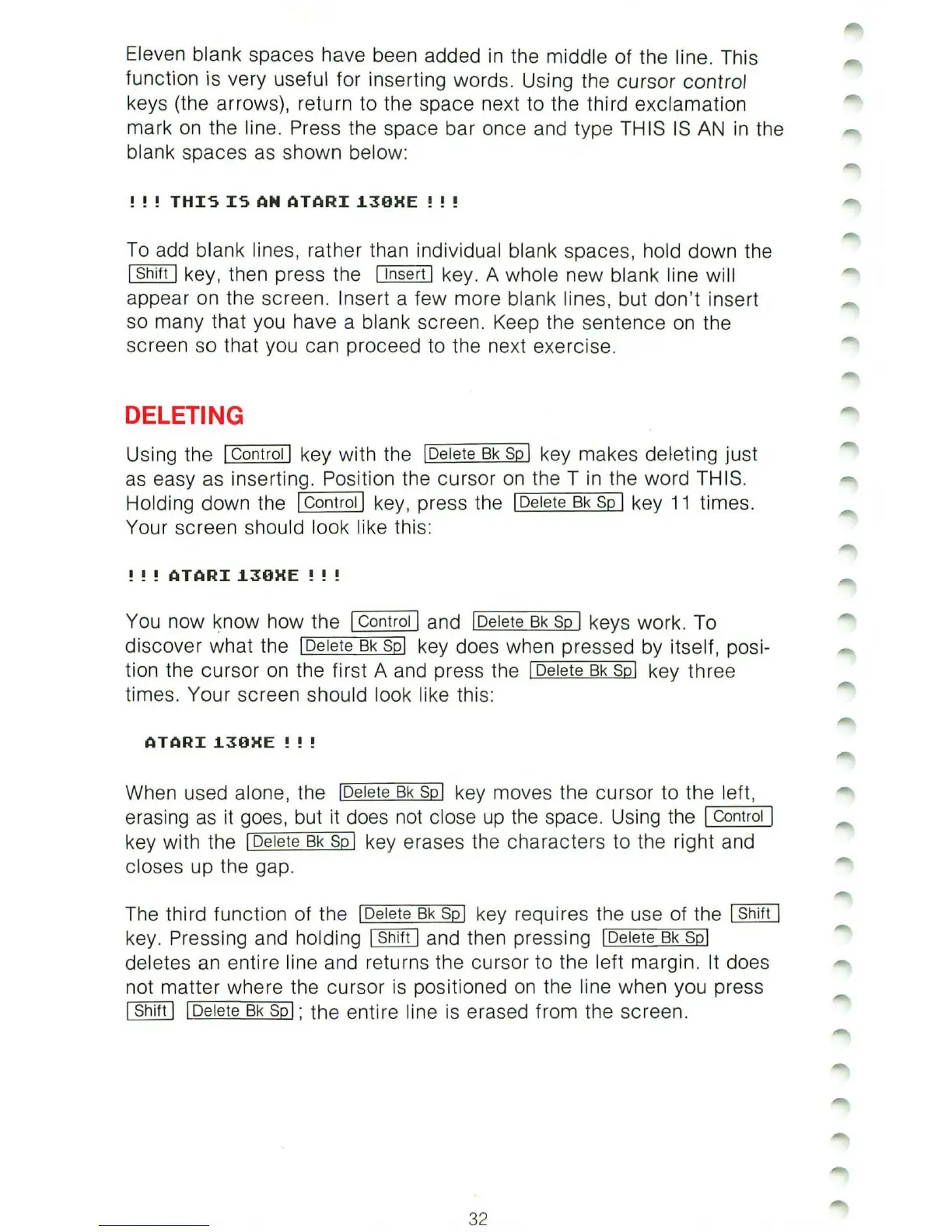Eleven blank spaces have been added
in
the middle of the line. This
function is very useful for inserting words. Using the cursor control
keys (the arrows), return to the space
ne
xt to the third exclamation
mark
on
the line. Press the space bar once and type THIS
IS
AN
in
the
blank spaces
as
shown below:
! ! !
THIS
IS
AN
ATARI
1.30XE
! ! !
To
add blank lines, rather than individual blank spaces, hold down the
[Shift [ key, then press the
[In
sert [ key. A whole new blank line will
appear
on
the screen. Insert a few more blank lines, but don't insert
so many that you have a blank screen. Keep the sentence
on
the
screen so that you can proceed to the
ne
xt exercise.
DELETING
Using the [Control I key with the [Delete
Bk
Sp
I key makes deleting just
as
easy as inserting. Position the cursor
on
the T
in
the word THIS.
Holding down the I Control I key, press the I Delete
Bk
Sp
I key
11
times.
Your screen should look like this:
! ! !
ATARI
1.30XE
! ! !
You
now know how the I Control I and IDelete
Bk
sp
I keys work. To
discover what the
[Delete
Bk
spl
key does when pressed by itself, posi-
tion the cursor
on
the first A and press the [Delete
Bk
spl
key three
times. Your screen should look like this:
ATARI
1.30XE
! ! !
When used alone, the [Delete
Bk
spl
key moves the cursor to the left,
erasing
as
it
goes, but it does
not
close
up
the
space. Using the I Control I
key with the [Delete
Bk
Sp
I key erases the characters to the right and
closes up the gap.
The third function of the [Delete Bk Sp[ key requires the use of the I Shift I
key. Pressing and holding [Shift I and then pressing [Delete
Bk
spl
deletes
an
entire line and returns the cursor to the left margin. It does
not matter where the cursor
is
positioned
on
the line when you press
I Shift I [Delete
Bk
spl;
the entire line is erased from the screen.
32