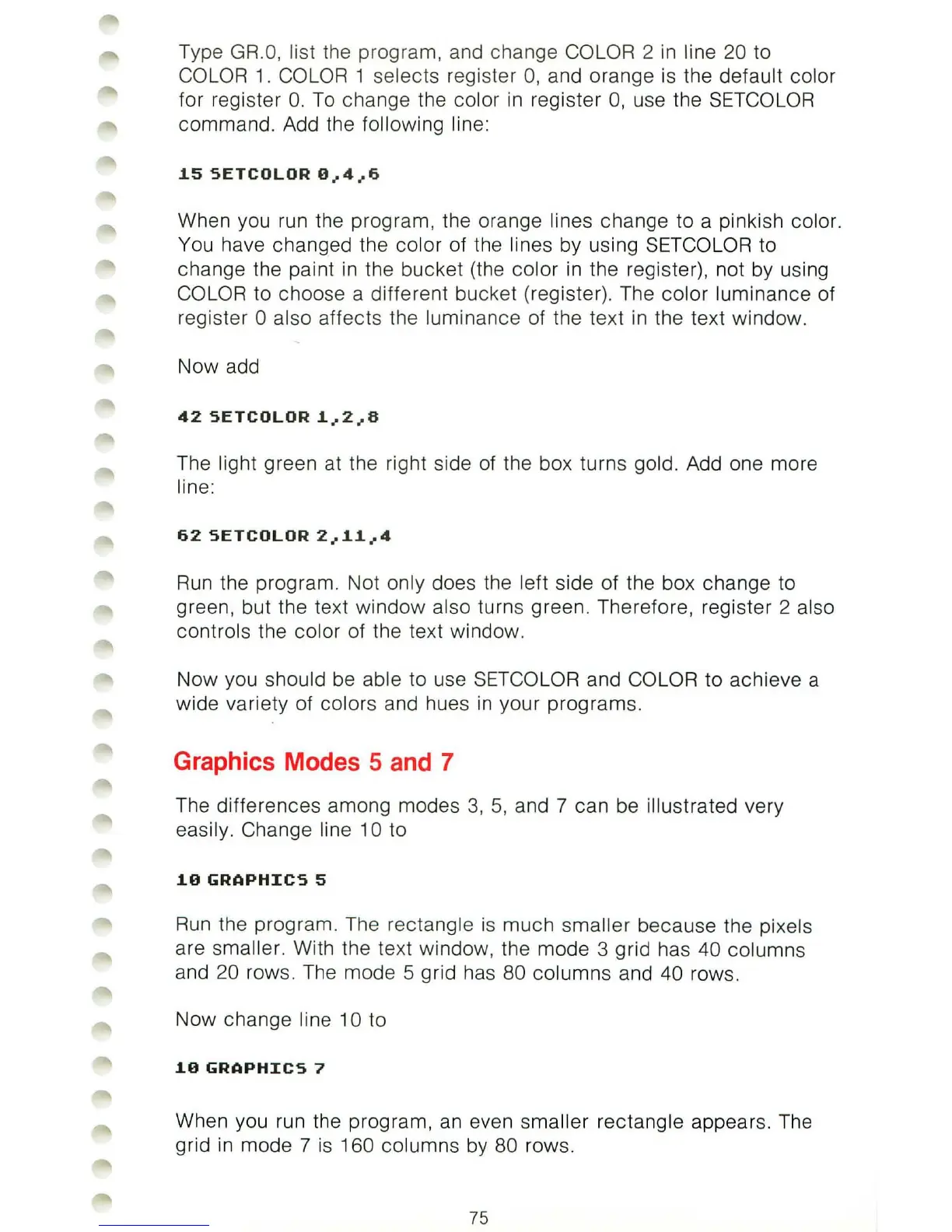Type
GR
.O, list the program, and change COLOR 2
in
line 20 to
COLOR
1.
COLOR 1
se
lects register 0, and orange is the default color
for register
O.
To
cha
ng
e the color
in
register
0,
use the SETCOLOR
command. Add
th
e following lin
e:
1.5
SETCOLOR
0
..
4
..
6
When you run the program, the orange lines change to a pinkish color.
You have changed the color of the lines by using SETCOLOR to
change the paint
in
the bucket (the color
in
the register), not by using
COLOR to choo
se
a different bucket (register). The color luminance of
register 0 also affects the luminance of the text in the text window.
Now add
42
SETCOLOR
1.
..
2
..
8
The light green at the right side of the box turns gold. Add one more
line:
62
SETCOLOR
2 .. 1.1.
..
4
Run
the program. Not only does the left side of the box change to
green, but the
te
xt window also turns green. Therefore, register 2 also
controls the color of the text window.
Now you
should be able to use SETCOLOR and COLOR to achieve a
wide variety of colors and hues
in
your programs.
Graphics Modes 5 and 7
The differences among modes
3,
5, and 7 can be illustrated very
easily. Change line 10 to
1.0
GRAPHICS
5
Run
the program. The rectangle
is
much smaller because the
pi
xels
are smaller. With the text window, the mode 3 grid has 40 columns
and
20
rows. The mode 5 grid
ha
s 80 columns and 40 rows.
Now change
line 10 to
1.0
GRAPHICS
7
When you run the program,
an
even smaller rectangle appears. The
grid
in
mode 7
is
160 columns
by
80 rows.
75