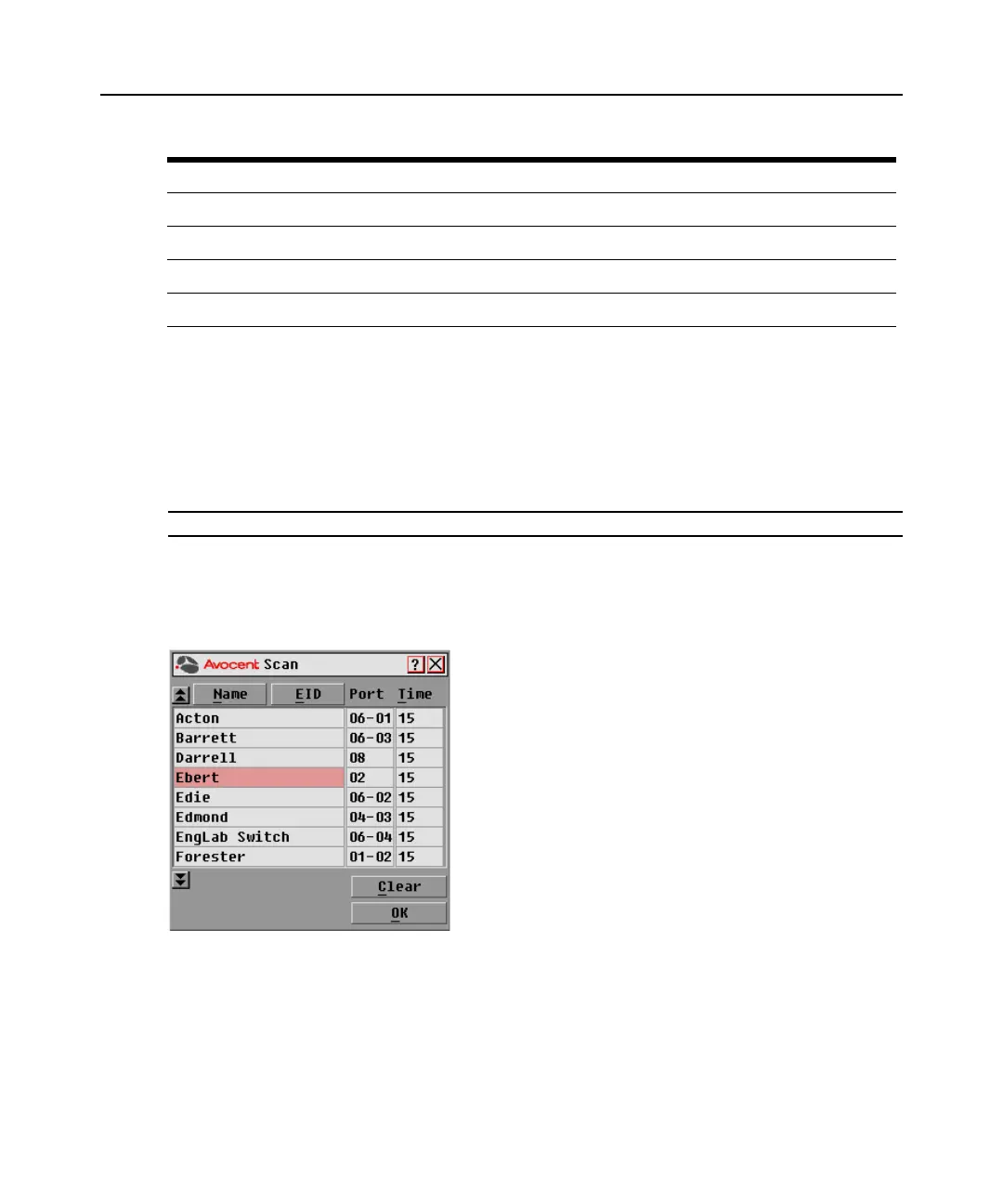20 DSR Switch Installer/User Guide
Using Scan mode
In Scan mode, the DSR switch automatically scans from port to port (target device to target
device). You can scan multiple target devices, specifying which devices to scan and the number of
seconds that each will display. The scanning order is determined by placement of the target device
in the list. The list is always shown in scanning order. You can, however, choose to display the
target device’s name or EID number by pressing the appropriate button.
NOTE: Scanning is available only to local users.
To add target devices to the Scan list:
1. If the OSCAR interface is not open, press Print Screen to open the Main dialog box.
2. Click Setup - Scan to open the Scan dialog box shown in Figure 3.2.
Figure 3.2: OSCAR Interface Scan Dialog Box
3. Determine the order within the list to add the target device. If there are no target devices in the
Scan list, your cursor will appear in a blank line at the top of the list.
-or-
To add a target device to the end of the list, place your cursor in the last target device entry and
press the
Down Arrow key.
Shift-Del Deletes from the current selection to the end of the list when editing a Scan list.
Numbers Type from the keyboard or keypad.
Caps Lock Disabled. Use the Shift key to change case.
Backspace Erases characters in a text box.
Table 3.3: OSCAR Interface Navigation Basics (Continued)
Keystroke Function