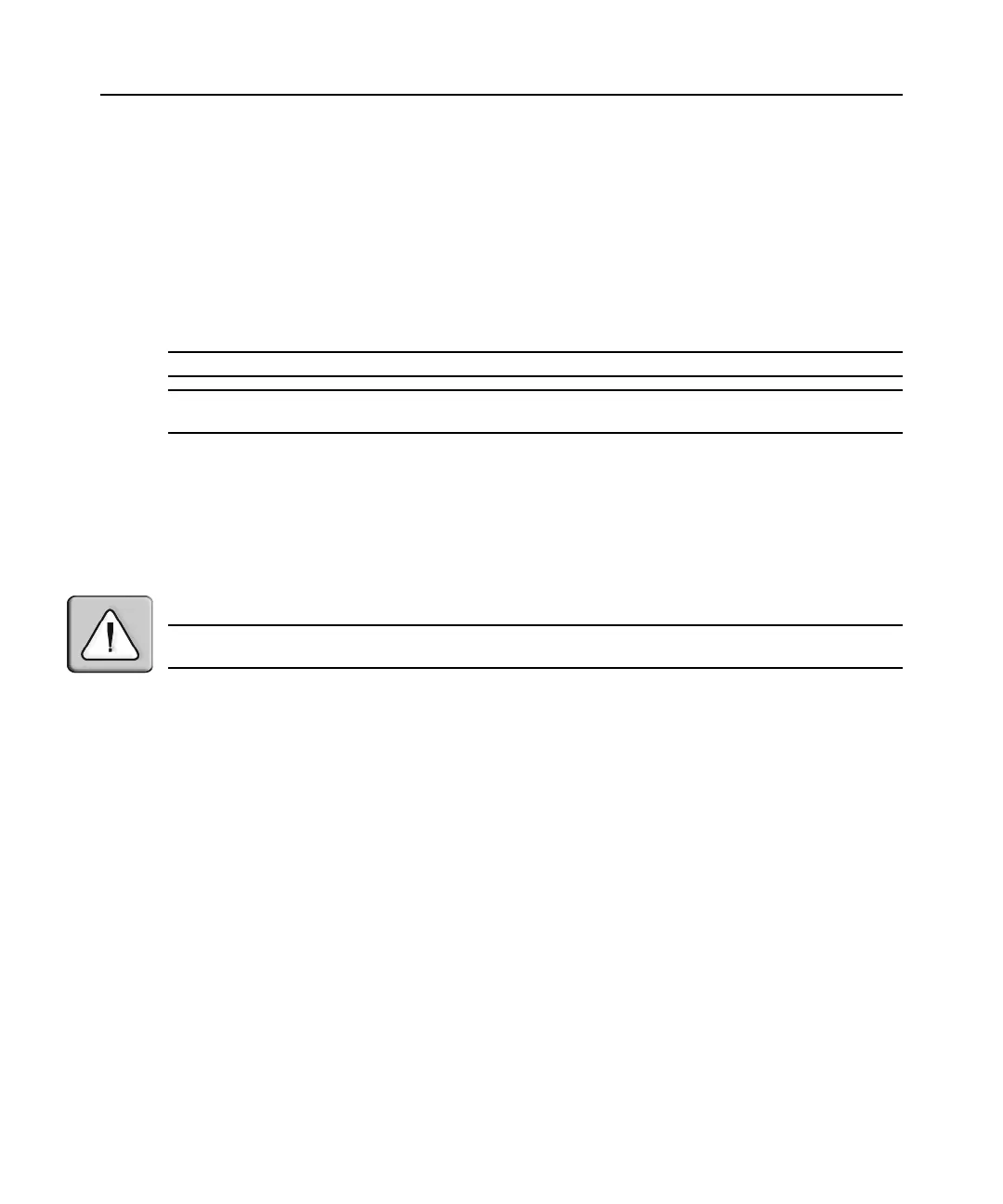44 DSR Switch Installer/User Guide
Upgrading DSRIQ modules
The DSRIQ module Flash upgrade feature allows you to update DSRIQ modules with the latest
firmware available. This update can be performed using the DSR switch on-board web interface,
DSView 3 software or the OSCAR interface.
After the Flash memory is reprogrammed with the upgrade, the DSR switch performs a soft reset,
which terminates all DSRIQ module sessions. A target device experiencing a DSRIQ module
firmware update may not display, or may display as disconnected. The target device will appear
normally when the Flash update is completed.
NOTE: Check www.avocent.com for firmware upgrade files.
NOTE: DSRIQ modules are automatically updated when the DSR switch is updated. To update your DSR switch
firmware, see Flash Upgrades on page 69 or the DSView 3 Software Online Help.
If issues occur during the normal upgrade process, DSRIQ modules may also be force upgraded
when needed.
To force upgrade the DSRIQ module firmware using the DSR switch on-board
web
interface:
1. From the side navigation bar, select Appliance - Appliance Settings - Ports - IQ modules.
2. Select the IQ modules that you wish to upgrade and click the Upgrade button.
CAUTION: Disconnecting a DSR switch or DSRIQ module or power cycling the user’s computer during a
firmware update may render it inoperable and require it to be returned to the factory for repair.
Managing USB speed
Depending on your DSRIQ module type, you may have the option of choosing either USB 1.1 Full
Speed or USB 2.0 Hi Speed.
To set the DSRIQ module USB Speed:
1. From the side navigation bar, select Appliance - Appliance Settings - Ports - IQ modules.
2. Select the IQ modules that you wish to modify.
3. Complete either of the following steps:
Click the Set USB 1.1 Speed button.
-or-
Click the Set USB 2.0 Speed button.
Rebooting the appliance
Periodically, such as after an upgrade, you may need to reboot the DSR switch.