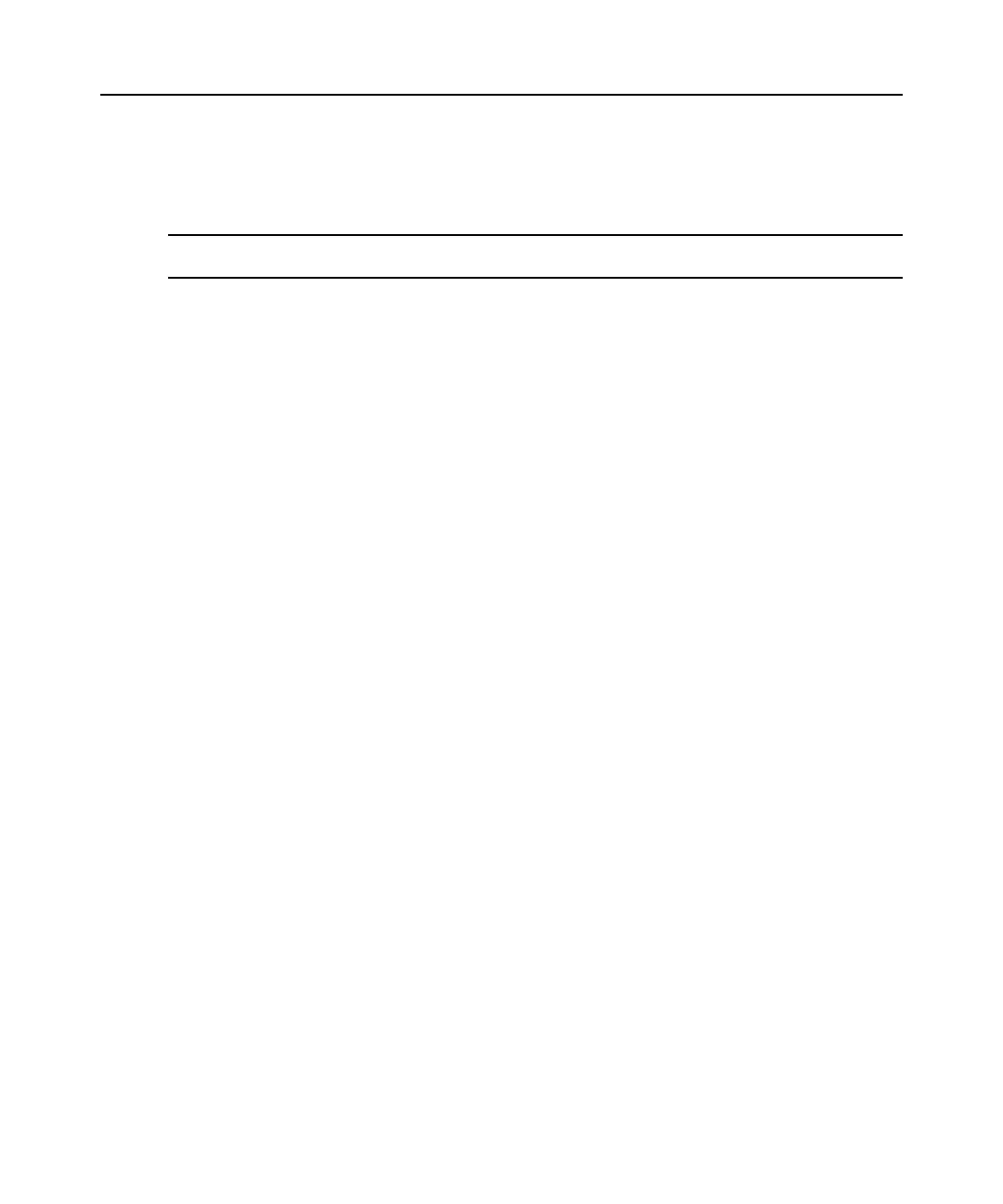52 DSR Switch Installer/User Guide
3. Use the arrow keys to specify the number of elapsed seconds prior to hiding the toolbar.
4. Click OK to save your changes and close the dialog box.
Setting the window size
NOTE: The View - Scaling command is not available if the Video Viewer window is in Full Screen mode or to
non-primary users of a shared session.
When the DSR switch on-board web interface is used for the first time, any open Video Viewer
windows display at a resolution of 1024 x 768 until the user changes the value. Each Video Viewer
window can be set to a different resolution.
The DSR switch on-board web interface automatically adjusts the display if the window size
changes during a session as long as autoscaling is enabled. If the target device resolution changes
any time during a session, the display adjusts automatically.
To change the Video Viewer window resolution:
1. Select the View - Scaling command.
2. Click on the desired resolution.
Adjusting the view
Using menus or task buttons in the Video Viewer window, you can do the following:
• Align the mouse cursors.
• Refresh the screen.
• Enable or disable Full Screen mode. When Full Screen mode is enabled, the image adjusts to
fit the desktop up to a size of 1024 x 768. If the desktop has a higher resolution, the
following
occurs:
• The full-screen image is centered in the desktop, and the areas surrounding the Video
Viewer window are black.
• The menu and toolbar are locked so that they are visible at all times.
• Enable automatic, full or manual scaling of the session image:
• With full scaling, the desktop window remains fixed and the device image scales to fit
the
window.
• With automatic scaling, the desktop window is sized to match the resolution of the server
being viewed.
• With manual scaling, a drop-down menu of supported image scaling resolutions
is
displayed.
• Change the color depth of the session image.