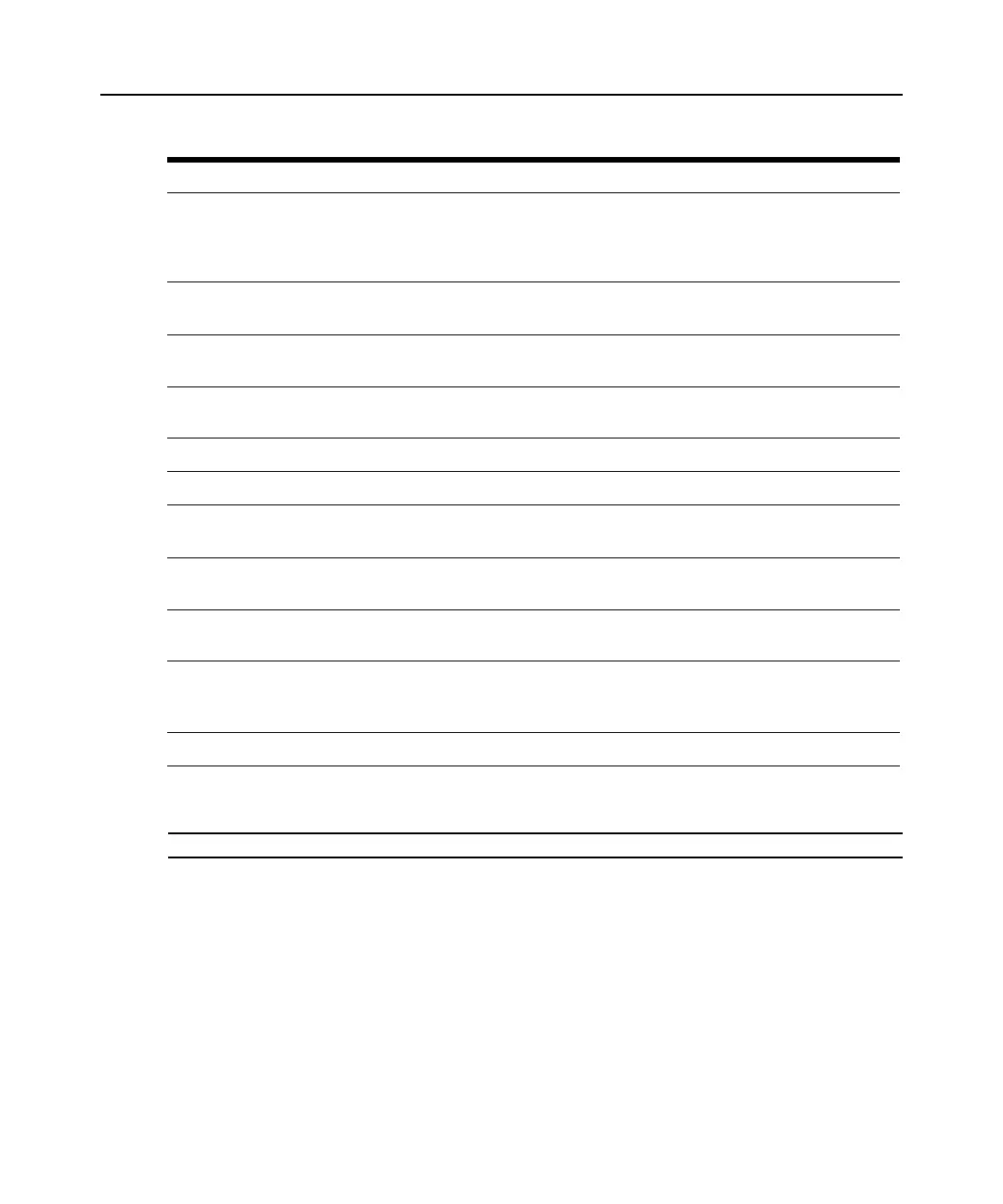Chapter 4: Web Interface Operations 47
Power Controlling Target Devices
NOTE: You must have administrator privileges to change power control device settings.
If a target device is connected to a power control device outlet, you may power up, power down or
cycle (power target device down and then up) the target device using the DSR switch on-board
web
interface.
To power up a target device:
1. Select Appliance - Appliance Settings - Ports - Power Units from the DSR Explorer window.
2. Click the name of the unit you wish to power up, and select Sockets.
3. Select the checkbox to the left of the device that you wish to power.
4. Click the On button.
Enter, change or display the unit’s network
address, gateway address, subnet mask, MAC
address, LAN speed, DHCP enable status or ICMP
ping reply status
Appliance - Appliance Settings - Network
Display the unit’s current firmware revision for
application, boot and Video FPGA
Appliance- Appliance Settings - Versions
Display a list of the attached IQ module and
its
status
Appliance - Appliance Settings - Ports - IQ modules
Display a list of active KVM sessions and
their
duration
Appliance - Appliance Settings - Sessions - Active
Display a list of active sessions Appliance - Appliance Settings - Sessions - Active
Display a list of devices attached to the DSR switch Appliance - Connections
VIew the unit’s part number, serial number and
EID
number
Appliance - Properties - Identity
Enter or display the unit’s Site, Department
and
Location
Appliance - Properties - Location
Enable the Inactivity Timeout Appliance - Appliance Settings - Sessions - KVM settings
Then click the Enable Inactivity Timeout box
Change the unit encryption level Appliance - Appliance Settings - Sessions - KVM settings
Then select the level of encryption desired for keyboard/
mouse signals and then video signals
Change the modem time-out settings Appliance - Appliance Settings - Ports - Modern
Table 4.4: Viewing Appliance Information (Continued)
To do this: Select this: