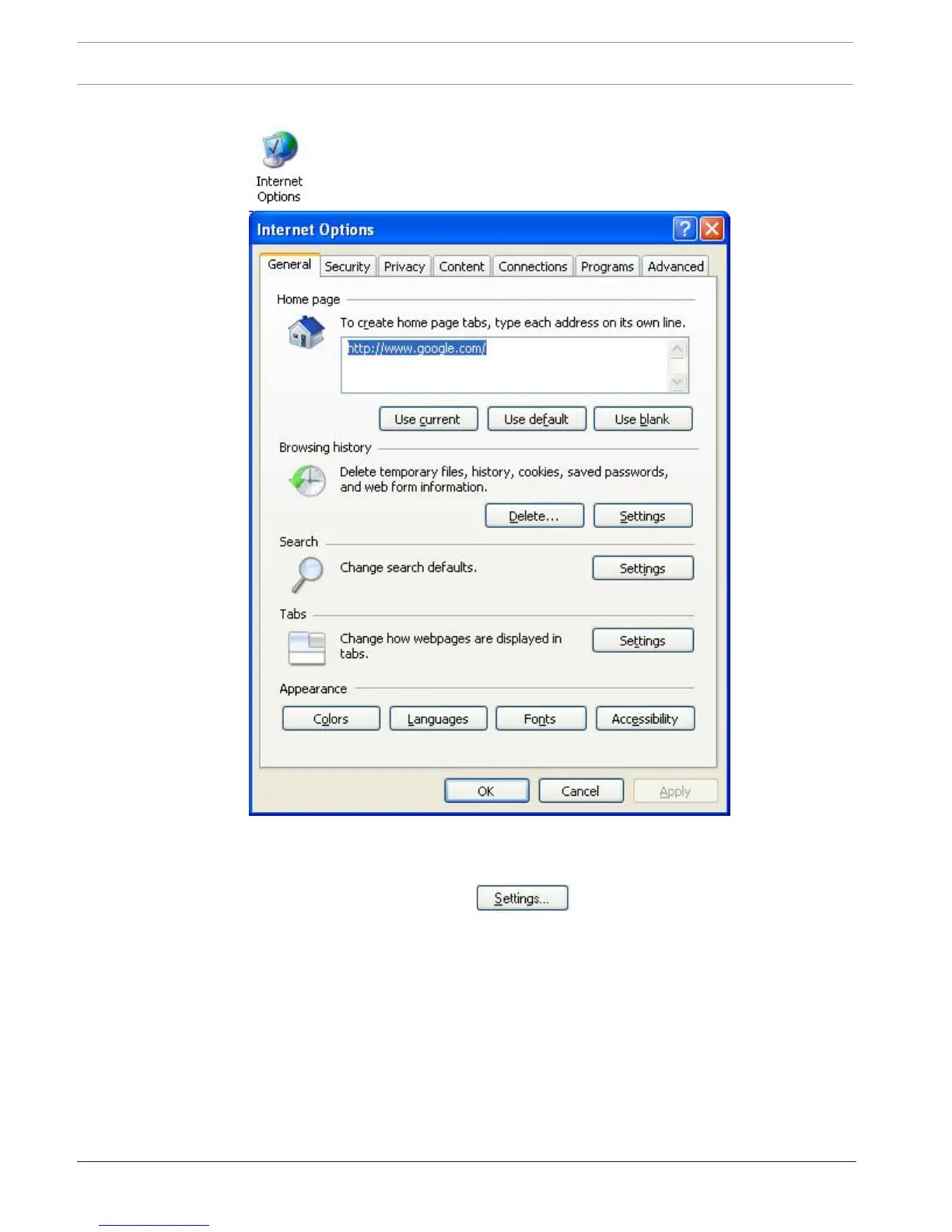72 en | How to Set Up the Access Easy Controller 2.1 and the Computer Access Easy Controller 2.1
2018.11 | 1.0.6 | F.01U.122.796 Hardware Installation Manual Robert Bosch (SEA) Pte Ltd
1. Click on Start > Settings > Control Panel. From the Windows Control Panel, click the
Internet Options icon. The screen below appears.
2. If you want the AEC2.1 login page to open every time you activate your Web browser,
then set the Home page Address to the AEC2.1's assigned IP address in the Address
field.
3. Under Browsing History, click the Settings button to display the settings
dialog box as shown below. Confirm that the option in Check for newer versions of
stored pages is set to Every Time I visit the webpage as shown below. If it is not, select
the corresponding radio button to select this option. This step is necessary to update the
‘Activity’ user interface menu and to transfer the images from the server to the system
