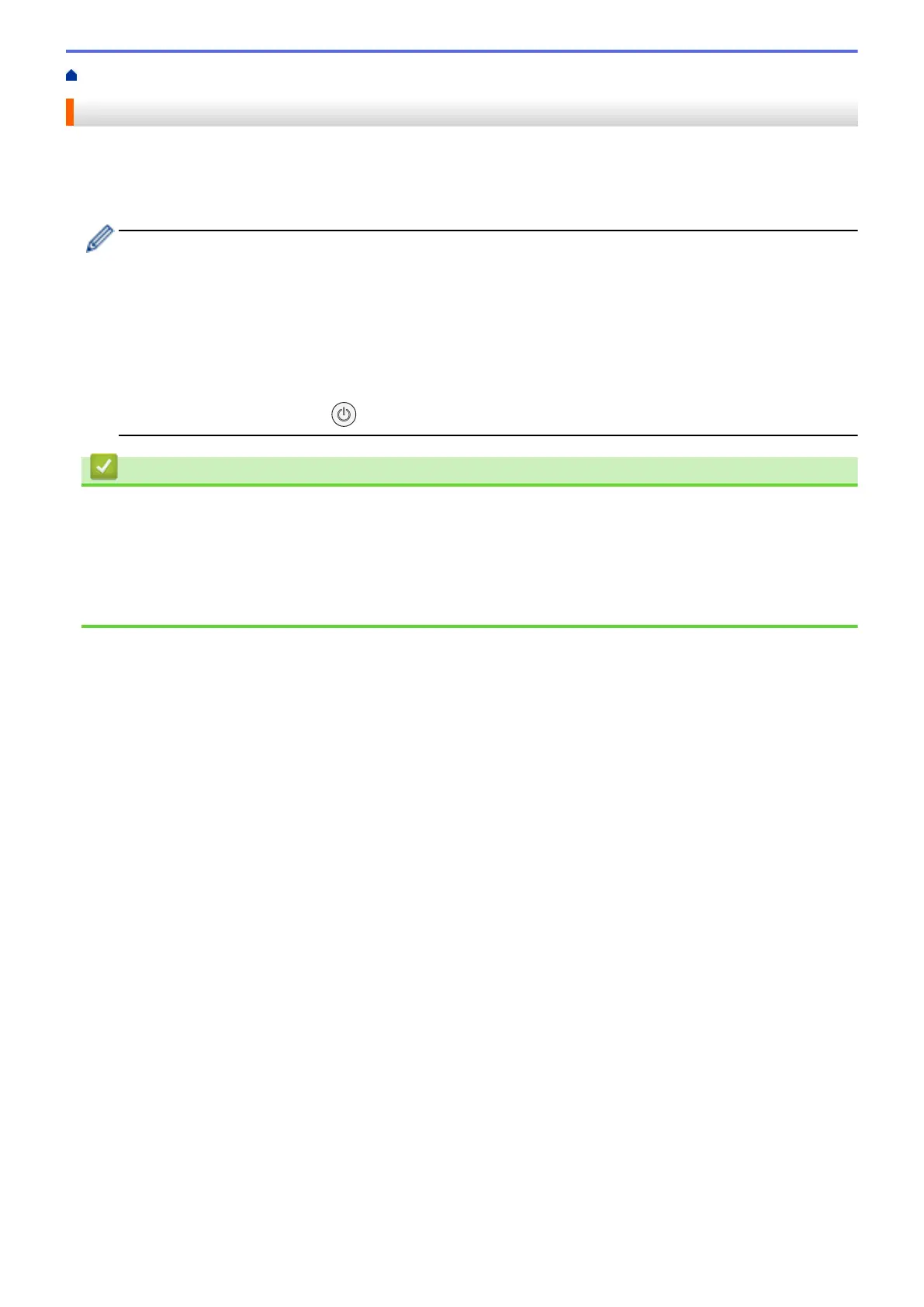Home > Copy > Copy a Document
Copy a Document
1. Make sure you have loaded the correct size paper in the paper tray.
2. Load your document.
3. Press MONO COPY or COLOR COPY.
• If you want to copy with the best quality, press and hold MONO COPY or COLOR COPY for two
seconds.
• To make multiple copies, press MONO COPY or COLOR COPY as many times as you want to make
copies.
• To make multiple copies with the best quality:
a. Press and hold MONO COPY or COLOR COPY for two seconds to make the first copy.
b. Press MONO COPY or COLOR COPY once for each additional copy.
• To interrupt copying, press
(STOP).
Related Information
• Copy
Related Topics:
• Load Documents on the Scanner Glass
• Copy Settings
• Change the Paper Size and Paper Type
97