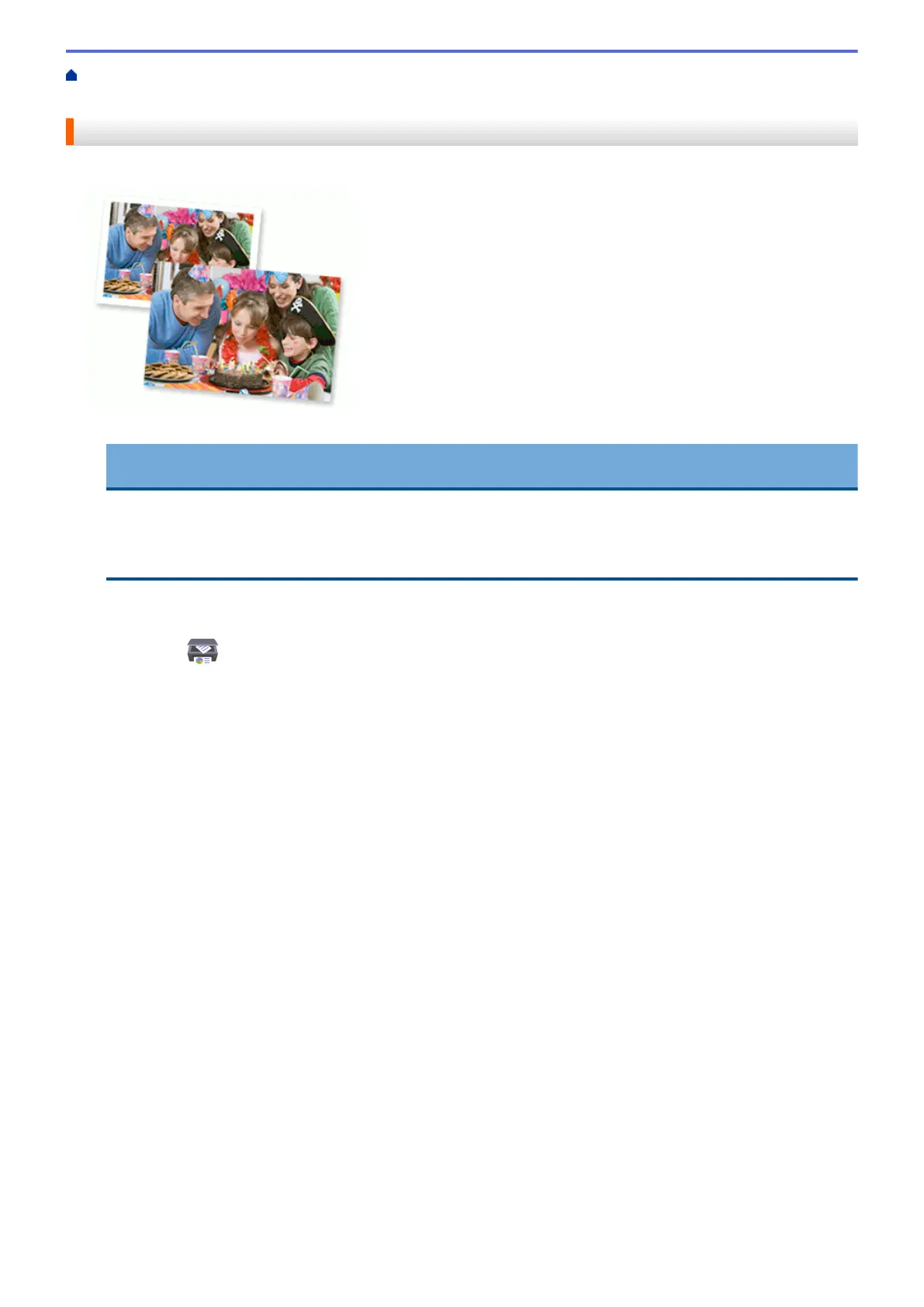Home > Print > Print Using Brother iPrint&Scan (Windows/Mac) > Print Photos or Documents Using Brother
iPrint&Scan (Windows/Mac)
Print Photos or Documents Using Brother iPrint&Scan (Windows/Mac)
1. Make sure you have loaded the correct media in the paper tray.
IMPORTANT
For photo printing:
• For best results, use Brother paper.
• When you print on photo paper, load one extra sheet of the same photo paper in the paper tray.
2. Start Brother iPrint&Scan.
• Windows
Launch (Brother iPrint&Scan).
• Mac
In the Finder menu bar, click Go > Applications, and then double-click the iPrint&Scan icon.
The Brother iPrint&Scan screen appears.
3. If your Brother machine is not selected, click the Select your Machine button, and then select your model
name from the list. Click OK.
4. Click Print.
5. Do one of the following:
• Windows
Click Photo or Document.
• Mac
Click Photo or PDF.
6. Select the file you want to print, and then do one of the following:
• Windows
Click Next.
• Mac
Click Open.
68