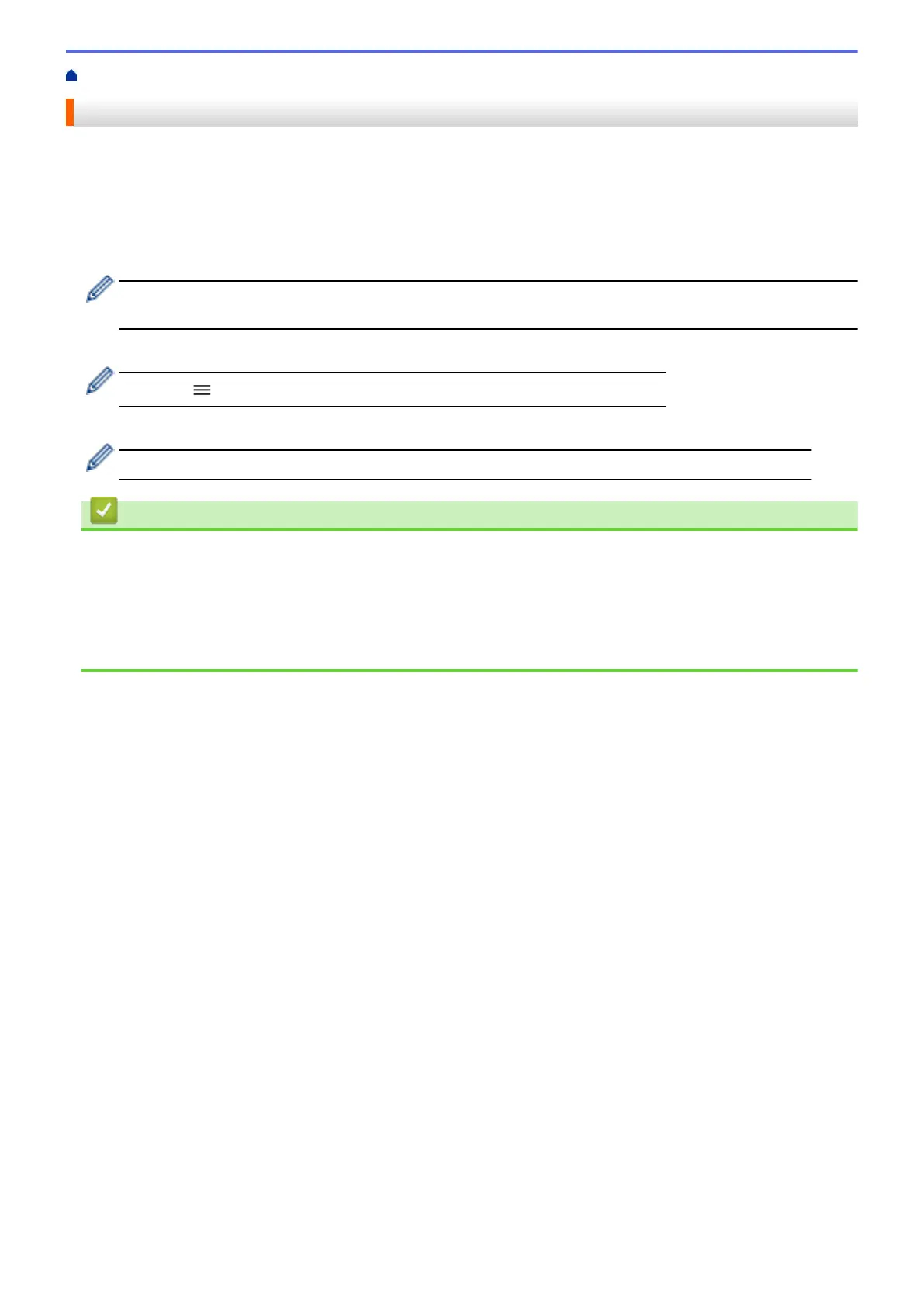Home > Troubleshooting > Check the Machine Information
Check the Machine Information
1. Start Brother Mobile Connect on your mobile device.
2. Tap your model name on the top of the screen.
3. Tap All Machine Settings.
Web Based Management appears.
4. If required, type the password in the Login field, and then tap Login.
The default password to manage this machine’s settings is located on the back of the machine and marked
"Pwd".
5. Go to the navigation menu, and then tap General > Maintenance Information.
Start from , if the navigation menu is not shown on the left side of the screen.
6. Check your Brother machine's serial number, firmware version, and page counter.
You can also check your Brother machine's serial number and firmware version with the check sheet.
Related Information
• Troubleshooting
Related Topics:
• Access Web Based Management
• Check the Print Quality
• Brother Mobile Connect
188