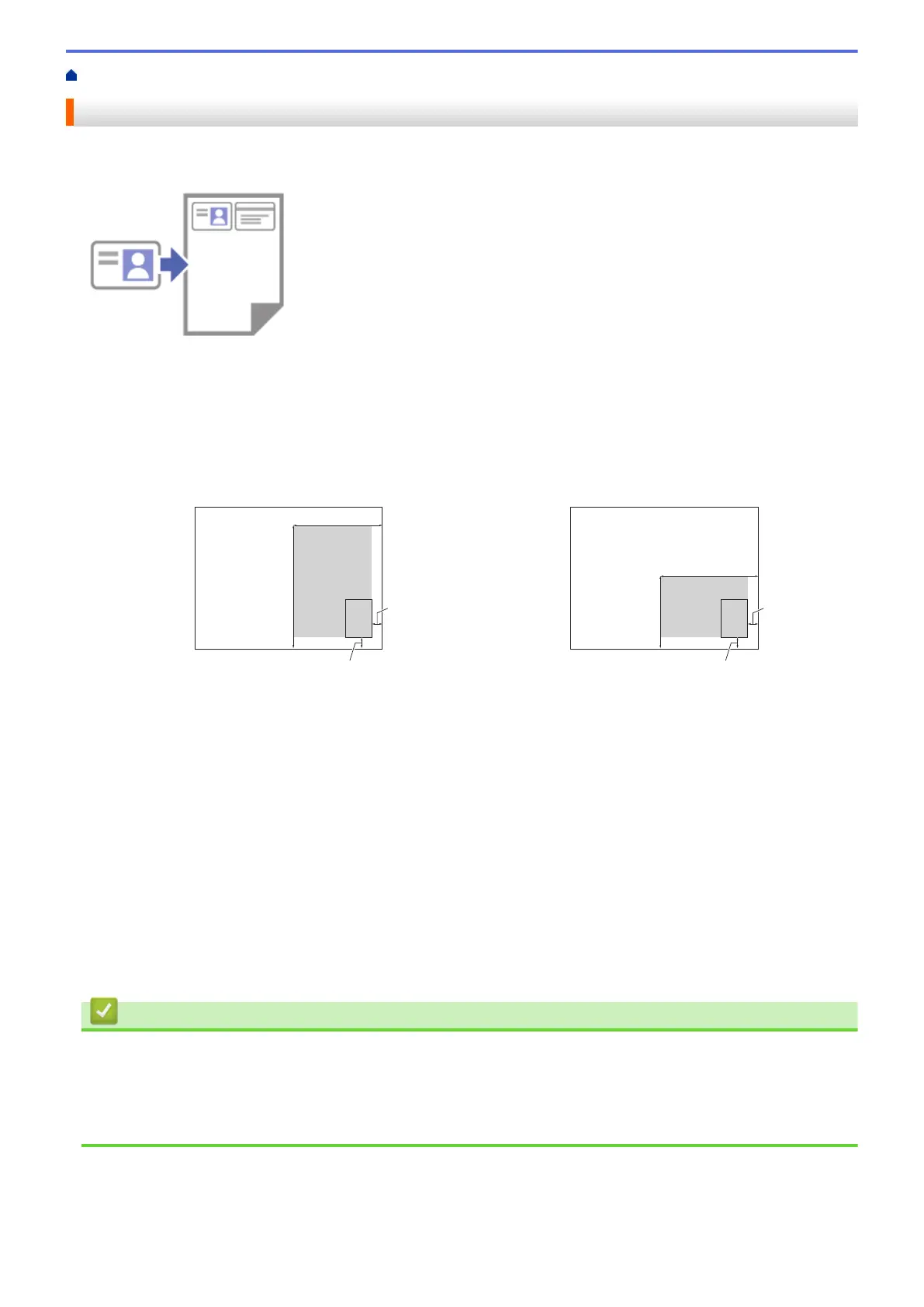Home > Copy > Copy Using Brother Mobile Connect > Copy an ID Card
Copy an ID Card
Use the 2 in 1 ID feature to copy both sides of an identification card onto one page, keeping the original card
size.
• Make sure the paper size is set to Letter or A4.
• You may copy an identification card to the extent permitted under applicable laws. For more detailed
information, see the Product Safety Guide.
1. Place your identification card face down near the lower-right corner of the scanner glass as shown.
2 in 1 ID (Vertical)
2 in 1 ID (Horizontal)
a. 0.12 in. (3 mm) or greater (bottom, right)
b. 5.4 in. (137 mm)
c. 2 in 1 ID (Vertical): 8.4 in. (213 mm)
2 in 1 ID (Horizontal): 4.1 in. (105 mm)
d. Scannable area
2. Start Brother Mobile Connect on your mobile device.
3. Tap Copy.
4. Select the 2in1 ID Vertical or 2in1 ID Horizontal option from the Page Layout list.
5. Tap Copy.
The machine starts scanning one side of the identification card.
6. After the machine has scanned the first side, the Power LED blinks slowly. Turn over the identification card
and tap Continue to scan the other side.
Related Information
• Copy Using Brother Mobile Connect
Related Topics:
• Copy Settings
• Brother Mobile Connect
99