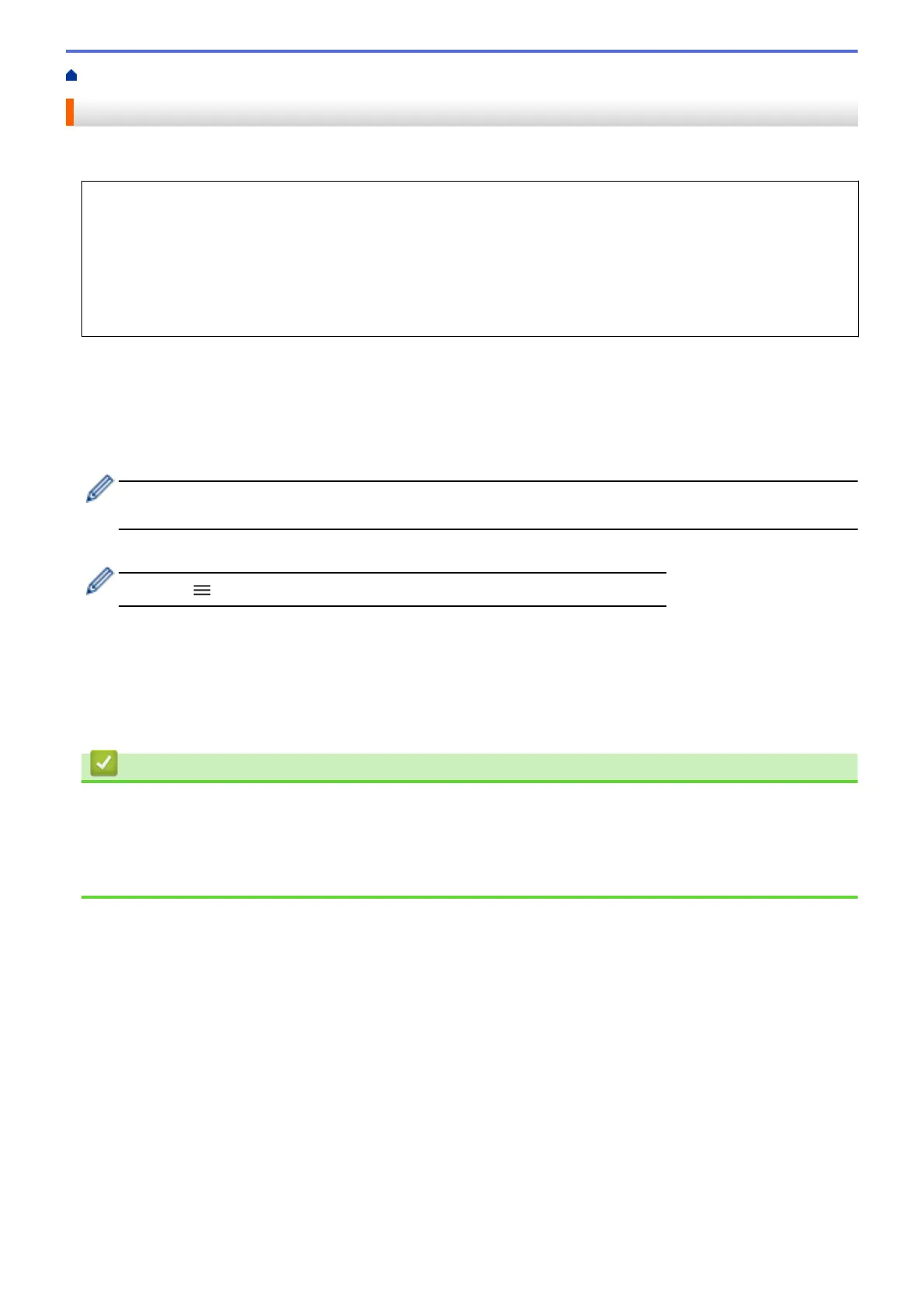Home > Print > Print an Email Attachment
Print an Email Attachment
You can print files by emailing them to your Brother machine.
• You can attach up to 10 documents, 20 MB in total, to an email.
• This feature supports the following formats:
- Document files: PDF, TXT, and Microsoft Office files
- Image files: JPEG, BMP, GIF, PNG, and TIFF
• The machine prints both the email content and attachments by default. To print only email attachments,
change the settings as necessary.
1. Start Brother Mobile Connect on your mobile device.
2. Tap your model name on the top of the screen.
3. Tap All Machine Settings.
Web Based Management appears.
4. If required, type the password in the Login field, and then tap Login.
The default password to manage this machine’s settings is located on the back of the machine and marked
"Pwd".
5. Go to the navigation menu, and then tap Online Functions > Online Functions Settings.
Start from
, if the navigation menu is not shown on the left side of the screen.
6. Tap the I accept the terms and conditions button and continue the setting.
7. Tap Email Print > General Settings.
8. Tap Enable.
The machine prints the Instruction Sheet.
9. Send your email to the email address included on the sheet. The machine prints the email attachments.
Related Information
• Print
Related Topics:
• Access Web Based Management
• Brother Mobile Connect
72