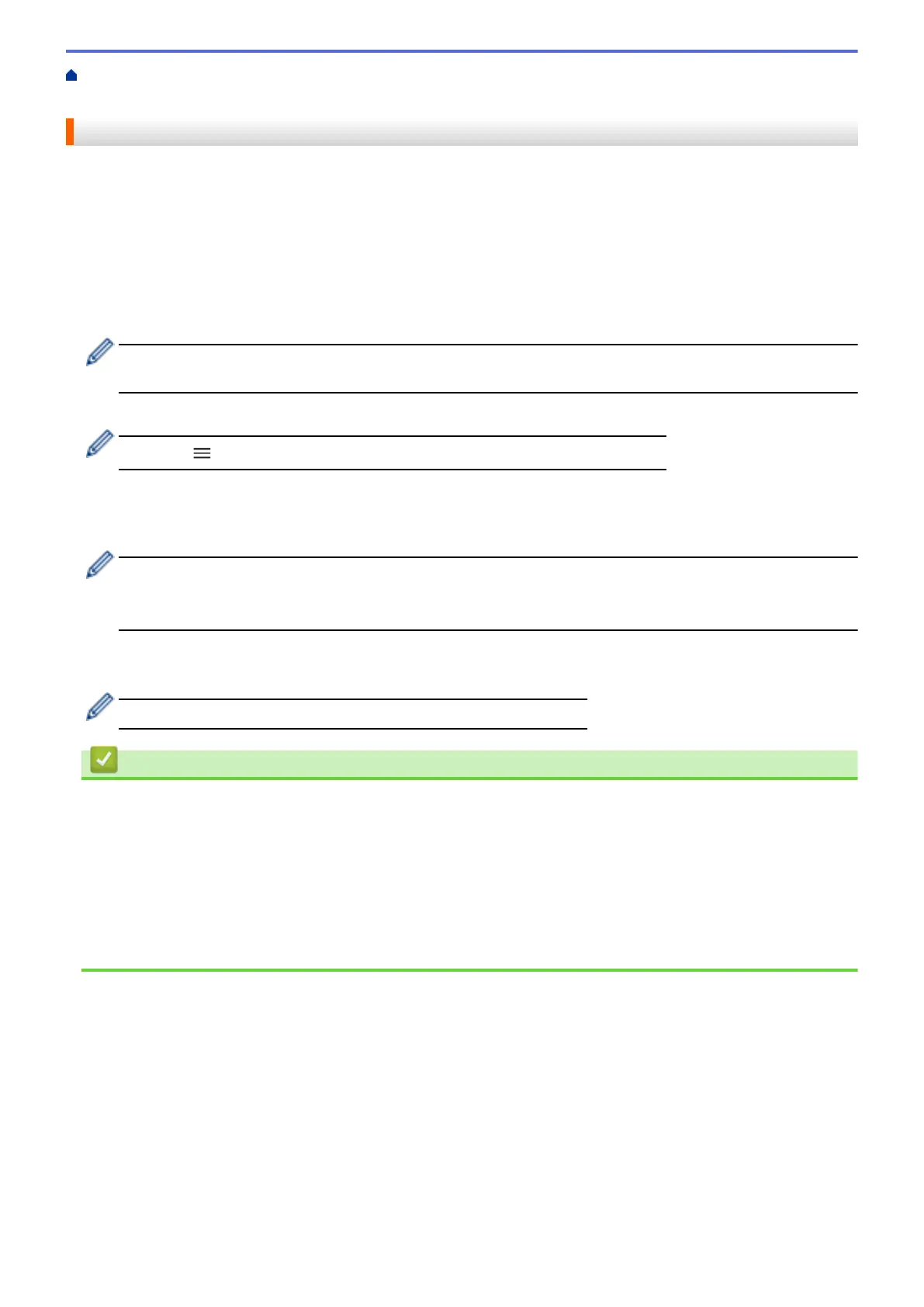Home > Routine Maintenance > Clean Your Brother Machine > Clean the Print Head Using Web Based
Management
Clean the Print Head Using Web Based Management
To maintain good print quality, the machine automatically cleans the print head when needed. If there is a print
quality problem, start the cleaning process manually.
1. Start Brother Mobile Connect on your mobile device.
2. Tap your model name on the top of the screen.
3. Tap All Machine Settings.
Web Based Management appears.
4. If required, type the password in the Login field, and then tap Login.
The default password to manage this machine’s settings is located on the back of the machine and marked
"Pwd".
5. Go to the navigation menu, and then tap General > Print Head Cleaning.
Start from , if the navigation menu is not shown on the left side of the screen.
6. Select the Normal, Strong, or Strongest option for the cleaning strength you want. The Special option uses
the most power in cleaning the print head, but also consumes the most ink.
7. Tap Start.
• The Special option requires a large amount of ink to clean the print head.
• Use the Special option only if you previously used the Strongest option and the print quality did not
improve.
8. Tap Yes.
The machine starts cleaning.
(Windows) You can also clean the print head using the printer driver.
Related Information
• Clean Your Brother Machine
Related Topics:
• Paper Handling and Printing Problems
• Clean the Print Head from Your Brother Machine
• Clean the Print Head from Your Computer (Windows)
• Access Web Based Management
• Brother Mobile Connect
197