
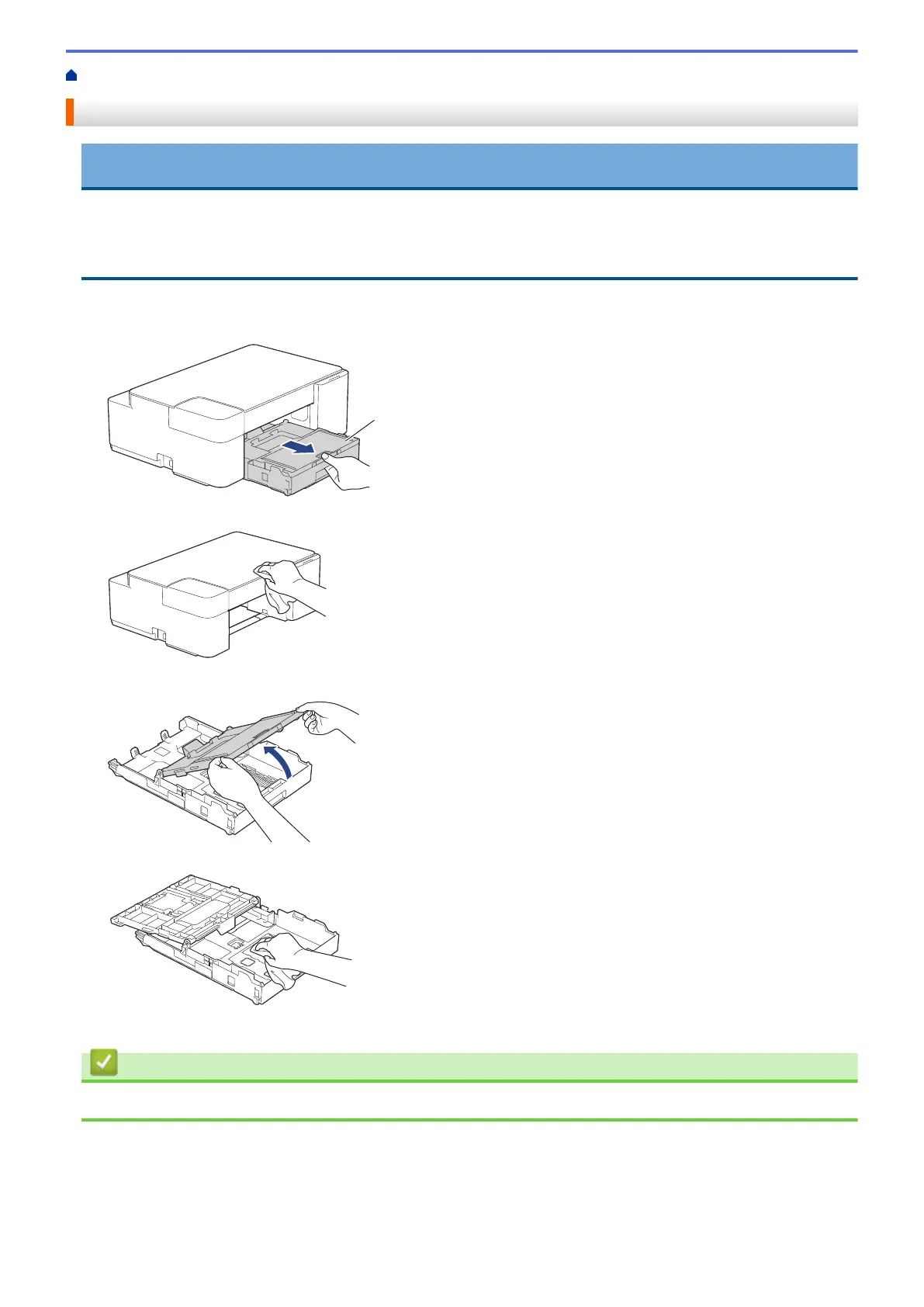 Loading...
Loading...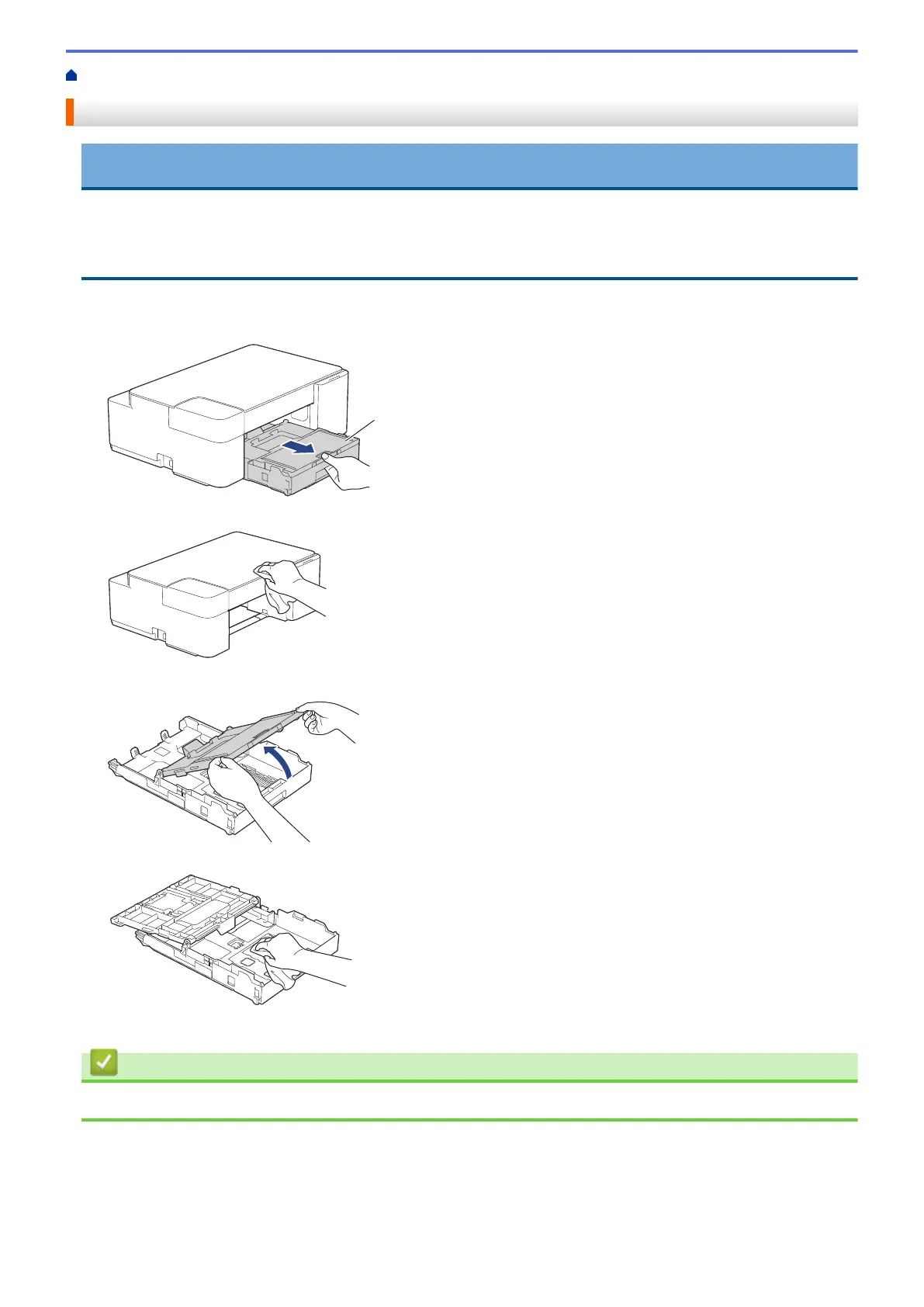
Do you have a question about the Brother MFC-J1215W and is the answer not in the manual?
| Print Technology | Inkjet |
|---|---|
| Max Print Resolution | Up to 6000 x 1200 dpi |
| Connectivity | USB, Wi-Fi |
| Automatic Document Feeder | No |
| Duplex Printing | Manual |
| Functions | Print, Copy, Scan |
| Mobile Printing | Yes |
| Scanner Type | Flatbed |
| Scan Resolution | Up to 1200 x 2400 dpi |
| Input Capacity | Up to 150 sheets |
| Weight | 14.3 lbs |
| Display | LCD |
| Paper Input Capacity | 150 sheets |
| Maximum Paper Size | 8.5" x 14" (Legal) |
| Paper Sizes | Letter, Legal, A4 |
| Print Speed (Black) | Up to 12 ppm (ISO/IEC 24734) |











