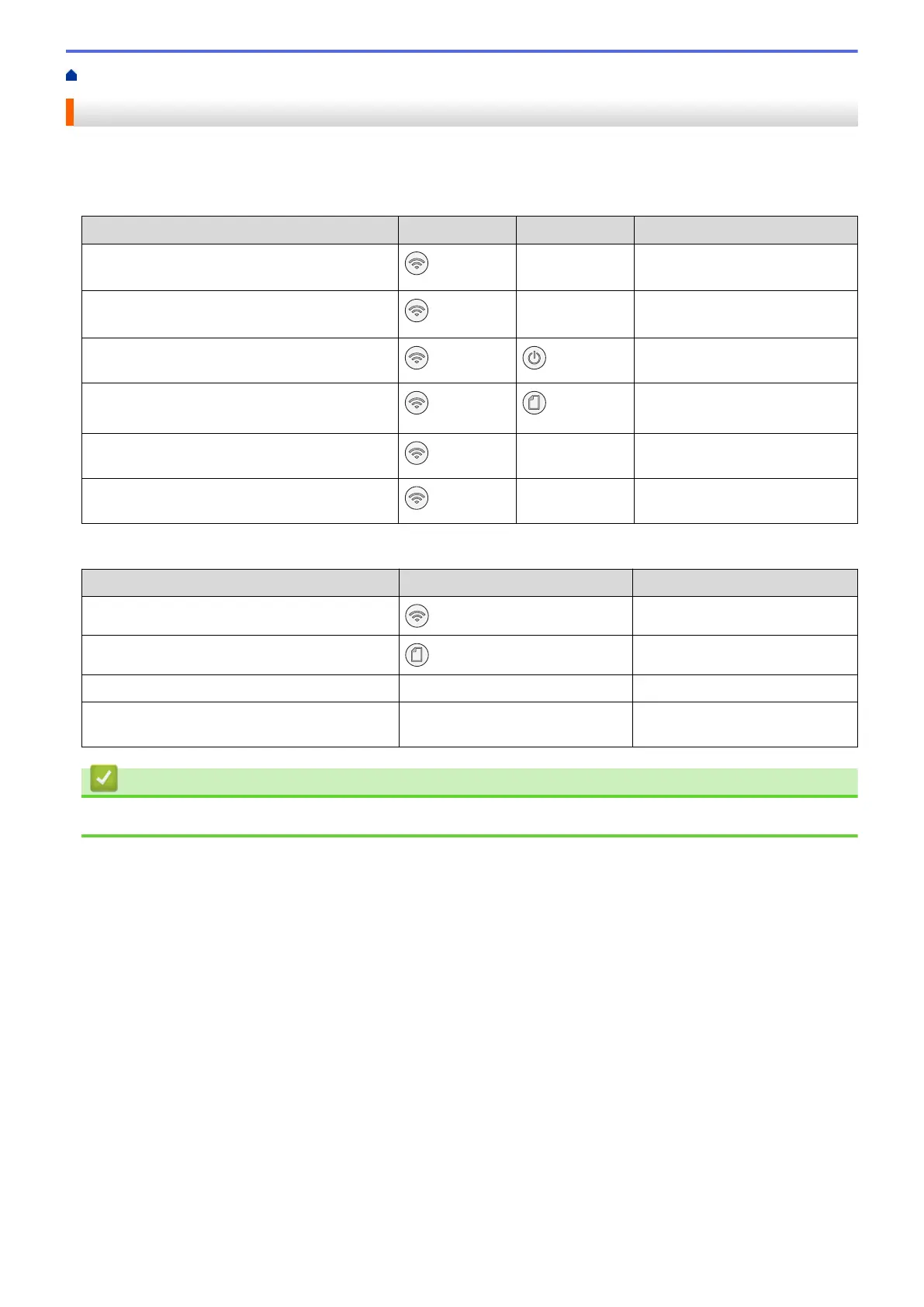Home > Network > Configure Network Settings > Configure Network Settings Using the Control Panel
Configure Network Settings Using the Control Panel
To configure the machine for your network, use the control panel buttons.
Network Settings
Function
Button 1 Button 2 Instructions
Enable the One Push Method of Wi-Fi
Protected Setup
™
(WPS).
(Wi-Fi)
- Press the button three times.
Enable the PIN Method of Wi-Fi Protected
Setup
™
(WPS).
(Wi-Fi)
- Press the button five times.
Enter Wi-Fi Mode.
(Wi-Fi) (STOP)
Press the buttons
simultaneously.
Set Wireless Direct to On.
Print the Wireless Direct Information Sheet.
(Wi-Fi) (Paper)
Press the buttons
simultaneously.
Print the Network Configuration Report Sheet.
(Wi-Fi)
MONO COPY Press the buttons
simultaneously.
Restart Wi-Fi and Wireless Direct. Use this
function to solve wireless network problems.
(Wi-Fi)
COLOR COPY Press the buttons
simultaneously.
Wi-Fi Mode
Function
Button Instructions
Print the WLAN Report.
(Wi-Fi)
Press the button once.
Enable or disable Wireless Direct.
(Paper)
Press the button once.
Enable or disable Wi-Fi. MONO COPY Press the button once.
Reset the Network settings. COLOR COPY Press and hold the button for
two seconds.
Related Information
• Configure Network Settings
107