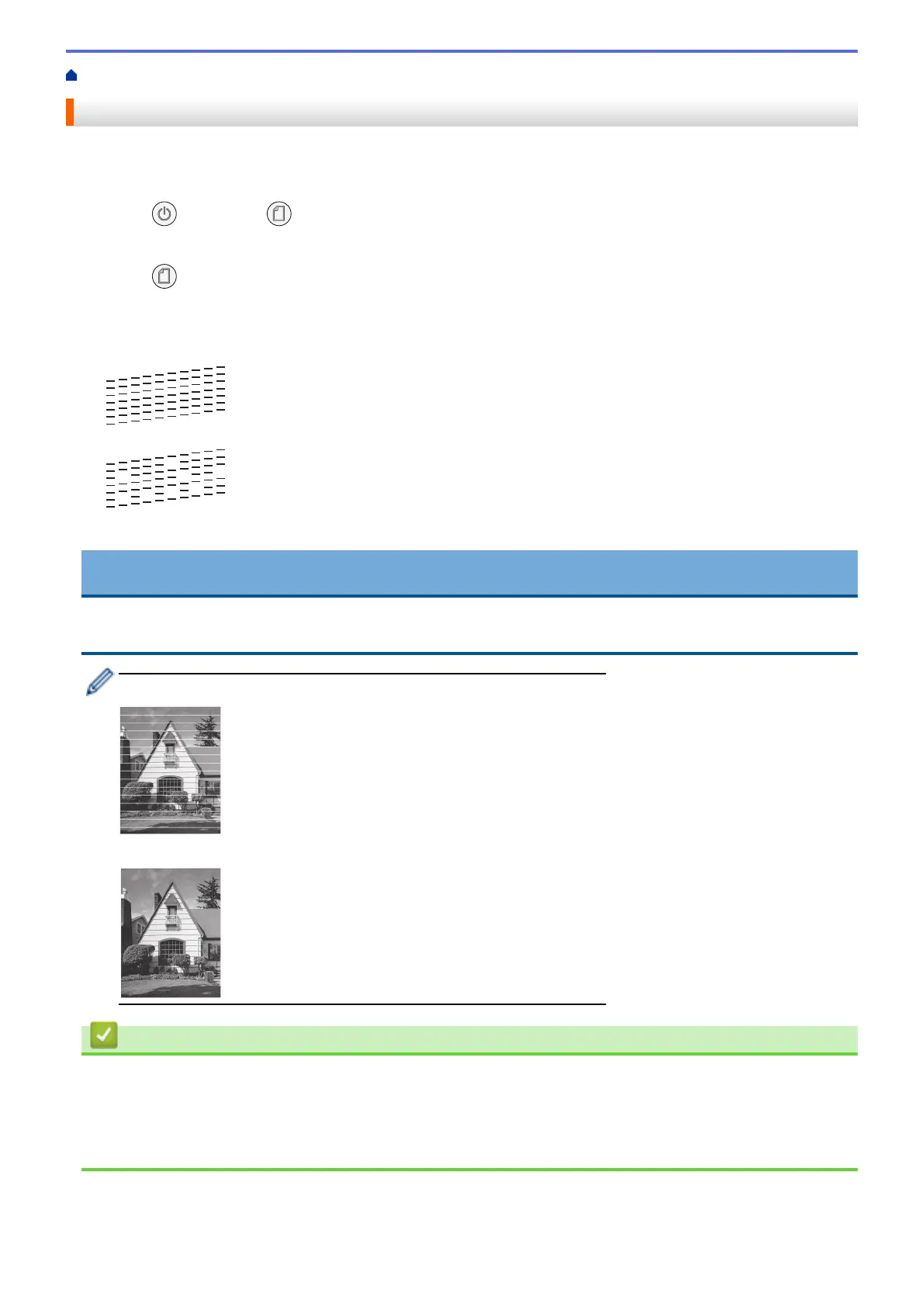Home > Routine Maintenance > Check Your Brother Machine > Check the Print Quality
Check the Print Quality
If faded or streaked colors and text appear or if text is missing on your printouts, the print head nozzles may be
clogged. Print the check sheet and look at the nozzle check pattern.
1. Press
(STOP) and (Paper) simultaneously.
The Power LED, Warning LED, and Ink LED light up for one second, and then the Ink LED starts blinking.
2. Press
(Paper).
The machine prints the check sheet.
3. Check the quality of the four color blocks on the sheet.
OK
Poor
4. If the quality is poor, clean the print head. See Related Information.
IMPORTANT
DO NOT touch the print head. Touching the print head may cause permanent damage and may void the print
head's warranty.
When a print head nozzle is clogged, the printed sample looks like this:
After the print head nozzle is cleaned, the horizontal lines are gone:
Related Information
• Check Your Brother Machine
Related Topics:
• Paper Handling and Printing Problems
• Clean the Print Head from Your Brother Machine
206