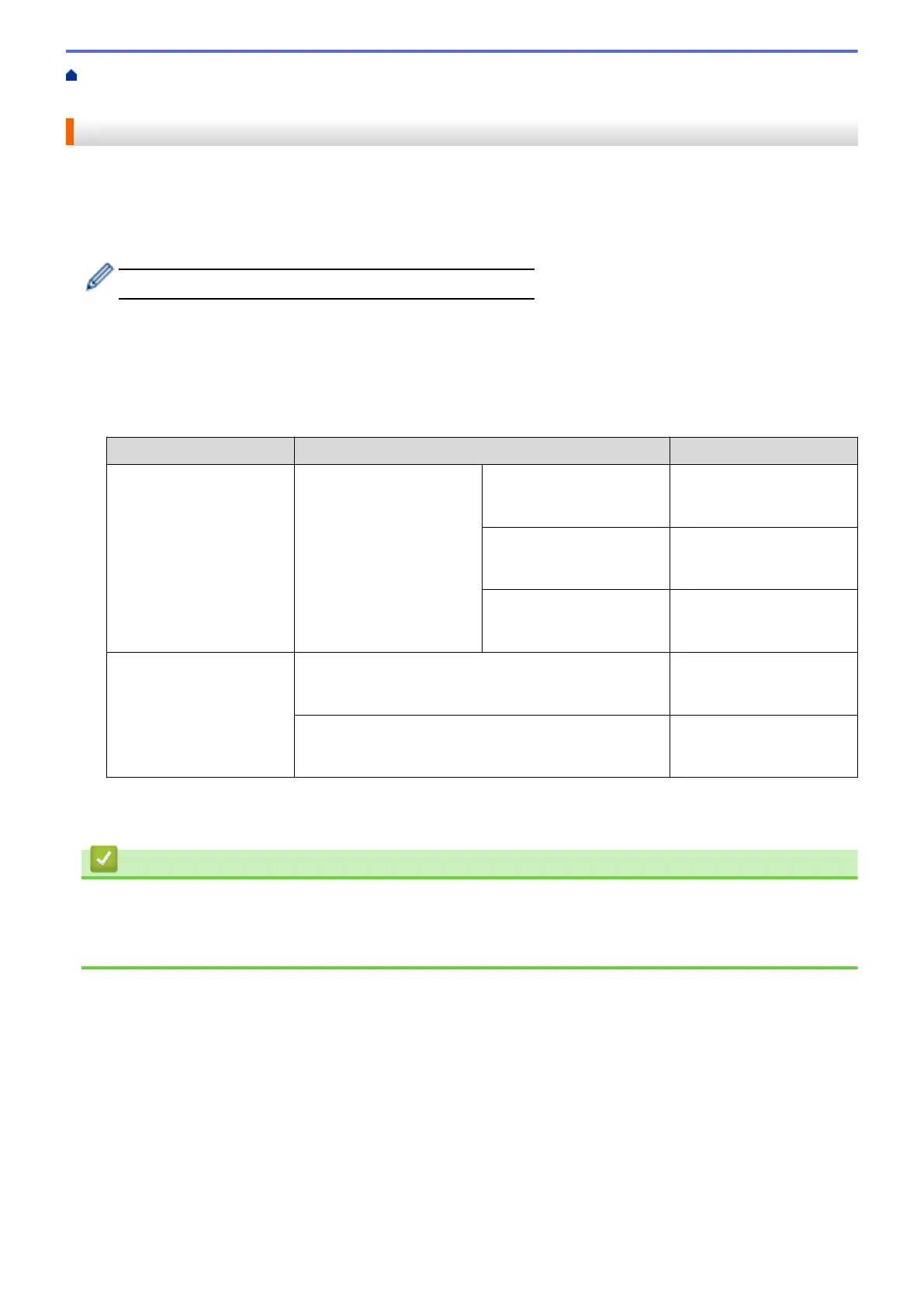Home > Print > Print from Your Computer (Macintosh) > Prevent Smudged Printouts and Paper Jams
(Macintosh)
Prevent Smudged Printouts and Paper Jams (Macintosh)
Some types of print media may need more drying time. Change the Reduce Smudge option if you have
problems with smudged printouts or paper jams.
1. From an application, such as Apple TextEdit, click the File menu, and then select Print.
2. Select Brother MFC-XXXX (where XXXX is your model name).
For more page setup options, click the Show Details button.
3. Click the application pop-up menu, and then select Print Settings.
The Print Settings options appear.
4. Click the Advanced print settings list.
5. Click the Reduce Smudge menu.
6. Select one of the following options:
Media Type
Option Description
Plain Paper 2-sided Printing or
Simplex Printing
Off Select this mode to print at
normal speed, using a
normal amount of ink.
Low Select this mode to print at
a slower speed, using a
normal amount of ink.
High Select this mode to print at
the same speed as Low,
but using less ink.
Glossy Paper Off Select this mode to print at
normal speed, using a
normal amount of ink.
On Select this mode to print at
a slower speed, using less
ink.
7. Change other printer settings, if needed.
8. Click Print.
Related Information
• Print from Your Computer (Macintosh)
• Paper Handling and Printing Problems
• Change the Print Setting Options When Having Printing Problems
109