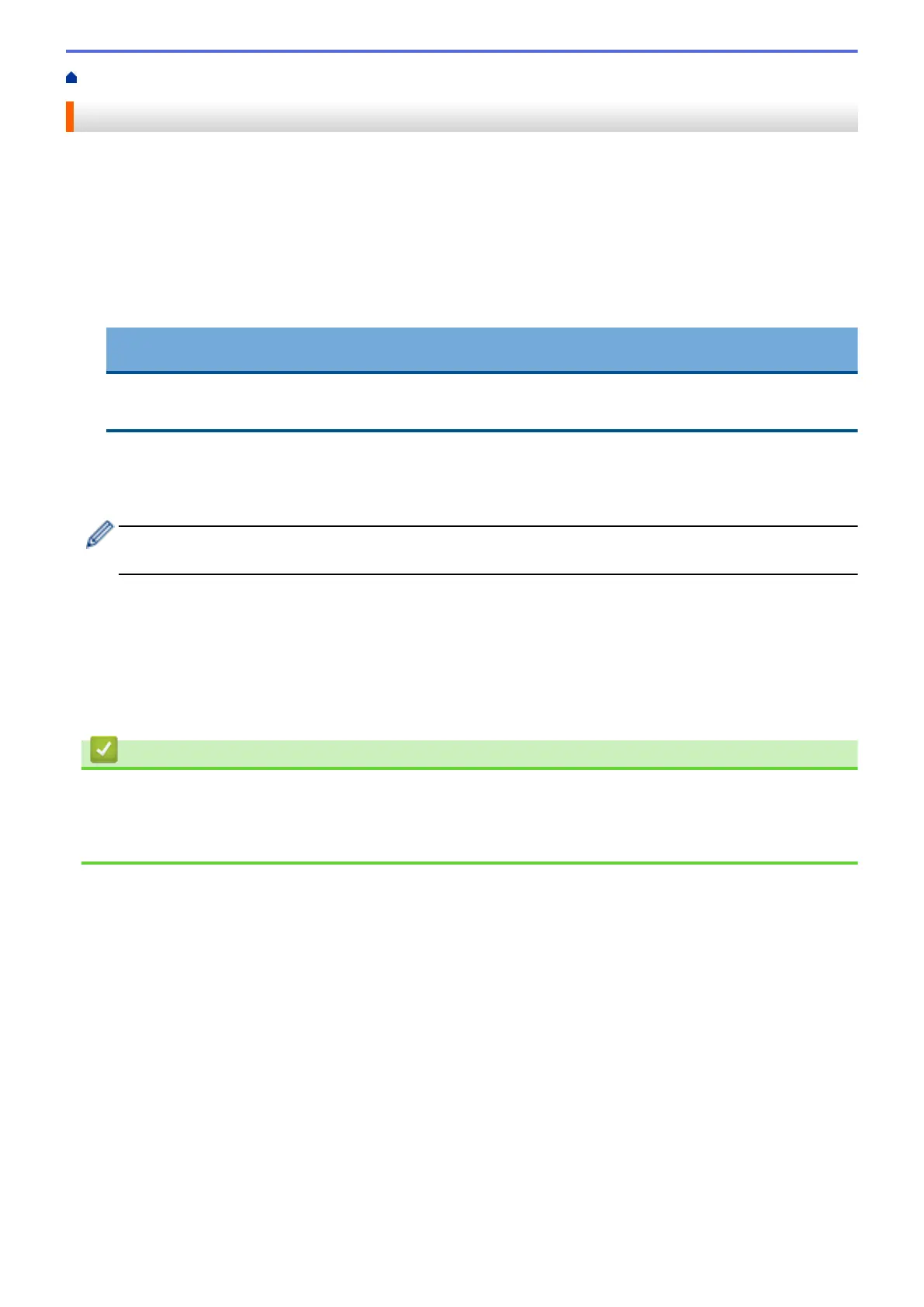Home > Print > Print from Your Computer (Windows
®
) > Print a Document (Windows
®
)
Print a Document (Windows
®
)
1. Select the print command in your application.
2. Select Brother MFC-XXXX Printer (where XXXX is the name of your model), and then click the printing
properties or preferences button.
The printer driver window appears.
3. Make sure you have loaded the correct size paper in the paper tray.
4. Click the Basic tab.
5. Click the Media Type drop-down list, and then select the type of paper you are using.
IMPORTANT
To get the best print quality for the settings you have selected, always set the Media Type option to
match the type of paper you load.
6. Click the Paper Size drop-down list, and then select your paper size.
7. For Colour Mode, select the Natural or Vivid option.
8. In the Orientation field, select the Portrait or Landscape option to set the orientation of your printout.
If your application contains a similar setting, we recommend that you set the orientation using the
application.
9. Type the number of copies (1-999) you want in the Copies field.
10. To print multiple pages on a single sheet of paper or print one page of your document on multiple sheets,
click the Multiple Page drop-down list, and then select your options.
11. Change other printer settings if needed.
12. Click OK.
13. Complete your print operation.
Related Information
• Print from Your Computer (Windows
®
)
• Check the Ink Volume
• Print Settings (Windows
®
)
83
