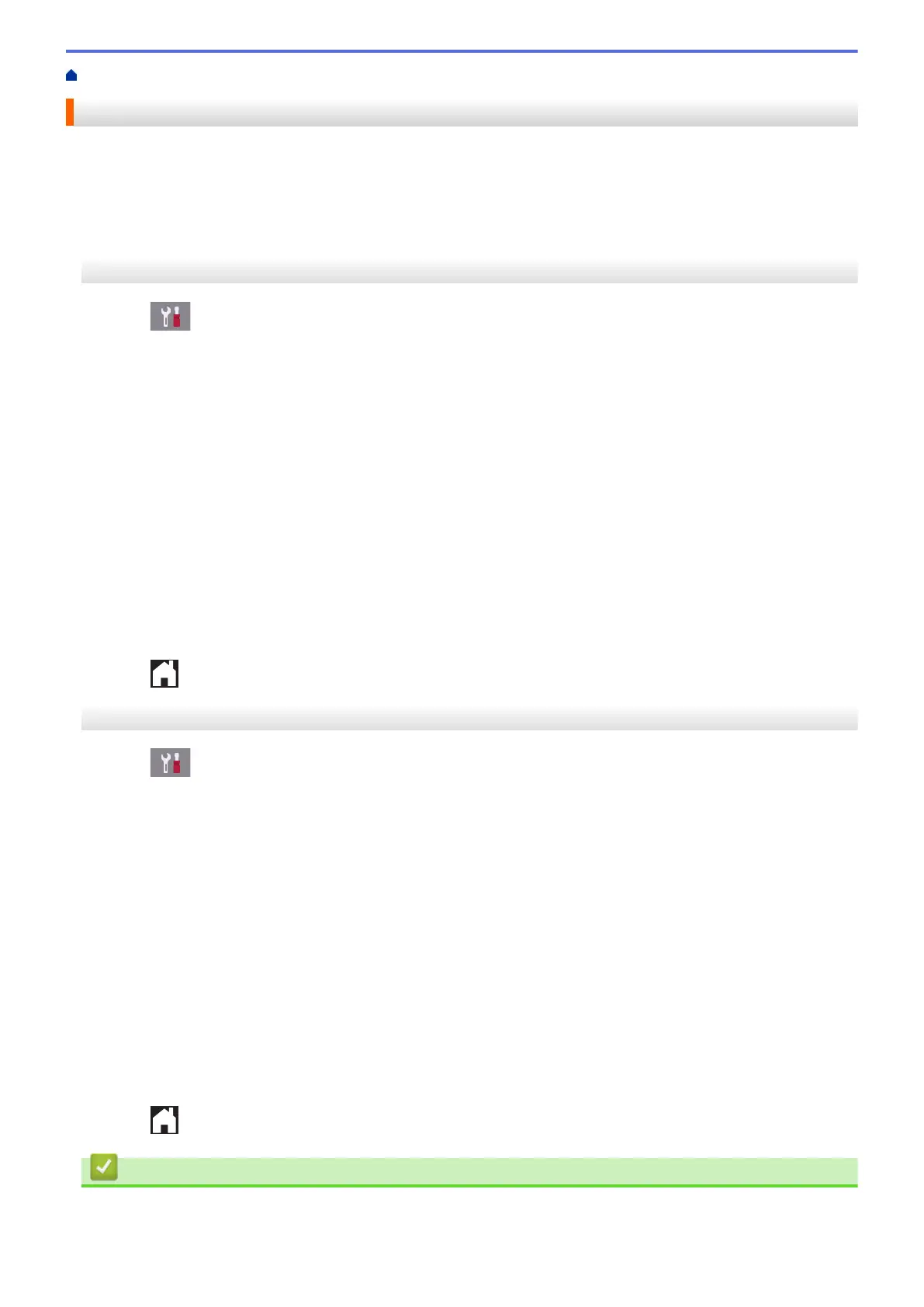Home > Fax > Fax Reports > Set the Fax Journal's Interval Period
Set the Fax Journal's Interval Period
You can set the machine to print a Fax Journal at specific intervals (every 50 faxes, 6, 12 or 24 hours, 2 or 7
days).
>> MFC-J2330DW/MFC-J5330DW/MFC-J5335DW
>> MFC-J2730DW/MFC-J5730DW/MFC-J5930DW
MFC-J2330DW/MFC-J5330DW/MFC-J5335DW
1. Press
[Settings] > [All Settings] > [Fax] > [Report Setting] > [Journal Period].
2. Press [Journal Period].
3. Press a or b to select an interval.
• 6, 12, 24 hours, 2 or 7 days
The machine will print the report at the selected interval and then erase all fax jobs from the Journal's
memory. If the memory becomes full with 200 jobs before the time you selected has passed, the machine
will print the Journal early and then erase all fax jobs from the memory. If you want an extra report before
it is due to print, you can print it without erasing the jobs.
• Every 50 Faxes
The machine will print the Journal when the machine has stored 50 fax jobs.
4. If you selected 6, 12, 24 hours, 2 or 7 days, press [Time] and enter the time of day using the Touchscreen.
Press [OK].
5. If you selected [Every 7 Days], press [Day]. Press a or b to display the [Every Monday], [Every
Tuesday], [Every Wednesday], [Every Thursday], [Every Friday], [Every Saturday] or
[Every Sunday] option, and then press the first day of the seven-day countdown.
6. Press
.
MFC-J2730DW/MFC-J5730DW/MFC-J5930DW
1. Press [Settings] > [All Settings] > [Fax] > [Report Setting] > [Journal Period].
2. Press [Journal Period].
3. Swipe up or down or press a or b to select an interval.
• 6, 12, 24 hours, 2 or 7 days
The machine will print the report at the selected interval and then erase all fax jobs from the Journal's
memory. If the memory becomes full with 200 jobs before the time you selected has passed, the machine
will print the Journal early and then erase all fax jobs from the memory. If you want an extra report before
it is due to print, you can print it without erasing the jobs.
• Every 50 Faxes
The machine will print the Journal when the machine has stored 50 fax jobs.
4. If you selected 6, 12, 24 hours, 2 or 7 days, press [Time] and enter the time of day using the Touchscreen.
Press [OK].
5. If you selected [Every 7 Days], press [Day]. Swipe up or down or press a or b to display the [Every
Monday], [Every Tuesday], [Every Wednesday], [Every Thursday], [Every Friday], [Every
Saturday] or [Every Sunday] option, and then press the first day of the seven-day countdown.
6. Press
.
Related Information
• Fax Reports
367