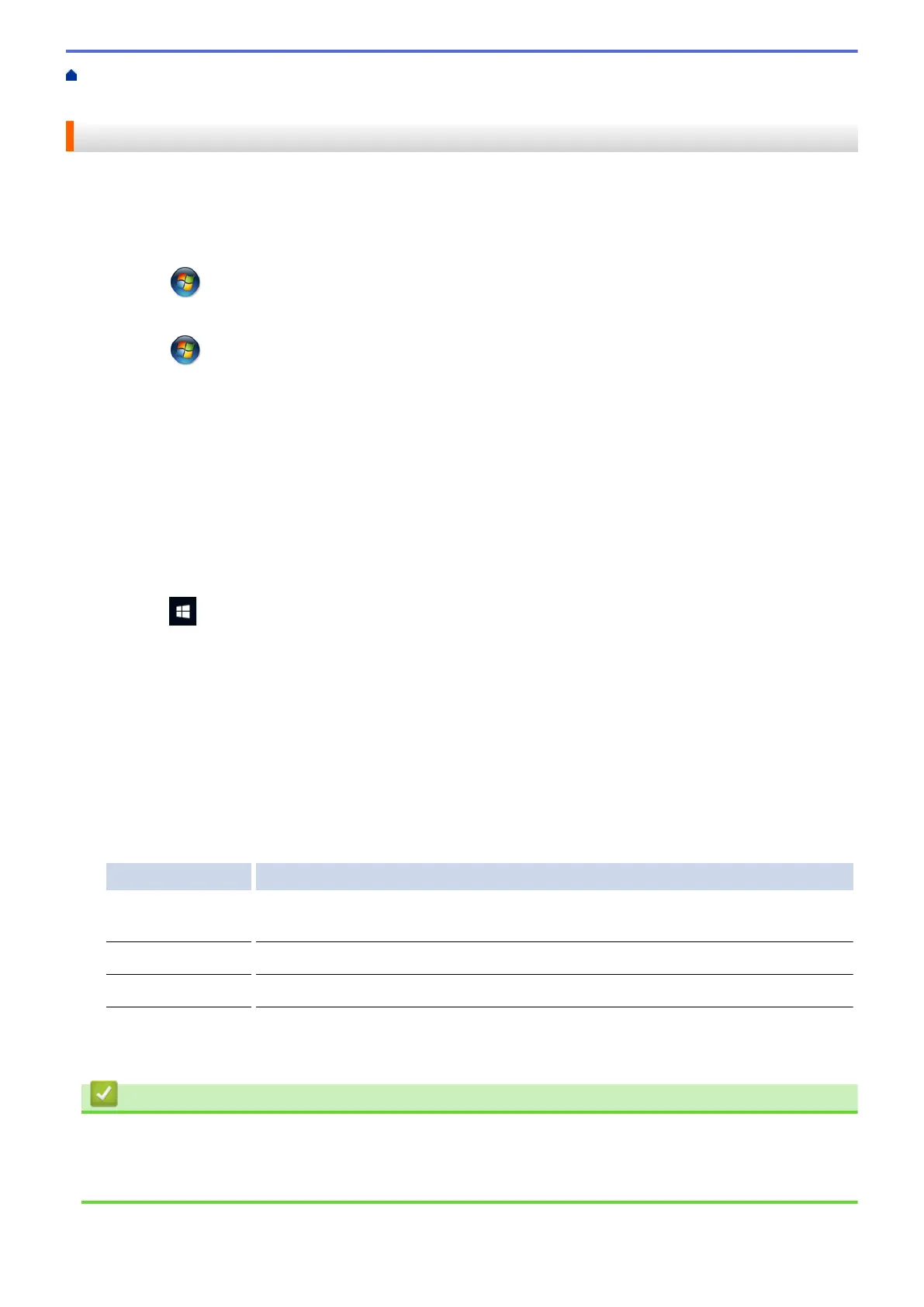Home > Routine Maintenance > Check Your Brother Machine > Check the Print Alignment from Your
Computer (Windows
®
)
Check the Print Alignment from Your Computer (Windows
®
)
If your printed text becomes blurred or images become faded after transporting the machine, adjust the print
alignment.
1. Do one of the following:
• For Windows Vista
®
and Windows Server
®
2008
Click
(Start) > Control Panel > Hardware and Sound > Printers.
• For Windows
®
7 and Windows Server
®
2008 R2
Click
(Start) > Devices and Printers.
• For Windows
®
8
Move your mouse to the lower right corner of your desktop. When the menu bar appears, click Settings,
and then click Control Panel. In the Hardware and Sound group, click View devices and printers.
• For Windows Server
®
2012
Move your mouse to the lower right corner of your desktop. When the menu bar appears, click Settings,
and then click Control Panel. In the Hardware group, click View devices and printers.
• For Windows Server
®
2012 R2
Click Control Panel on the Start screen. In the Hardware group, click View devices and printers.
• For Windows
®
10
Click
> All apps > Windows System > Control Panel. In the Hardware and Sound group, click
View devices and printers.
2. Right-click the Brother MFC-XXXX Printer icon (where XXXX is your model name), and then select Printer
properties. If printer driver options appear, select your printer driver.
3. Click the General tab, and then click the Printing Preferences... or Preferences... button.
The printer driver dialog box appears.
4. Click the Advanced tab.
5. Click the Other Print Options button.
6. Select the Reduce Uneven Lines option.
7. Select one of the following options:
Option Description
A3, JIS B4, Ledger Adjust the print alignment for A3, JIS B4 (available only for some countries) and
Ledger size paper.
A4, Letter Adjust the print alignment for A4 and Letter size paper.
Other Sizes Adjust the print alignment for other paper sizes.
8. Click OK to return to the printer driver window.
9. Click OK.
Related Information
• Check Your Brother Machine
• Paper Handling and Printing Problems
• Change the Print Setting Options When Having Printing Problems
702