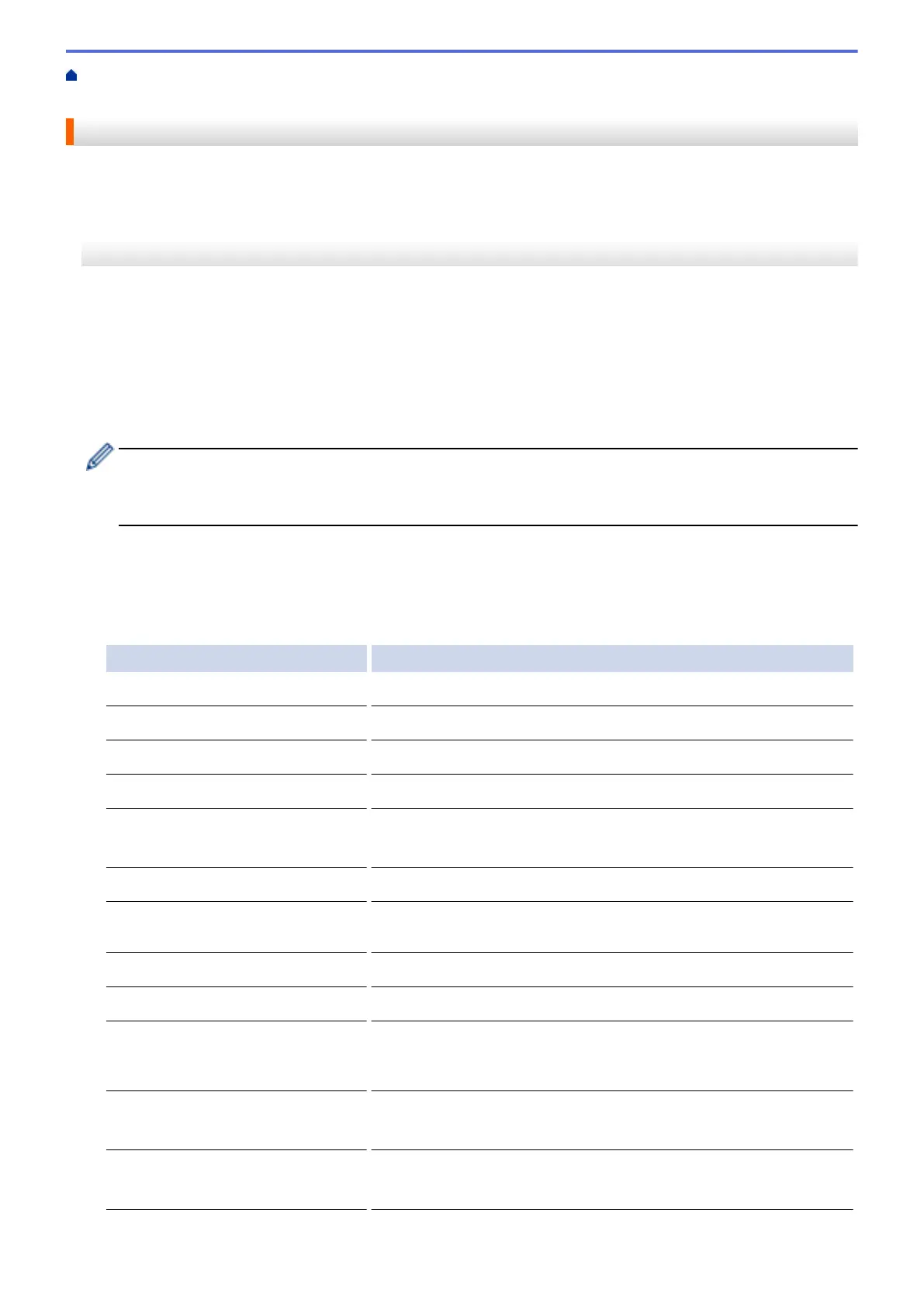Home > Scan > Scan Using the Scan Button on Your Brother Machine > Save Scanned Data to a USB
Flash Drive
Save Scanned Data to a USB Flash Drive
Scan documents and save them directly to a USB flash drive without using a computer.
>> MFC-J2330DW/MFC-J5330DW/MFC-J5335DW
>> MFC-J2730DW/MFC-J5730DW/MFC-J5930DW
MFC-J2330DW/MFC-J5330DW/MFC-J5335DW
1. Load your document.
2. Insert a USB flash drive into your machine.
The LCD screen automatically changes.
3. Press [Scan to Media].
4. Do one of the following:
• To change the settings, press [Options], and then go to the next step.
- To set your own default settings: after making changes to settings, press the [Set New Default]
option, and then press [Yes].
- To restore the factory settings: press the [Factory Reset] option, and then press [Yes].
• Press [Start] to start scanning without changing additional settings.
The machine starts scanning. If using the machine's scanner glass, follow the LCD instructions to
complete the scanning job.
5. Select the scan settings you want to change, and then press [OK].
Option Description
Scan Type
Select the scan type for your document.
Resolution
Select the scan resolution for your document.
File Type
Select the file format for your document.
Document Size
Select your document size.
Scan Long Paper (ADF)
(Available only for certain models)
Scan a long document using the ADF.
File Name
Rename the file.
File Name Style
Select the order in which the date, counter number, and other items
appear in the file names.
Brightness
Select the brightness level.
Contrast
Select the contrast level.
Auto Crop
(Available only for certain models)
Scan multiple documents placed on the scanner glass to a USB
flash drive. The machine will scan each document and create
separate files or a single multi-page file.
ADF Auto Deskew
(Available only for certain models)
Correct any skewed documents when they are scanned using the
ADF.
Skip Blank Page
(Available only for certain models)
When On is selected, blank pages are skipped.
141