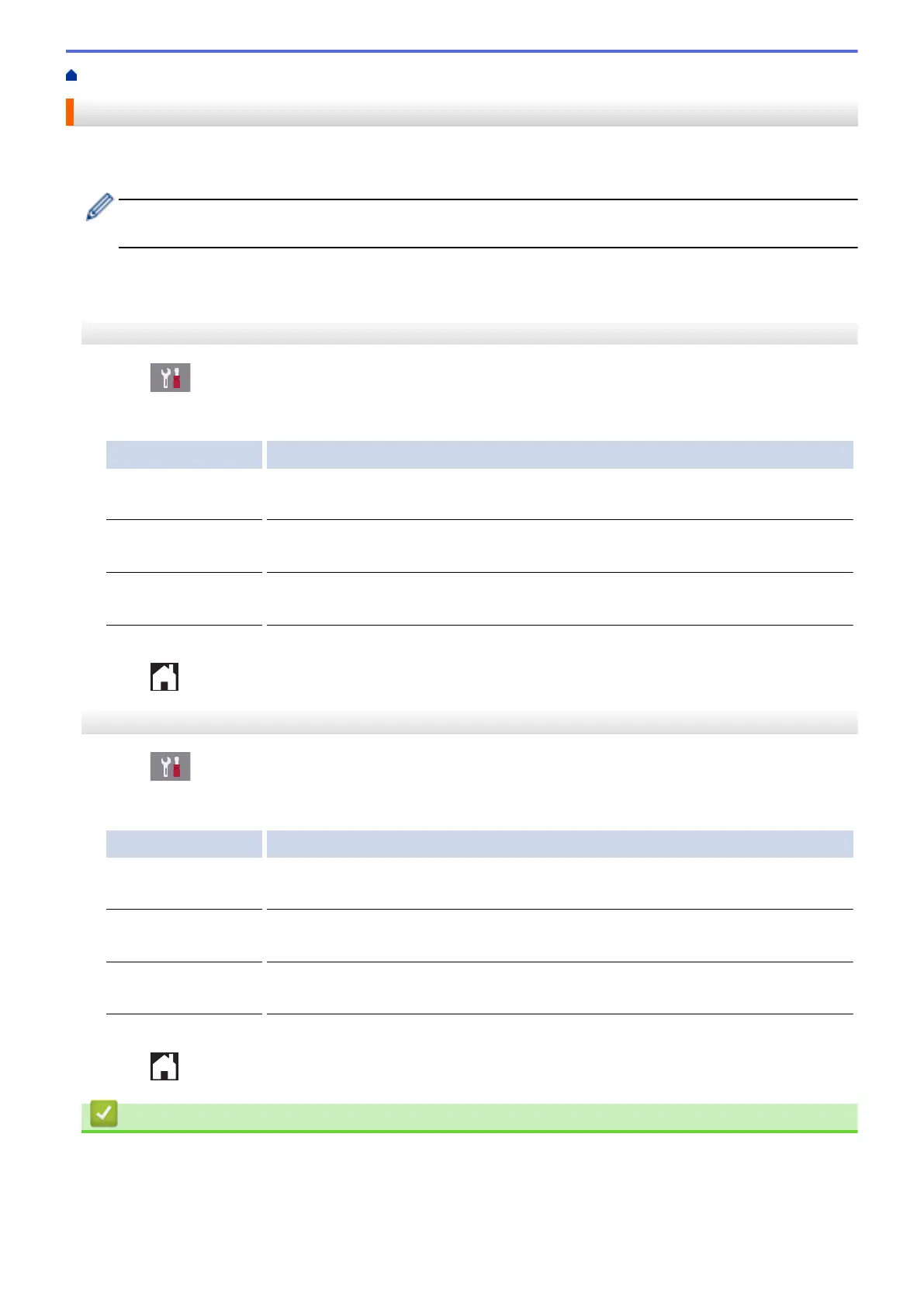Home > Routine Maintenance > Change the Print Setting Options When Having Printing Problems
Change the Print Setting Options When Having Printing Problems
If your print result is poor quality, select these options depending on your purpose. When these settings are
selected, the printing speed is slower.
These options are available only when performing operations from the machine, such as copying. When
printing from your computer, change the settings in the printer driver.
>> MFC-J2330DW/MFC-J5330DW/MFC-J5335DW
>> MFC-J2730DW/MFC-J5730DW/MFC-J5930DW
MFC-J2330DW/MFC-J5330DW/MFC-J5335DW
1. Press [Settings] > [Maintenance] > [Print Setting Options].
2. Press one of the following options:
Option Description
Reduce Smudging
Select this option according to your paper type and whether you are using 1-sided
or 2-sided printing if you have problems with smudged printouts or paper jams.
Reduce Uneven
Lines
Select this option according to your paper size if you have problems with uneven
lines.
Slow Drying
Paper
Select this option if you use a type of plain paper on which ink dries slowly.
3. Follow the LCD menus.
4. Press
.
MFC-J2730DW/MFC-J5730DW/MFC-J5930DW
1. Press [Settings] > [Maintenance] > [Print Setting Options].
2. Press one of the following options:
Option Description
Reduce Smudging
Select this option according to your paper type and whether you are using 1-sided
or 2-sided printing if you have problems with smudged printouts or paper jams.
Reduce Uneven
Lines
Select this option according to your paper size if you have problems with uneven
lines.
Slow Drying
Paper
Select this option if you use a type of plain paper on which ink dries slowly.
3. Follow the LCD menus.
4. Press
.
Related Information
• Routine Maintenance
• Copy on Both Sides of the Paper (2-sided Copy)
• Paper Handling and Printing Problems
• Prevent Smudged Printouts and Paper Jams (Windows
®
)
714