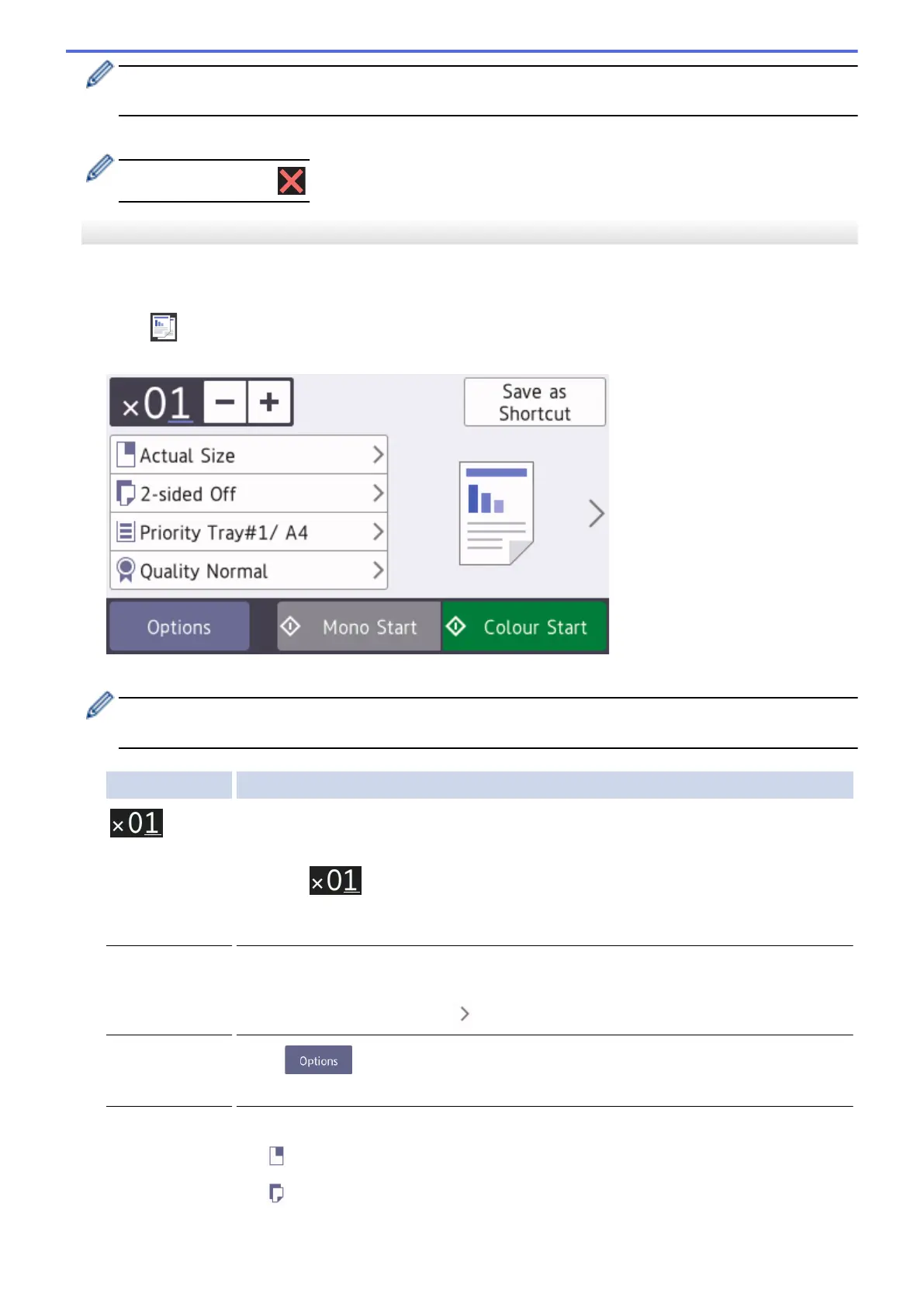After you have finished choosing new options, you can save them by pressing the [Save as Shortcut]
button.
5. Press [Mono Start] or [Colour Start].
To stop copying, press .
MFC-J2730DW/MFC-J5730DW/MFC-J5930DW
1. Make sure you have loaded the correct size paper in the paper tray.
2. Load your document.
3. Press
[Copy].
The Touchscreen displays:
4. Change the copy settings, if needed.
When you load paper other than A4 size Plain Paper, you must change the [Paper Size] and [Paper
Type] settings by pressing [Options].
Option Description
(No. of
Copies)
Enter the number of copies in one of the following ways:
• Press - or + on the Touchscreen.
• Press
to display the keyboard on the Touchscreen, and then enter the
number of copies using the Touchscreen keyboard. Press OK.
• Enter the number of copies using the dial pad.
Copy preset
settings
You can copy with a variety of settings by pressing the buttons that are already set up in
the machine.
To select these settings, press , and then swipe left or right or press d or c.
Options
Press to change the copy settings for the next copy only.
When you have finished changing settings, press OK.
Current setting
indications
Press the following icons to change these settings for the next copy only:
• Enlarge/Reduce
• 2-sided Copy
253
