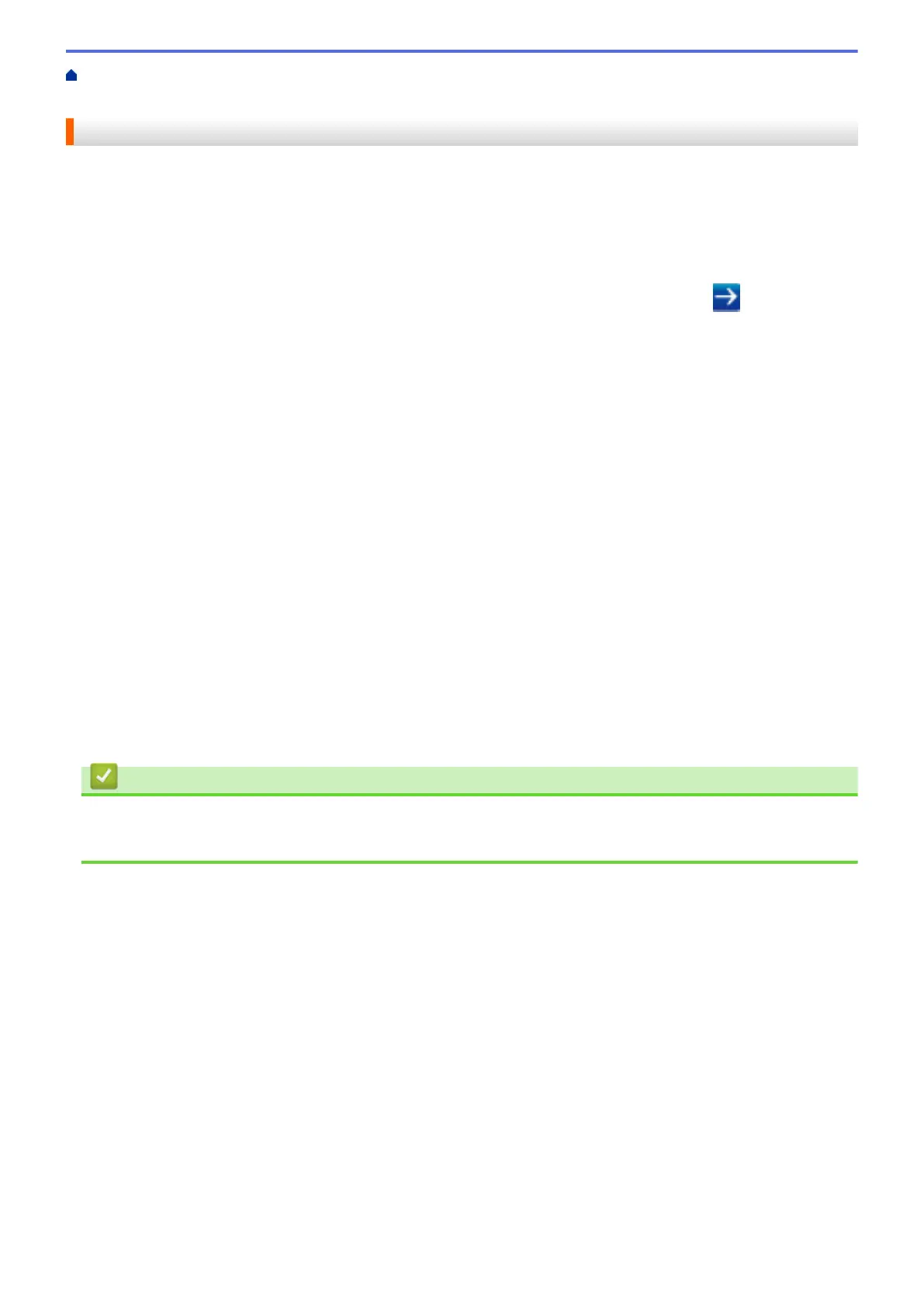Home > Security > Secure Function Lock 3.0 > Configure Secure Function Lock 3.0 Using Web Based
Management
Configure Secure Function Lock 3.0 Using Web Based Management
1. Start your web browser.
2. Type "http://machine's IP address" in your browser's address bar (where "machine's IP address" is the
machine's IP address).
For example:
http://192.168.1.2
3. No password is required by default. Type a password if you have set one, and then click
.
4. Click the Administrator tab.
5. Click the User Restriction Function menu in the left navigation bar.
6. Select Secure Function Lock.
7. Click Submit.
8. Click the Restricted Functions menu in the left navigation bar.
9. In the User List / Restricted Functions field, type a group name or user name.
10. In the Print and the other columns, select a check box to allow or clear a check box to restrict the function
listed.
11. To configure the maximum page count, select the On check box in the Page Limits column, and then type
the maximum number in the Max. Pages field.
12. Click Submit.
13. Click the User List menu in the left navigation bar.
14. In the User List field, type the user name.
15. In the PIN Number field, type a four-digit password.
16. To register the user's Card ID, type the card number in the Card ID (NFC ID) field (Available only for certain
models) .
17. Select User List / Restricted Functions from the drop-down list for each user.
18. Click Submit.
Related Information
• Secure Function Lock 3.0
• Register Your Machine with Google Cloud Print
™
Using Web Based Management
467