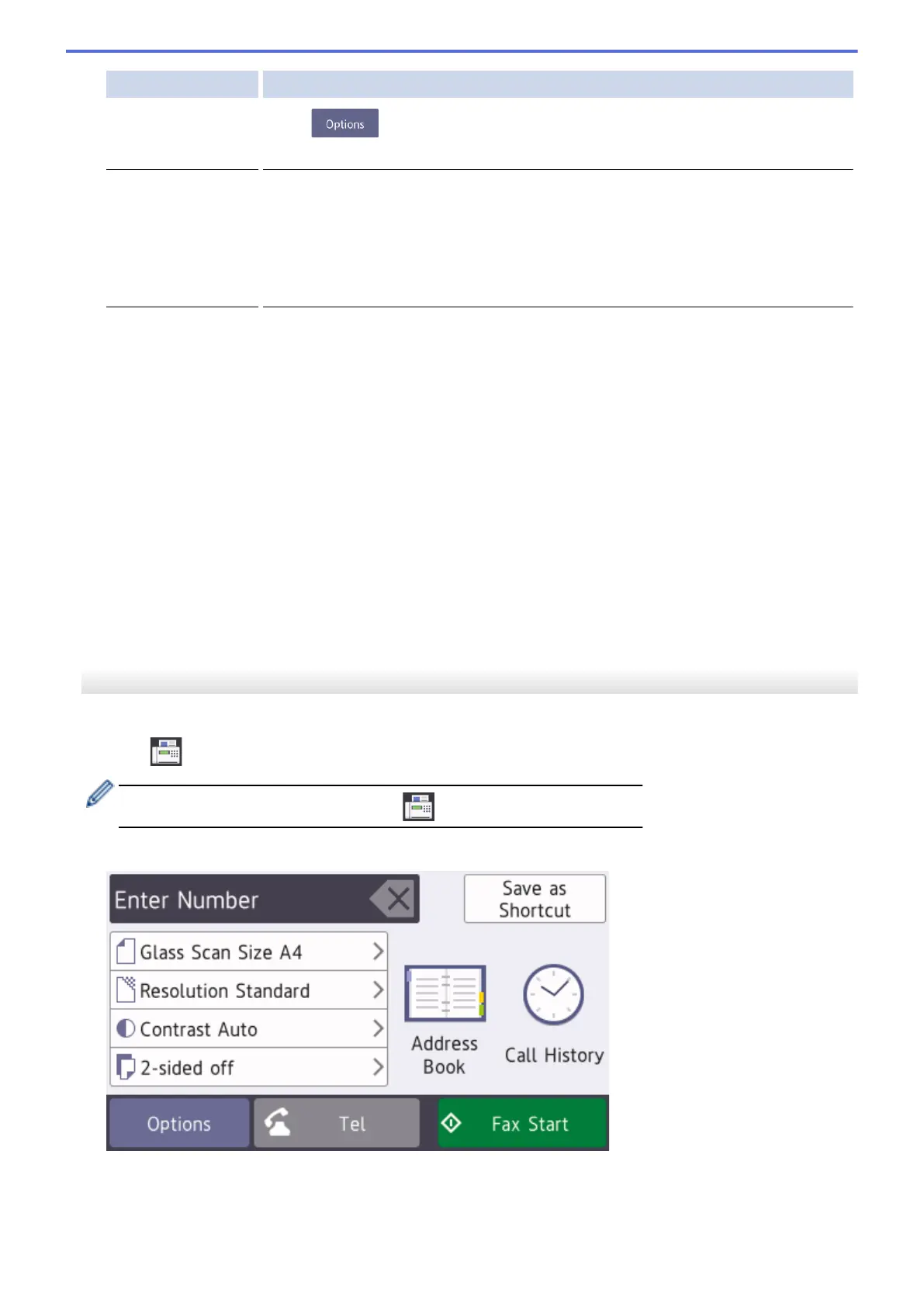Option Description
Options
Press to change the fax settings for the next fax only.
When finished, press OK.
Current setting
indications
Press the area indicated on the screen to change these settings for the next fax only.
• Glass Scan Size
• Fax Resolution
• Contrast
When finished, press OK.
5. Press [Fax Start].
6. Do one of the following:
• If you are using the ADF, the machine starts scanning and sending the document.
• If you are using the scanner glass and selected [Mono] in the [Colour Setting], the machine starts
scanning the first page.
Go to the next step.
• If you are using the scanner glass and selected [Colour] in the [Colour Setting], the Touchscreen
asks if you want to send a colour fax.
Press [Yes (Colour fax)] to confirm. The machine starts dialling and sending the document.
7. When the Touchscreen displays [Next page?], do one of the following:
• Press [No] when finished scanning pages. The machine starts sending the document.
• Press [Yes] to scan another page. Place the next page on the scanner glass, and then press [OK]. The
machine starts scanning the page.
Repeat this step for each additional page.
MFC-J2730DW/MFC-J5730DW/MFC-J5930DW
1. Load your document in the ADF or place it on the scanner glass.
2. Press [Fax].
If [Fax Preview] is set to [On], press [Fax] > [Sending Faxes].
The Touchscreen displays:
3. Enter the fax number in one of the following ways:
• Dial Pad (Enter the fax number manually.)
Press all digits of the number using the dial pad.
282