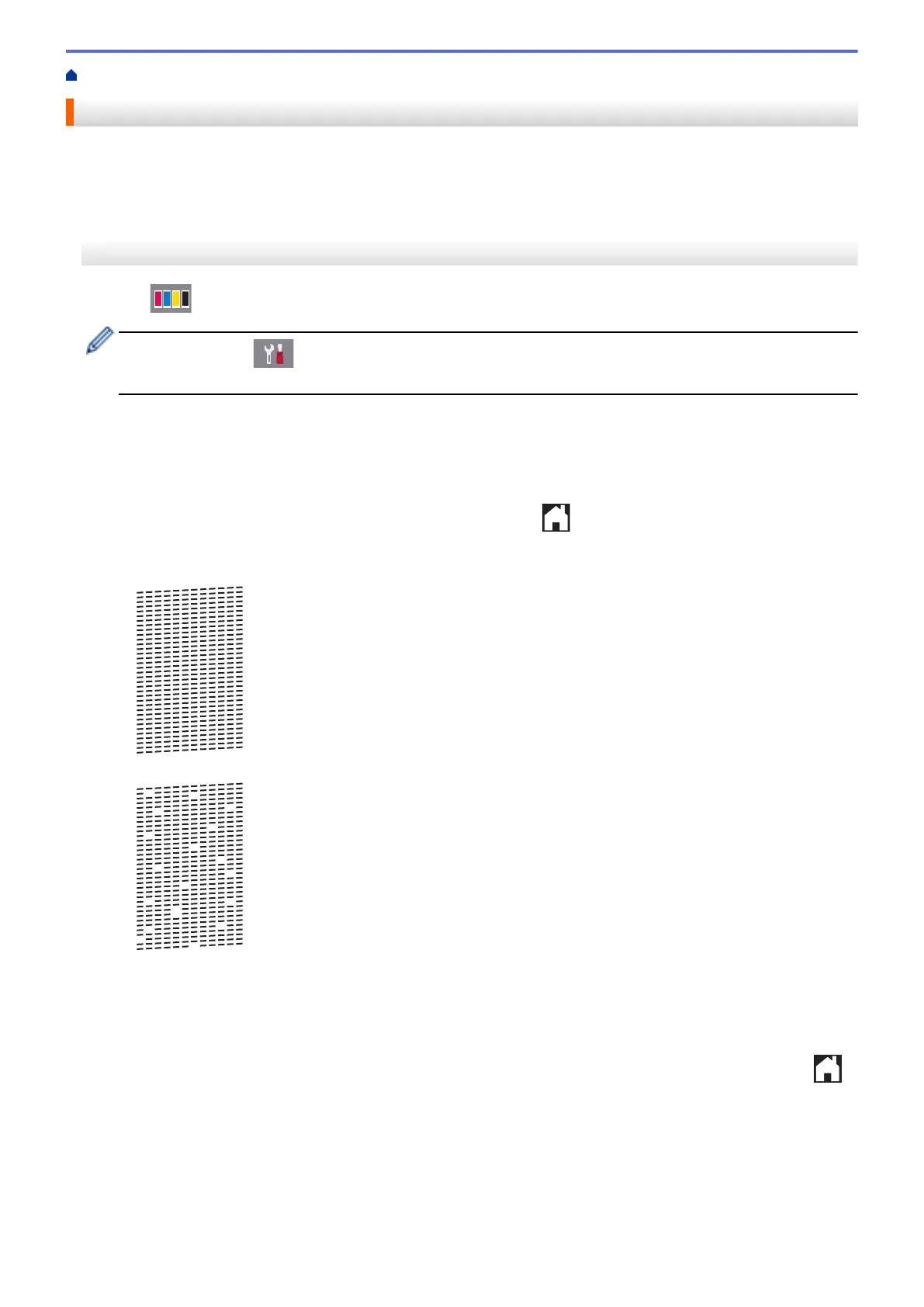Home > Routine Maintenance > Check Your Brother Machine > Check the Print Quality
Check the Print Quality
If faded or streaked colours and text appear or if text is missing on your printouts, the print head nozzles may be
clogged. Print the Print Quality Check Sheet and look at the nozzle check pattern.
>> MFC-J2330DW/MFC-J5330DW/MFC-J5335DW
>> MFC-J2730DW/MFC-J5730DW/MFC-J5930DW
MFC-J2330DW/MFC-J5330DW/MFC-J5335DW
1. Press [Ink] > [Improve Print Quality] > [Check Print Quality].
You can also press [Settings] > [Maintenance] > [Improve Print Quality] > [Check
Print Quality].
2. Press [Start].
The machine prints the Print Quality Check Sheet.
3. Check the quality of the four colour blocks on the sheet.
4. The Touchscreen asks about the print quality. Do one of the following:
• If all lines are clear and visible, press [No], and then press to finish the Print Quality check.
• If lines are missing (see Poor, below), press [Yes].
OK
Poor
5. The Touchscreen asks you to check the print quality of each colour. Press the number of the pattern (1–4)
that most closely matches the printing result.
6. Do one of the following:
• If print head cleaning is needed, press [Start] to start the cleaning procedure.
• If print head cleaning is not needed, the Maintenance screen reappears on the Touchscreen. Press
.
7. After the cleaning procedure is finished, the Touchscreen asks if you want to print the Print Quality Check
Sheet again. Press [Yes], and then press [Start].
The machine prints the Print Quality Check Sheet again. Check the quality of the four colour blocks on the
sheet again.
697