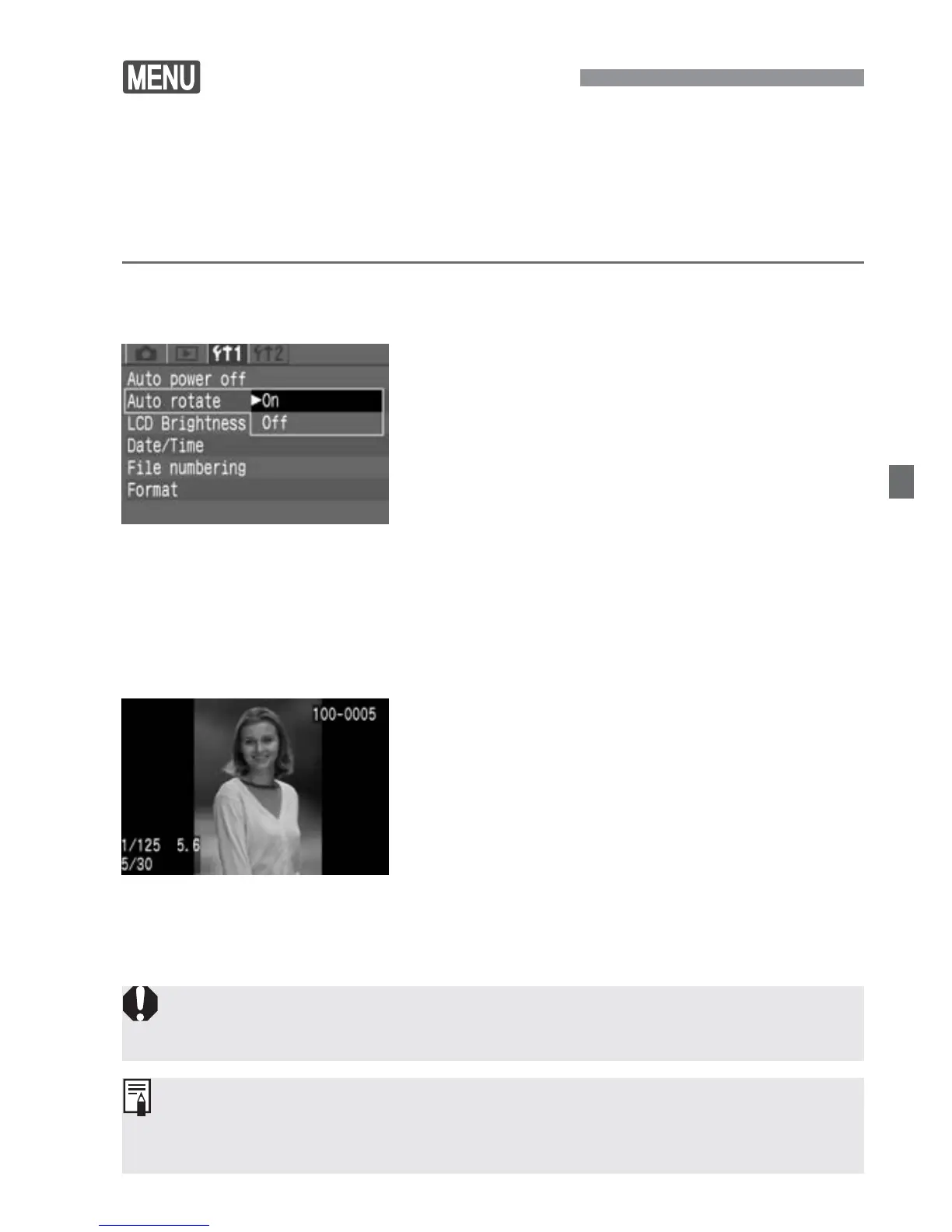59
Setting Auto Rotation
Ver tical shots can be rotated automatically so that they are displayed
upright during playback.
Auto rotation will work only with vertical images captured while
[Auto rotate] was [On]. It will not work with vertical images
captured while [Auto rotate] was [Off].
Select [Auto rotate].
•
Select the <∆> tab.
•
Press the <å> keys to select
[Auto rotate], then press <p>.
1
Set the Auto rotate setting.
•
Press the <å> keys to select [On],
then press <p>.
2
Take a vertical shot.
•
For the image review right after image
capture, the image will not be
displayed vertically on the LCD
monitor.
3
Playback the image.
•
Press the <]> button.
s
The vertical shot will be displayed
vertically as shown on the left.
4
If a vertical image is taken while the camera is pointed up or down, the
image might not rotate automatically for playback.
When you change the camera’s orientation between horizontal and
vertical, the camera orientation sensor will make a small sound. This is not
a defect.
