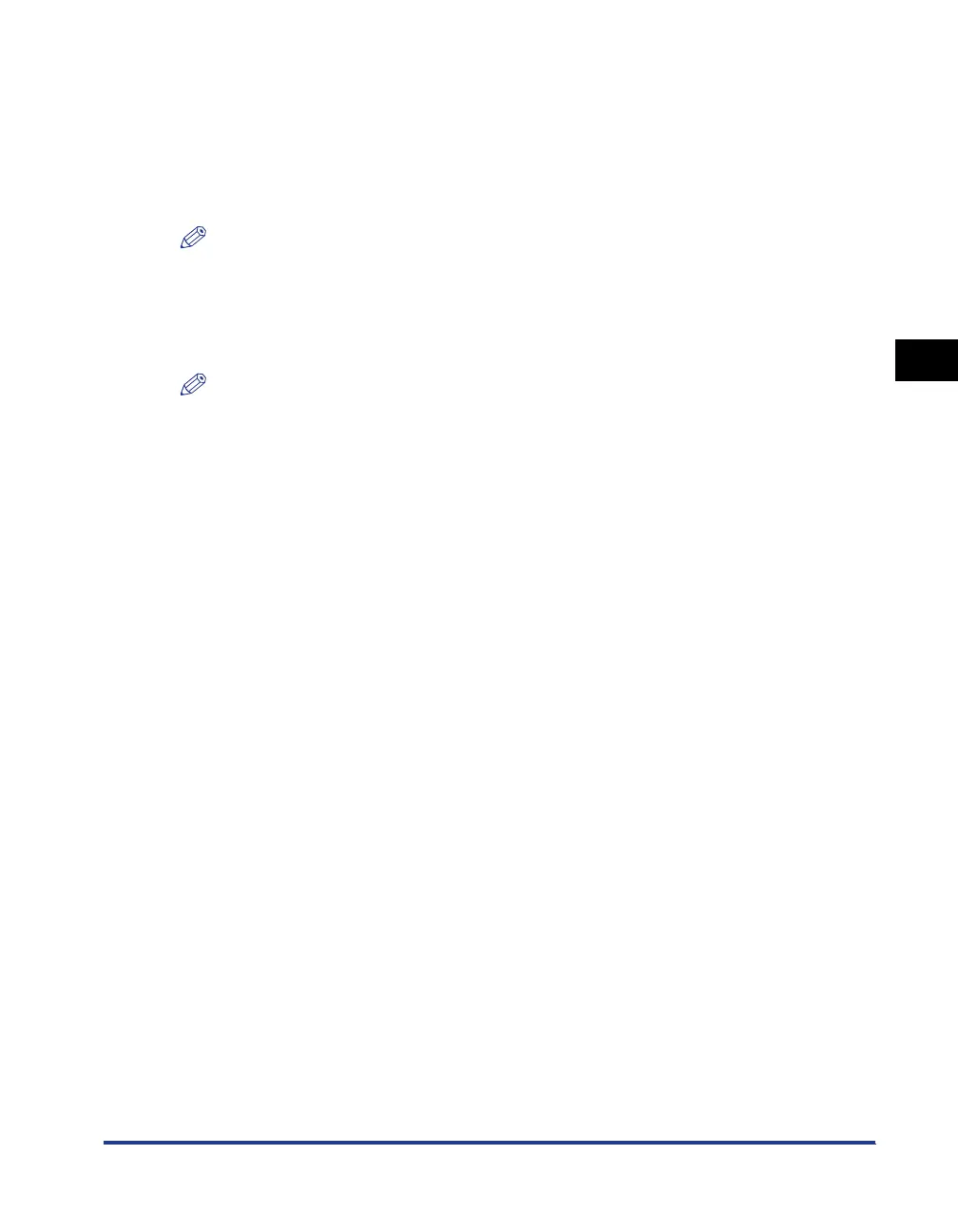Printing from a Network Computer using a Shared Printer
3-43
Setting Up the Printing Environment
3
Printer Sharing Settings
Printer sharing settings vary depending on your operating system. See the
following setting procedure according to your operating system.
• For Windows 2000/XP/Server 2003/Vista (32-bit) (See p. 3-43)
• For Windows XP/Server 2003/Vista (64-bit) (See p. 3-46)
NOTE
If you are not sure whether you are using 32-bit Windows Vista or 64-bit Windows Vista,
see "Checking the Processor Version of Windows Vista," on p. 7-14.
■
For Windows 2000/XP/Server 2003/Vista (32-bit)
NOTE
For Windows XP, the printer cannot be shared over a network using the default settings
(the settings immediately after installation).
To use the printer sharing settings, you need to run [Network Setup Wizard] and enable
printer sharing.
For more details, see the Windows online help.
1
Open the [Printers and Faxes] or [Printers] folder.
For Windows 2000: Select [Settings] ➞ [Printers] from the [Start] menu.
For Windows XP Professional/Server 2003: Select [Printers and Faxes] from the
[Start] menu.
For Windows XP Home Edition: Select [Control Panel] from the [Start] menu, then
click [Printers and Other Hardware] ➞ [Printers and Faxes].
For Windows Vista: Select [Control Panel] from the [Start] menu, then click
[Printer].
The [Printers and Faxes] or [Printers] folder is displayed.
