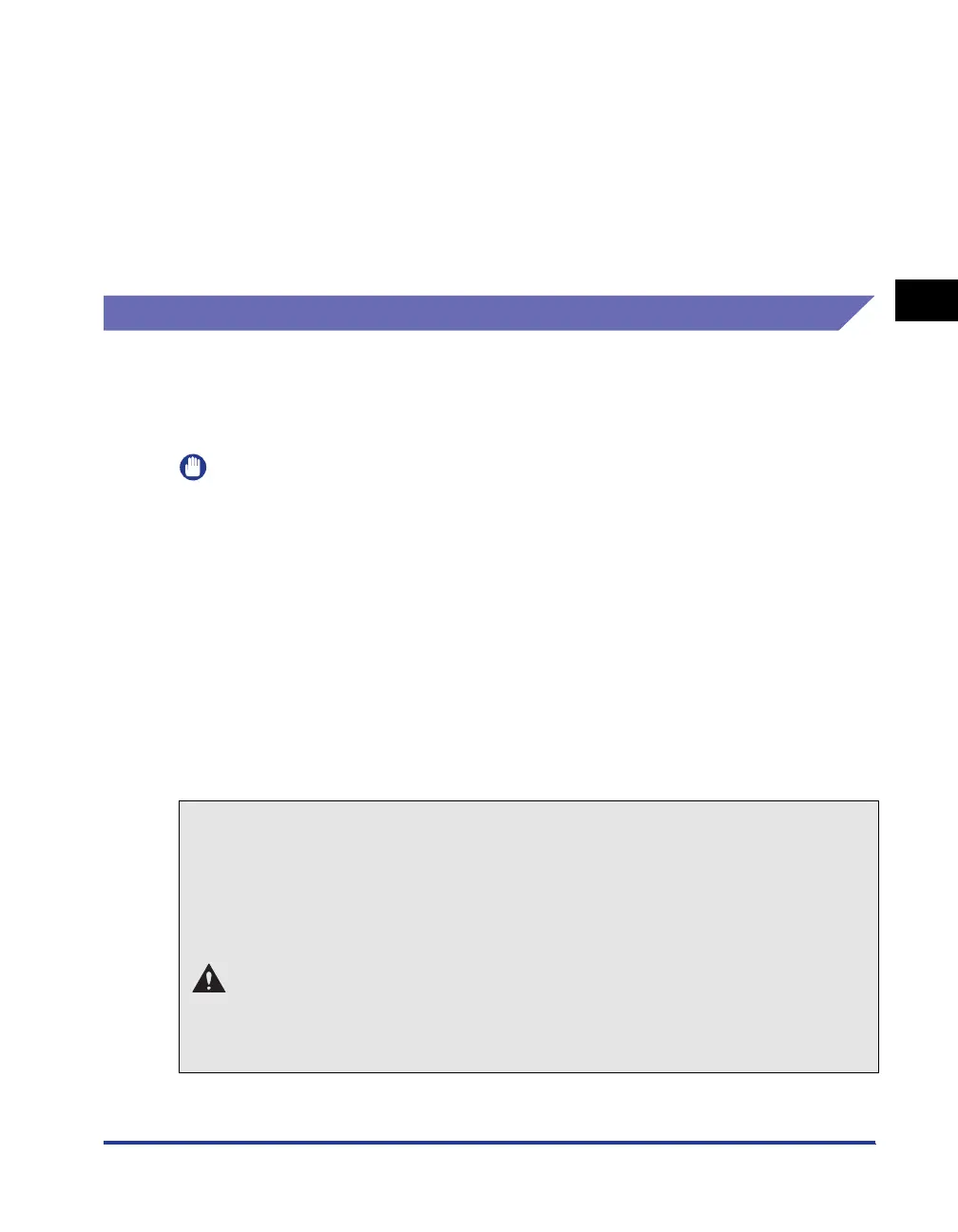Paper Requirements
2-7
Loading and Delivering Paper
2
•
Paper that causes printer malfunctions or damages the printer
- Carbon paper
-Paper with staples, clips, ribbons or tapes
-Paper that has already been printed on using a copy machine or other laser printer.
(The reverse side of the paper is also unusable.)
•
Paper that is difficult for the toner to fix onto
-Paper with rough surfaces
- Specially coated paper (coated paper for ink jet printers, etc.)
-Paper containing thick fibers
Storing Blank Paper
Even standard paper may deteriorate if not stored correctly. Degraded paper can
cause paper feed problems and paper jams, and may reduce printing quality.
Observe the following guidelines when storing and handling paper:
IMPORTANT
•
Store paper away from moisture since paper quality deteriorates in a moist environment.
•
The paper wrapper around new paper acts to prevent dampness and drying. Leave the
wrapper intact until you are ready to use the paper. You should also re-wrap the wrapper
around paper that you do not use.
•
Store paper on a flat surface.
•
Do not store paper on the floor where water and moisture can accumulate.
•
Do not store paper in a place where it will curl or be creased.
•
Do not store paper vertically or store too many stacks of paper in one pile.
•
Avoid direct sunlight and humid or dry places when storing paper.
•
If there are extreme differences in temperature between the storage area and the place
where the paper is used, leave the paper in the wrapper in the usage area for about a
day to allow the paper to adjust before using it. Rapid changes in temperature and
humidity can cause paper to curl or wrinkle.
● If damp paper is printed
If damp paper is printed, steam may come out of the surroundings of the output area of
the printer.
This is because water contained in the paper is evaporating by heat radiated when the
toner is fixing. Therefore, this is not abnormal (Particularly, this is apt to occur at low
temperature.).
WARNING
If you experience a burnt odor, immediately turn OFF the printer, unplug the
power plug from the AC power outlet, and then contact your local authorized
Canon dealer. Otherwise, this may result in a fire or electrical shock.
