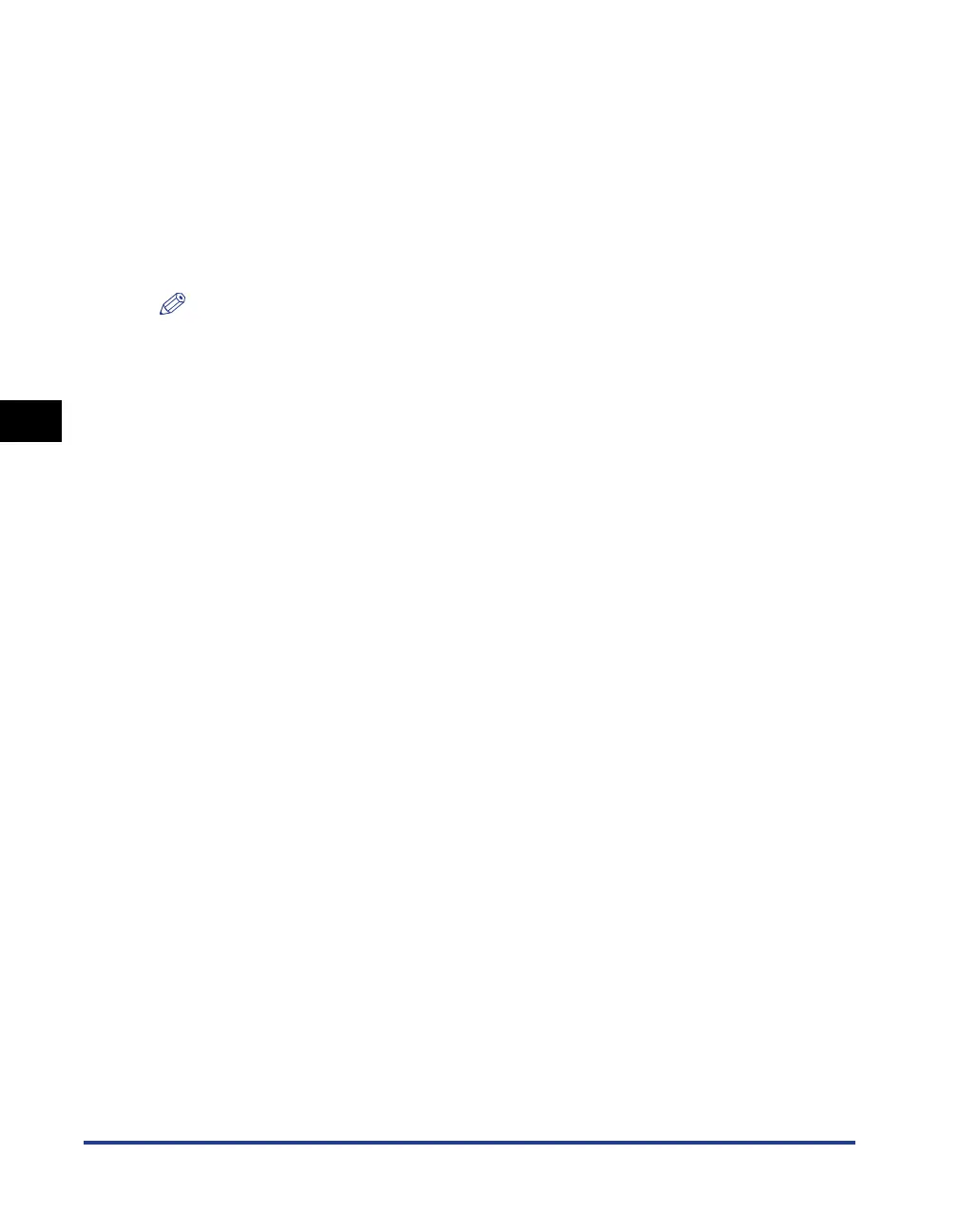Using the Printing Functions
4-18
Printing a Document
4
■ [Output Size]
Open the [Output Size] drop-down list, then select the desired paper size.
The paper sizes that can be selected are as follows:
• Match Page Size
• Standard paper sizes (sizes from A4 to A5 and from Legal to Executive)
• Index Card
• Envelopes (Envelope C5, Envelope COM10, Envelope DL, Envelope Monarch)
• Custom Paper Size (See p. 4-36)
NOTE
•
When printing on paper that is the same size as [Page Size], select [Match Page Size].
•
If you select a paper size that differs from [Page Size], the print will be automatically
reduced or enlarged to fit on the paper.
•
When printing data in which multiple paper sizes are specified in the application, set the
[Output Size] setting in the printer driver to a specific size to print all of the pages at a
uniform size.
•
If you can specify the page size, print copies, and orientation in your application, you do
not have to specify the settings in the [Page Setup] sheet.
■ [Copies]
Allows you to specify the number of copies to print.
You can click on the up and down arrows to change the [Copies] setting or type a value
directly into the box. The number of copies can be set to between 1 and 999.
■ [Orientation]
Allows you to select either portrait orientation or landscape orientation.
Click on either [Portrait] or [Landscape] to change the [Orientation].
■ [Page Layout] (See p. 4-31)
• N Pages per Sheet
Multiple pages can be printed on one sheet of paper.
The number of pages that can be selected is 1, 2, 4, 6, 8, 9, or 16 (Pages per Sheet).
If you select 2, 4, 6, 8, 9, or 16 (Pages per Sheet), the [Page Order] drop-down list
appears, allowing you to specify the page order.
• Poster
Magnifies a single page image and prints it out over several sheets of paper.
The number of pages that can be selected is 2 x 2, 3 x 3, or 4 x 4.
