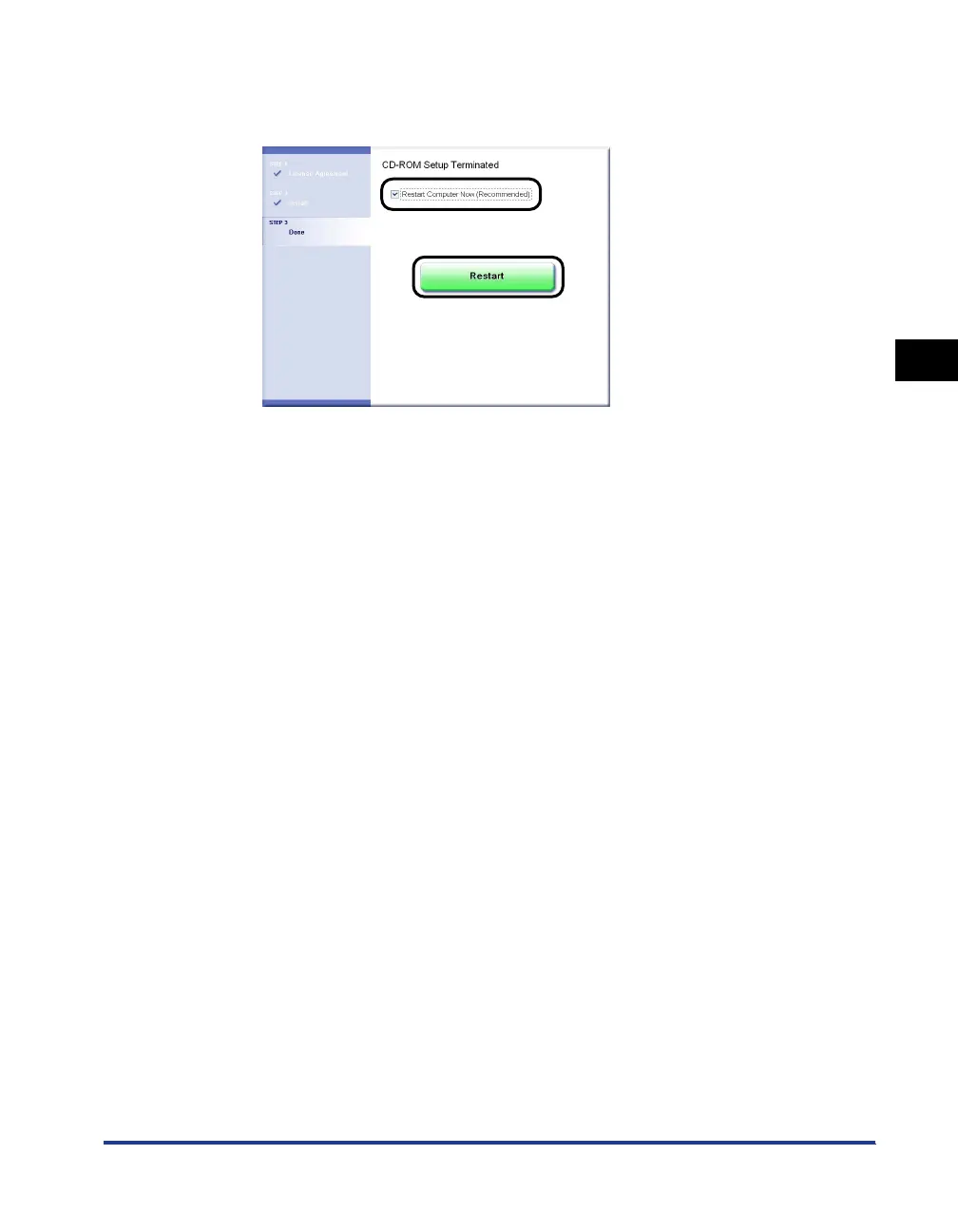Printing from a Network Computer using a Shared Printer
3-61
Setting Up the Printing Environment
3
15
Select the [Restart Computer Now (Recommended)] check
box, then click [Restart].
Windows restarts.
If you are using Windows XP Service Pack 2 or another operating system equipped
with Windows Firewall on the client computers, configure Windows Firewall to
unblock communication with the print server. If you do not clear the block, the printer
status may not be displayed properly in the Printer Status Window, and some of the
printer functions may not operate properly. (See p. 7-8)
Installing from the [Printers and Faxes] Folder or the [Printers]
Folder
1
Open the [Printers and Faxes] or [Printers] folder.
For Windows 2000: Select [Settings] ➞ [Printers] from the [Start] menu.
For Windows XP Professional/Server 2003: Select [Printers and Faxes] from the
[Start] menu.
For Windows XP Home Edition: Select [Control Panel] from the [Start] menu, then
click [Printers and Other Hardware] ➞ [Printers and Faxes].
For Windows Vista: Select [Control Panel] from the [Start] menu, then click
[Printer].
The [Printers and Faxes] or [Printers] folder is displayed.
2
Display the [Add Printer Wizard] or [Add Printer] dialog box.
For Windows 2000: Double-click [Add Printer].
For Windows XP Professional/Home Edition: Click [Add a printer].
For Windows Server 2003: Double-click [Add Printer].
For Windows Vista: Proceed to Step 4 by clicking [Add a printer].
