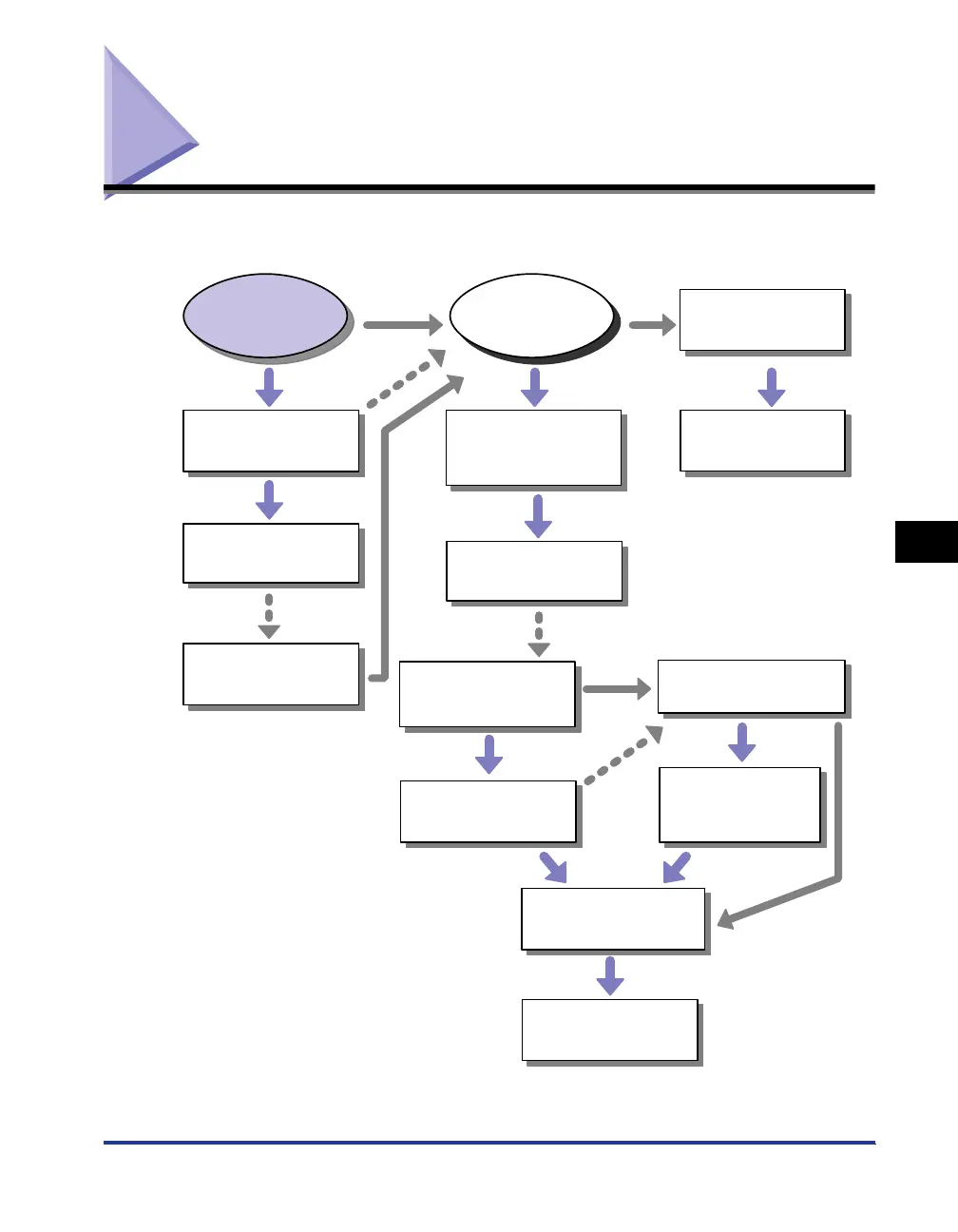Installation Problems
6-27
Tr oubleshooting
6
Installation Problems
If you cannot install the "USB Class Driver" and "LBP2900 Printer Driver" properly,
use the following procedure to check for problems.
*1 [Programs] for Windows 2000
*2 [Add/Remove Programs] for Windows 2000; [Uninstall a program] for Windows Vista
[Canon Printer
Uninstaller] is displayed
in [All Programs]*
1
under the [Start] menu.
[Canon LBP2900] is
displayed in [Add or
Remove Programs]*
2
.
Yes
No No
If you
could not
uninstall
If you could
not install
the software
If you could
not install
the software
Yes
Yes
No
No
Yes
Uninstall the USB Class Driver
➞Chapter 6: Uninstalling the USB
Class Driver (p. 6-30)
Uninstall using the uninstaller
➞Chapter 3: Uninstalling the CAPT
Software (p. 3-67)
Uninstall using the uninstaller
➞Chapter 3: Uninstalling the CAPT
Software (p. 3-67)
Uninstall using the uninstaller
➞Chapter 3: Uninstalling the CAPT
Software (p. 3-67)
Delete [Canon LBP2900] in [Add
or Remove Programs]*
2
.
➞Chapter 6: If Uninstallation Fails
(p. 6-28)
Delete [Canon LBP2900] in
[Add or Remove Programs]*
2
.
➞Chapter 6: If Uninstallation
Fails (p. 6-28)
Reinstall the software
➞Chapter 3: Installing the CAPT
Software (p. 3-5)
Reinstall the software
➞Chapter 3: Installing the CAPT
Software (p. 3-5)
[Canon Printer Uninstaller] is
displayed in [All Programs]*1
under the [Start] menu.
[Canon LBP2900] is displayed in
[Add or Remove Programs]*
2
.
Reinstall the software
➞Chapter 3: Installing the CAPT
Software (p. 3-5)
Uninstall the USB Class Driver
➞Chapter 6: Uninstalling the
USB Class Driver (p. 6-30)
Reinstall the software
➞Chapter 3: Installing the
CAPT Software (p. 3-5)
If you
could not
uninstall
