
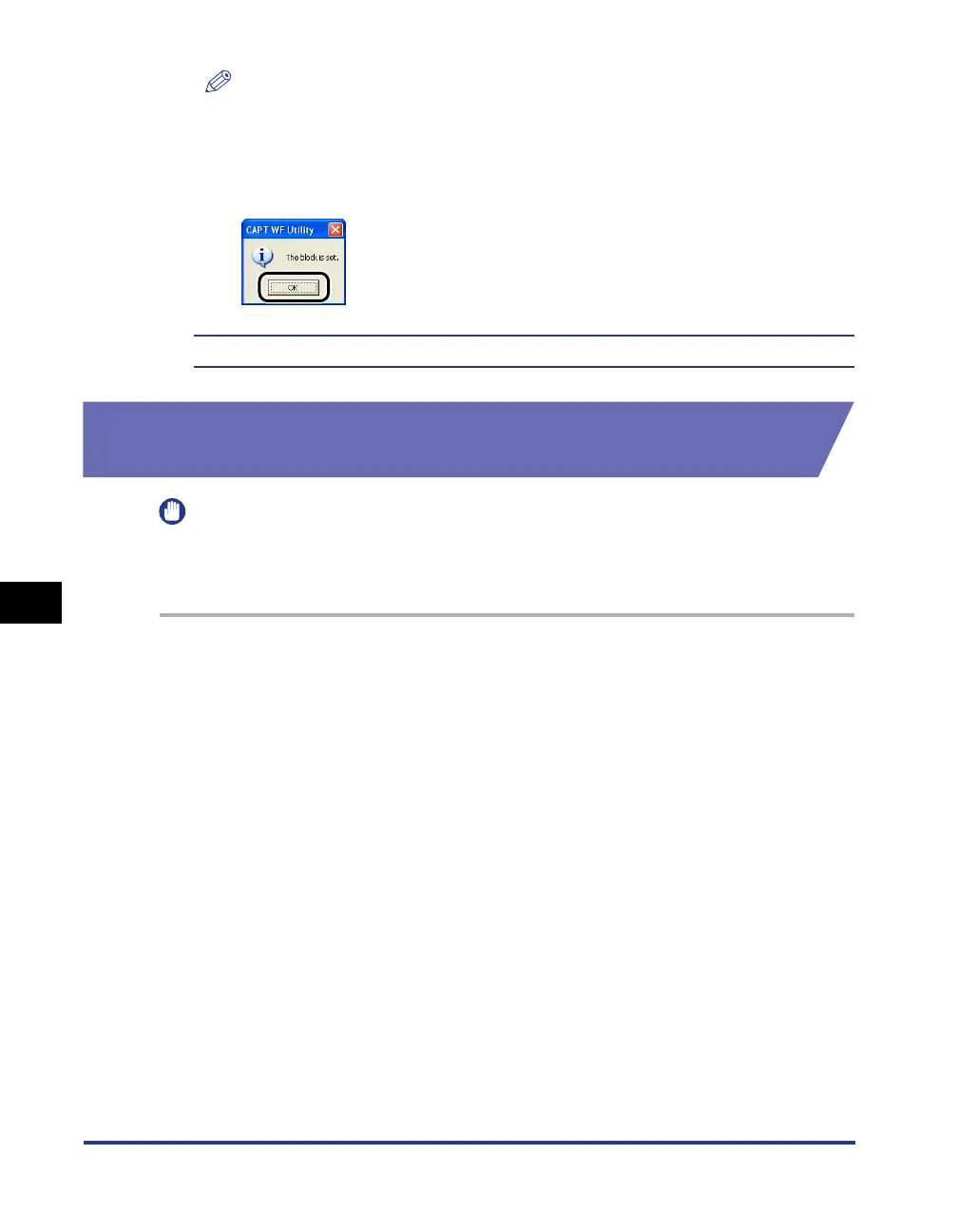 Loading...
Loading...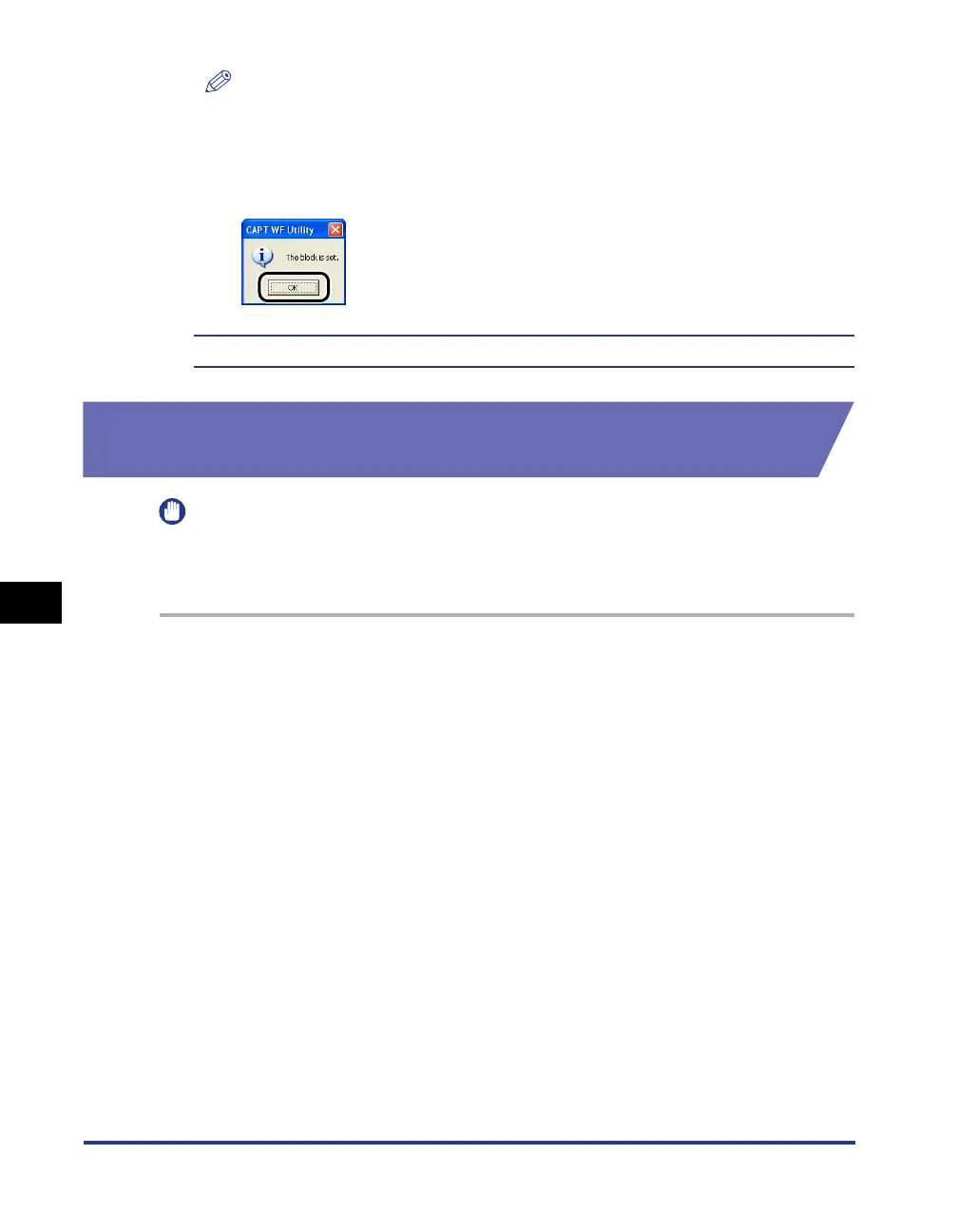
Do you have a question about the Canon Laser Shot LBP2900 and is the answer not in the manual?
| Print Technology | Laser |
|---|---|
| Print Speed | 12 ppm (A4) |
| Paper Handling | 150-sheet input tray |
| Connectivity | USB 2.0 |
| Memory | 2 MB |
| Dimensions | 370 x 251 x 217 mm |
| Weight | 5.7 kg |
| Supported Paper Types | Plain Paper, Heavy Paper, Transparency, Label, Envelope |
| Operating System Support | Linux |
| Warm-up Time | 0 seconds |
| First Print Out Time | 9.3 seconds |
| Paper Size | A4, Letter, Legal |
| Power Consumption | 259 W (Printing), 2 W (Standby) |
| Print Resolution | 2400 x 600 dpi |











