
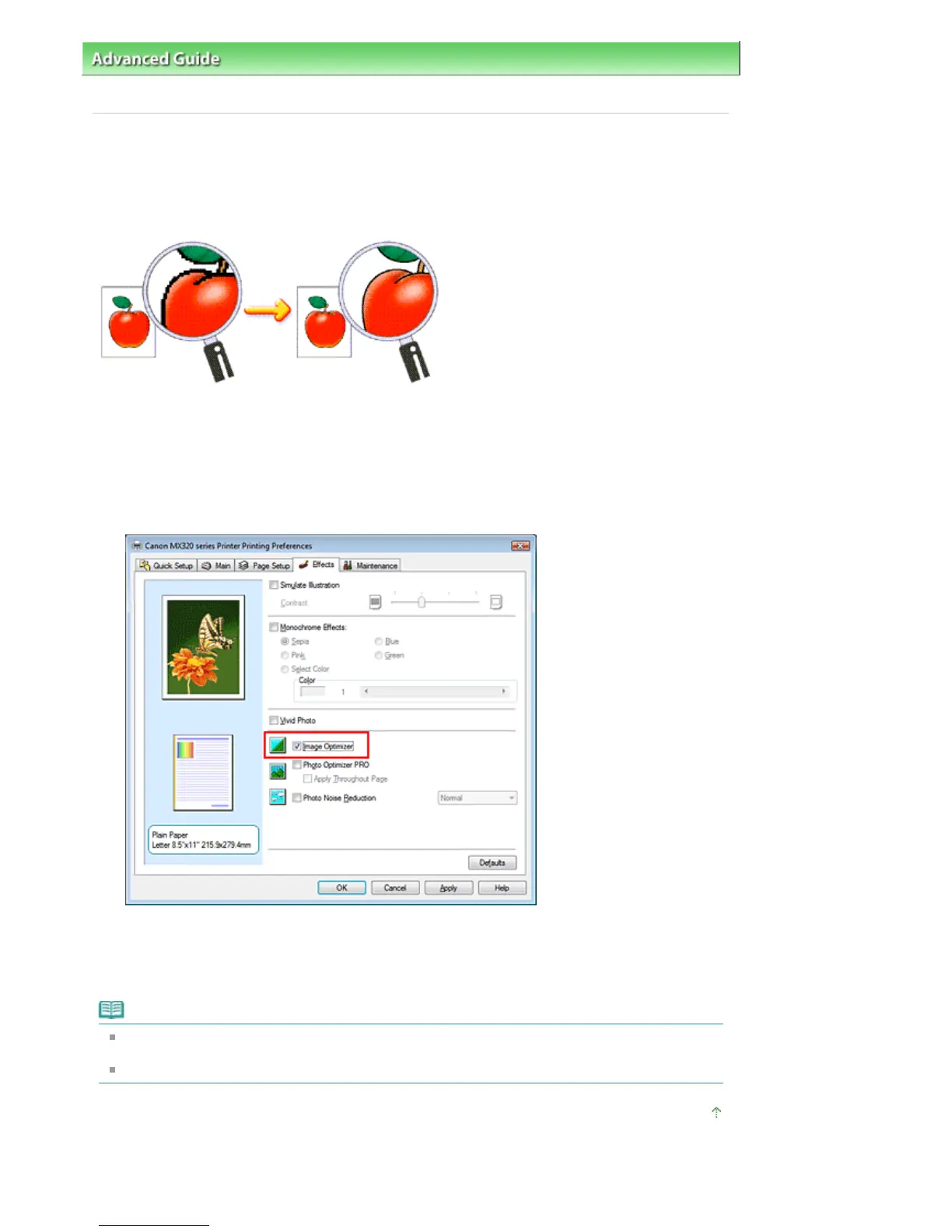 Loading...
Loading...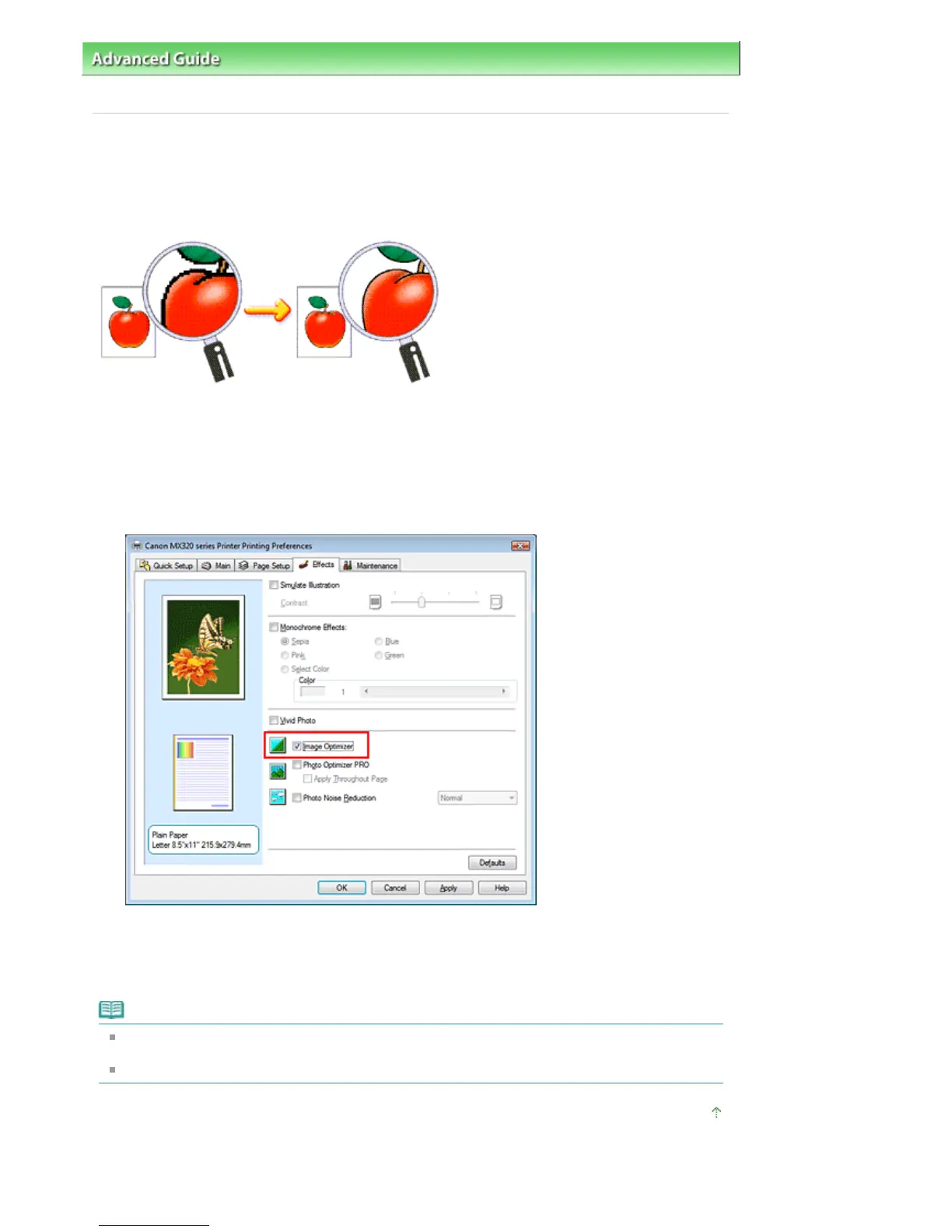
Do you have a question about the Canon PIXMA MX320 and is the answer not in the manual?
| Print Technology | Inkjet |
|---|---|
| Print Resolution | 4800 x 1200 dpi |
| Scanner Resolution | 1200 x 2400 dpi |
| Fax Modem Speed | 33.6 Kbps |
| Connectivity | USB 2.0 |
| Functions | Print, Copy, Scan, Fax |
| Automatic Document Feeder (ADF) | Yes |
| ADF Capacity | 30 sheets |
| Print Speed (Black) | 7.5 ipm |
| Print Speed (Color) | 4.5 ipm |
| Scanner Type | Flatbed |
| Paper Sizes | Letter, Legal, A4, A5, B5, Envelopes |
| Ink Cartridges | PG-210 Black, CL-211 Color |
| Display | LCD |
| Paper Handling | Rear Tray: 100 sheets |











